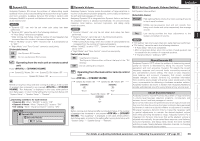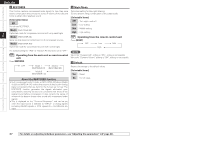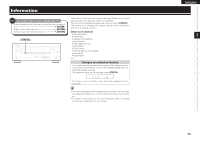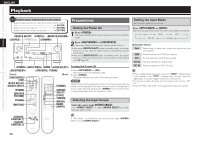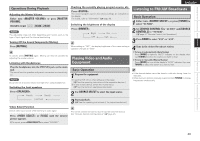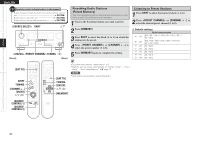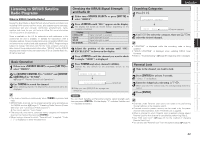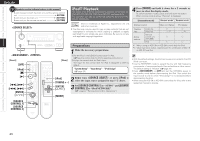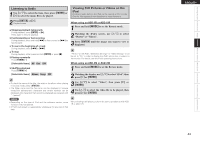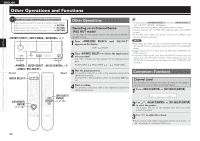Denon AVR 689 Owners Manual - English - Page 43
Playing Video and Audio, Equipment, Listening to FM/AM Broadcasts
 |
UPC - 883795000406
View all Denon AVR 689 manuals
Add to My Manuals
Save this manual to your list of manuals |
Page 43 highlights
Getting Started Connections Setup Playback Remote Control Multi-Zone Information Troubleshooting Specifications ENGLISH Operations During Playback Adjusting the Master Volume Either turn or press [MASTER VOLUME]. [Variable range] - - - -80.0dB ~ +18.0dB NOTE The adjustable range will differ depending upon factors such as the type of input signal and the channel level setting. Turning Off the Sound Temporarily (Muting) Press [MUTING]. To cancel, press [MUTING] again. Muting can also be canceled by adjusting the master volume. Listening with Headphones Plug the headphones into the PHONES jack on the main unit. The sound from the speakers and pre-out connectors is automatically cut. NOTE Be careful not to set the volume too high when using headphones. Switching the front speakers Press . Front A Front B Front A+B Checking the currently playing program source, etc. Press . The current program source and various settings are indicated on the display. For details, refer to "Information" (vpage 38). Switching the brightness of the display Press . Bright OFF Dim Dark When setting to "OFF", the display brightness of the menu setting in operation changes to "Dark". Playing Video and Audio Equipment Basic Operation 1 Prepare the equipment. qLoad the DVD, CD or other software in the player. (vSee the operating instructions of the respective devices.) wTo play a video device, switch the monitor input. (vSee the monitor's operating instructions.) 2 Use SOURCE SELECT to select the input source. 3 Start playback. (vSee the operating instructions of the respective devices.) Listening to FM/AM Broadcasts Basic Operation 1 Either turn or press [TUNER] to select "TUNER". 2 Set [SOURCE CONTROL 1] to "AUDIO" and [SOURCE CONTROL 2] to "TUNER". (vpage 47 "Remote Control Unit Operations") 3 Press BAND to select "FM" or "AM". 4 Tune in the desired broadcast station. qTo tune in automatically (Auto Tuning) Press [MODE] to light the "AUTO" indicator on the display, then use TUNING to select the station you want to hear. wTo tune in manually (Manual Tuning) Press [MODE] to turn off the display's "AUTO" indicator, then use TUNING to select the station you want to hear. • If the desired station cannot be tuned in with auto tuning, tune it in manually. • When tuning in stations manually, press and hold TUNING to change frequencies continuously. Video Select Function Switch video input source while listening to audio signal. Press or [V.SEL] until the desired picture appears. b To cancel, press to select "SOURCE". The remote control unit can be used to operate external devices. See "Remote Control Unit Operations" (vpage 47). 40