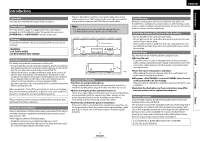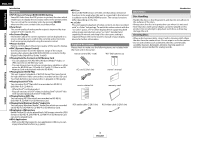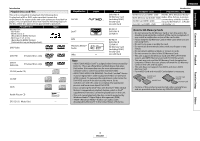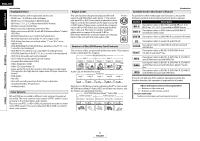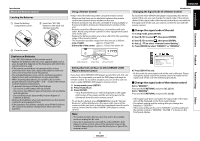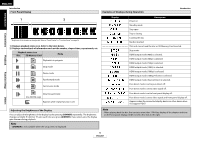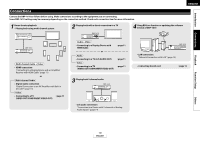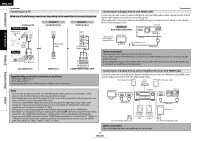Denon DBP-1610 Owners Manual - English - Page 10
Connections, Playback, Function Setup, Others - can you use hdmi and component
 |
UPC - 883795000987
View all Denon DBP-1610 manuals
Add to My Manuals
Save this manual to your list of manuals |
Page 10 highlights
Introduction Connections ENGLISH Introduction Part Names and Functions Front Panel 9 ON / STANDBY 10 1112 13 SD CARD Rear Panel 1 AC IN Introduction 2 3 45 6 COAXIAL ROOM TO ROOM DIGITAL OUT ( PCM / BITSTREAM ) COMPONENT VIDEO OUT VIDEO OUT REMOTE CONTROL ETHERNET HDMI OUT 2ch AUDIO OUT R L Playback Function Setup 12 3 4 5 67 8 The unit can also be turned on by pressing the buttons with circled numbers. 1. Power indicator This indicator lights up in green when the power is on, and lights up in red in standby mode. 2. ON/STANDBY button Press to turn on the unit, or to turn the unit to the standby mode. (In standby mode, this unit still consumes small amount of power. To completely shut down the unit, you must unplug the AC cord.) 3. Infrared sensor window Receives signals from your remote control so that you can control the unit from a distance. 4. Display Refer to "Front Panel Display" on page 9. 5. SD CARD slot Insert an SD Memory Card, and play back the contents in it. 6. HDMI RESOLUTION button Press to set the HDMI jack's video signal output mode. 7. F (STILL/PAUSE) button Press to pause playback. 8. h / g (FAST FORWARD/REVERSE) button Press to search forward / backward through a disc. 9. Disc tray Place a disc when opening the disc tray. 10. A (OPEN/CLOSE) button Press to open or close the disc tray. 11. B (PLAY) button Press to start or resume playback. 12. C (STOP) button Press to stop playback. 13. H / G (SKIP DOWN/UP) button Press to skip down/up titles/chapters/tracks/ files. 7 8 1. AC Inlet (AC IN) Use to connect the AC cord to supply the power. 2. DIGITAL OUT (COAXIAL) jack Use digital audio coaxial cable to connect to an AV receiver, Dolby Digital decoder or other device with a digital audio coaxial input jack. 3. COMPONENT VIDEO OUT jacks Use a component video cable to connect to a display device with component input jacks. 4. VIDEO OUT jack Use an RCA video cable to connect to a TV monitor, AV receiver or other device. 5. REMOTE CONTROL IN / OUT jacks Connecting the DENON Satellite Remote Control to these jacks enables you to operate more than one DENON components with one remote control. 6. 2ch AUDIO OUT jacks Use an RCA audio cable to connect these jacks to the 2-channel audio input jacks of your amplifier with 2- channel input terminals. 7. ETHERNET Terminal Use to connect a telecommunications equipment with LAN cable. 8. HDMI OUT jack Use an HDMI cable to connect to a display with an HDMI input jack. Note • Do not touch the inner pins of the jacks on the rear panel. Electrostatic discharge may cause permanent damage to the unit. Others 7 ENGLISH