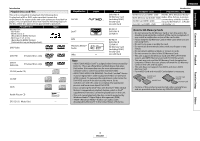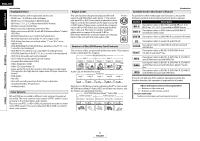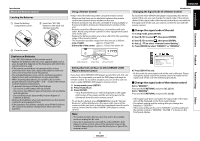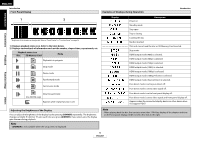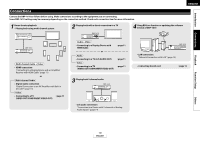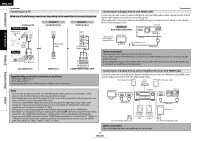Denon DBP-1610 Owners Manual - English - Page 12
Front Panel Display, Adjusting the Brightness of the Display, Examples of Displays during Operation
 |
UPC - 883795000987
View all Denon DBP-1610 manuals
Add to My Manuals
Save this manual to your list of manuals |
Page 12 highlights
Others ENGLISH Introduction Front Panel Display 1 2 Introduction Connections Playback * Brightness of the display can be adjusted. Refer to "Panel Display" in "Function Setup" on page 36. 1) Displays playback status icon. Refer to the table below. 2) Displays various kinds of information such as title number, elapsed time, repeat mode, etc. Playback status icon Disc SD Memory Card Mode Playback is in progress Stop mode Pause mode Fast forward mode Fast reverse mode Slow forward mode (for AVCHD only) Appears while repeat function is set Function Setup Examples of Displays during Operation Introduction Display Power on Description Standby mode Tray open Tray is closing Loading the disc No disc inserted This unit cannot read the disc or SD Memory Card inserted. Stop mode HDMI output mode (480i) is selected. HDMI output mode (480p) is selected. HDMI output mode (720p) is selected. HDMI output mode (1080i) is selected. HDMI output mode (1080p) is selected. HDMI output mode (1080p24 frame) is selected. HDMI output mode (Source Direct) is selected. Pure direct mode is set to pure direct off. Pure direct mode is set to video signal off. Pure direct mode is set to front panel display off. Pure direct mode is set to video signal and front panel display off. Appears when the connected display device or other device does not support HDCP. Adjusting the Brightness of the Display You can adjust the brightness of the display by the pressing [DIMMER] repeatedly. The brightness changes as bright A dimmer A auto each time you press [DIMMER]. If you select auto, the display gets dimmer during playback. Note • [DIMMER] is not available when the setup menu is displayed. Note • When playing back the disc that contains more than 100 titles, display of the chapter and time on the front panel display will be moved a few dots to the right. 9 ENGLISH