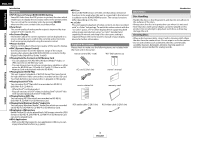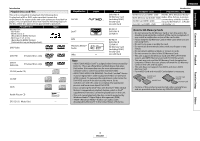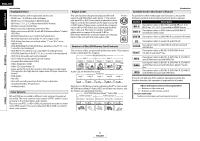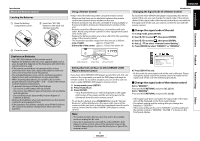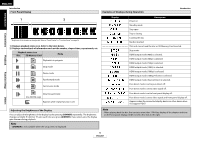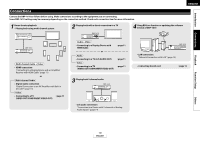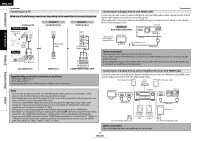Denon DBP-1610 Owners Manual - English - Page 11
Remote Control
 |
UPC - 883795000987
View all Denon DBP-1610 manuals
Add to My Manuals
Save this manual to your list of manuals |
Page 11 highlights
Introduction Remote Control 1 2 3 4 5 6 7 8 10 9 11 12 13 14 16 15 18 17 19 20 31 30 29 28 27 26 25 24 23 22 21 The unit can also be turned on by pressing the buttons with circled numbers. ENGLISH Introduction Introduction Connections Playback Function Setup 1. POWER ON button • Press to turn the unit on. 2. POWER OFF button • Press to turn the unit to standby mode. 3. A-B REPEAT button • Press to mark a segment between A and B for A-B repeat playback. 4. REPEAT button • Press to select the repeat mode. 5. RANDOM button • Press to display the random playback screen for shuffling the playback order of tracks/files. 6. ZOOM button • During playback, press to enlarge the picture on the screen. 7. CLEAR button • Press to clear the information once entered, to clear the marker settings, or to cancel the programming for CD, etc. 8. RED/GRN/BLU/YEL button • Press to select item on some BD menus. • When file list / thumbnail list is shown, press to switch between pages. 9. TOP MENU button • Press to display the top menu. 10. Cursor U / V / Y / Z buttons • Press to select items or settings. 11. ENTER button • Press to confirm or select menu items. 12. SETUP button • Press to display the setup menu. 13. SUBTITLE button • Press to display the subtitle menu. 14. ANGLE button • Press to access various camera angles on the disc. • Press to rotate the JPEG/Kodak Picture images clockwise by 90 degrees. 15. PURE DIRECT button • Press to stop output of video signals, etc., and output only the analog audio signals to achieve high quality sound from analog audio outputs. 16. DISPLAY button • Press to display the On-Screen display menu. 17. SKIP H button • During playback, press to return to the beginning of the current title, chapter, track or file. 18. SKIP G button • During playback, press to skip the next chapter, track or file. 19. STOP C button • Press to stop playback. • Press to exit from the title menu. 8 ENGLISH 20. REW h button • During playback, press to fast reverse the playback. 21. STILL/PAUSE F button • Press to pause playback. • When playback is in pause, press repeatedly to forward the playback step by step. 22. FFW g button • During playback, press to fast forward the playback. • When playback is in pause, press to slow forward the playback. 23. PLAY B button • Press to start playback or resume playback. 24. MODE button • During playback, press to display the picture adjustment menu, and dialog speed. • During the JPEG playback, press to display menus for changing the visual effect for switching the image or changing the size of the image. • In stop mode with BD inserted, press to display a menu for setting the BD audio mode. • During playback of BD, DVD, audio CD, AVCHD, DivX®, MP3 or Windows Media™ Audio, press to display a menu for setting the virtual surround. • During BD playback, press to turn the picture-in-picture feature on or off (only applicable to BD-Video which supports the PIP (BONUSVIEW) function). • In stop mode with audio CD, or disc with MP3, Windows Media™ Audio, JPEG files inserted, press to display menus for program and random playback. 25. AUDIO button • Press to display the audio menu. 26. RETURN button • Press to return to the previously displayed menu screen. 27. POP UP MENU / MENU button • Press to display the pop-up menu/disc menu/file list. • Press to change "Original" and "Playlist" on the TV screen. 28. SEARCH MODE button • Press to display the search menu. 29. Number buttons • Press to enter the title/chapter/track/file numbers. 30. OPEN/CLOSE A button • Press to open or close the disc tray. 31. DIMMER button • Press to adjust the brightness of the front panel display. Note • [ZOOM] is not available for BD and AVCHD. • [RANDOM] is not available for BD, DVD, AVCHD and DivX®. Others