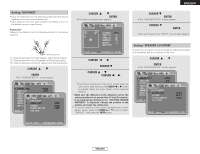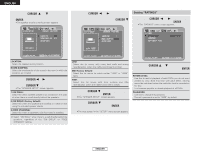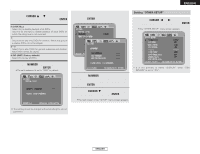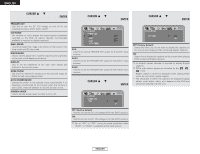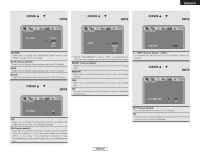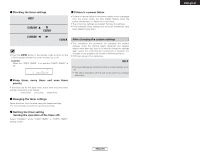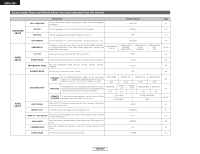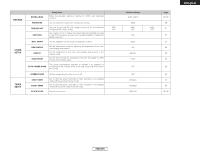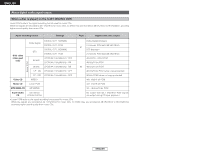Denon S-301 Owners Manual - Page 61
ENGLISH, MEDIUM, BRIGHT Factory default, BLUE Factory default, BLACK, PICTURE, ON Factory default,
 |
UPC - 081757506748
View all Denon S-301 manuals
Add to My Manuals
Save this manual to your list of manuals |
Page 61 highlights
System Setup 4 When "WALL PAPER" is selected: Press the CURSOR • or ª button to select the -2 desired setting item, then press the ENTER button. 4 When "DISPLAY" is selected: Press the CURSOR • or ª button to select the -4 desired setting item, then press the ENTER button. ENGLISH System Setup 4 When "SLIDE SHOW" is selected: Press the CURSOR • or ª button to select the -5 desired setting item, then press the ENTER button. PICTURE: Select this to display the background image used on the "HELP" screen on the TV screen. BLUE (Factory default): Select this to display a blue background on the TV display. GRAY: Select this to display a gray background on the TV display. BLACK: Select this to display a black background on the TV display. 4 When "DIM SENSOR" is selected: Press the CURSOR • or ª button to select the -3 desired setting item, then press the ENTER button. When "DIM SENSOR" is set to "OFF", the brightness of the main unit's display can be set in the following four steps. BRIGHT (Factory default): Select this to make the brightness of the main unit's display bright. MEDIUM: Select this to make the brightness of the main unit's display medium. DIM: Select this to make the brightness of the main unit's display dark. OFF: The main unit's display is off and turns on when an operation is performed. 5 ~ 15SEC (Factory default : 5 SEC): The interval can be set from 5 to 15 seconds in steps of 1 second. 4 When "AUTO POWER MODE" is selected: Press the CURSOR • or ª button to select the -6 desired setting item, then press the ENTER button. OFF: Select this to disable the illuminance sensor and adjust the brightness of the main unit's display manually. ON (Factory default): Select this to enable the illuminance sensor and automatically adjust the brightness of the main unit's display and buttons within a set range. The brightness increases if the surroundings are bright and decreases if the surroundings are dark. 58 ENGLISH OFF (Factory default): The auto power off function is not activated. ON: The function for automatically turning the power off when the function is set to DVD is activated.