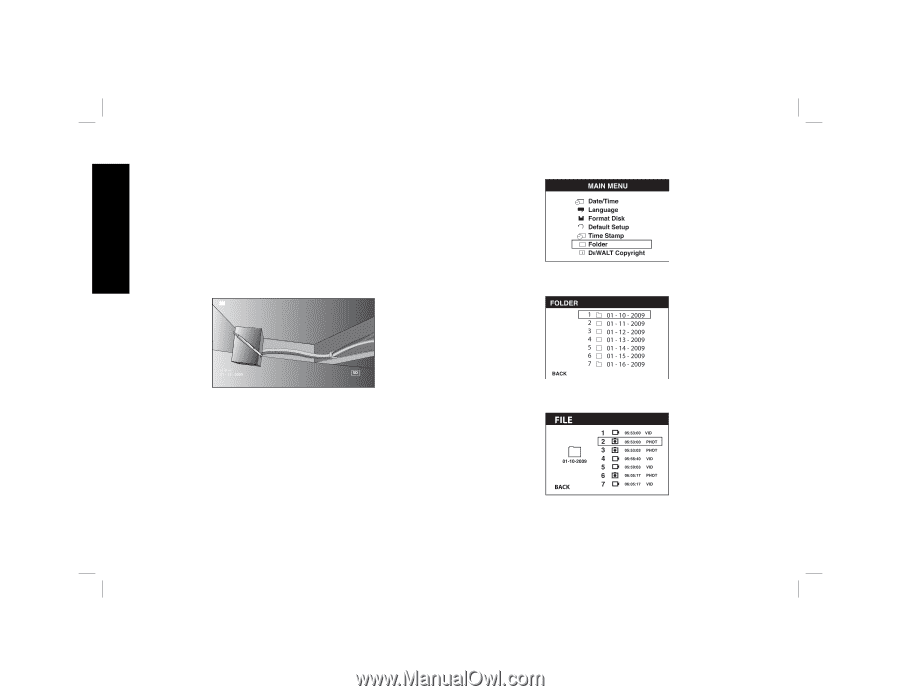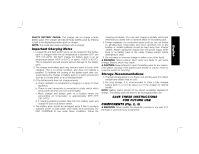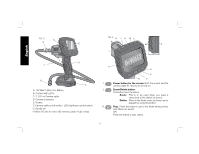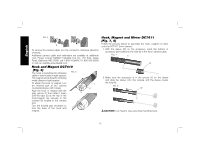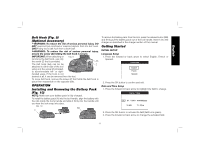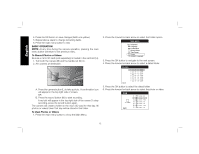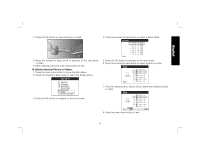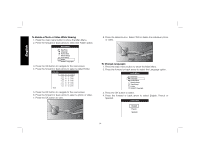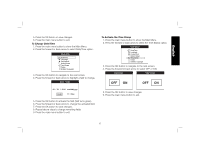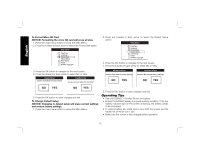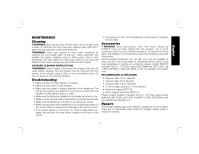Dewalt DCT412S1 Instruction Manual - Page 14
To Record Photos or Videos, To View Photos or Videos
 |
View all Dewalt DCT412S1 manuals
Add to My Manuals
Save this manual to your list of manuals |
Page 14 highlights
English 4. Press the OK button to save changes (field turns yellow). 5. Repeat above steps to change remaining fields. 6. Press the main menu button to exit. BASIC OPERATION NOTE: At any time during the camera operation, pressing the main menu button will return to the previous menu. To Record Photos or Videos Be sure a micro SD card (sold separately) is loaded in the card slot (H). 1. Turn both the camera (B) and the handle set (G) on. 2. Aim camera at destination. 2. Press the forward or back arrow to select the Folder option. 3. Press the OK button to navigate to the next screen. 4. Press the forward or back arrow to select a dated folder. A. Press the camera button (L) to take a photo. A confirmation icon will appear in the top right side of screen. OR B. Press the record button (M) to start recording. A red dot will appear in the top right side of the screen.To stop recording, press the record button again. The camera will create a folder on the micro SD card for that day. All photos or videos taken that day will be stored in this folder. To View Photos or Videos 1. Press the main menu button to show the Main Menu. 5. Press the OK button to select the dated folder. 6. Press the forward or back arrow to select the photo or video. 12