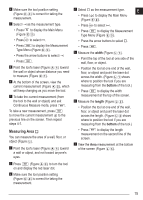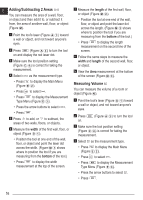Dewalt DW0330S Instruction Manual - Page 20
Positioning Studs
 |
View all Dewalt DW0330S manuals
Add to My Manuals
Save this manual to your list of manuals |
Page 20 highlights
E 2. Press (Figure A 3 ) to turn the tool on and display the red laser dot. 3. Make sure the tool position setting (Figure C 4 ) is correct for taking the measurement. 4. Select as the measurement type. • Press to display the Main Menu (Figure E 2 ). • Press to select . • Press to display the Measurement Type Menu (Figure E 3 ). • Press the arrow buttons to select (Figure E 4 ). • Press . 5. Point the laser at the highest point of the building, wall, or object (Figure S 1 ). 6. Press to take the measurement. 7. On the bottom line of the screen, view the height of the building or object (Figure S 2 ). Measuring from a Tripod If you are placing the tool on a tripod to measure the height of a tall building, follow these steps (Figure T ). 1. Screw the 1/4-20" hole on the back of the tool onto the 1/4-20" connection on the top of your tripod (Figure T 1 ). 2. Point the tool's laser (Figure A 1 ) toward a wall or object, and not toward anyone's eyes. 3. Press (Figure A 3 ) to turn the tool on and display the red laser dot. 4. Make sure the tool position setting (Figure C 4 ) is to measure from the tripod connection. 20 5. Select as the measurement type. • Press to display the Main Menu (Figure E 2 ). • Press to select . • Press to display the Measurement Type Menu (Figure E 3 ). • Press the arrow buttons to select (Figure E 4 ). • Press . 6. Point the laser at the lowest point of the wall or object whose height you need to measure (Figure T 2 ). 7. Press to take the measurement. 8. Point the laser at other points on the wall or object (Figure T 3 ). 9. When ready, press measurement. to take the 10. On the bottom line of the screen, view the height of the wall or object (Figure T 4 ). Positioning Studs a a When you are framing a wall, use the Stakeout feature to easily mark the position of each stud (Figure U ). 1. Point the tool's laser (Figure A 1 ) toward a wall or object, and not toward anyone's eyes. 2. Press (Figure A 3 ) to turn the tool on and display the red laser dot. 3. Make sure the tool position setting (Figure C 4 ) is set to to measure from the back of the tool.