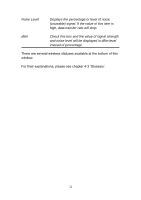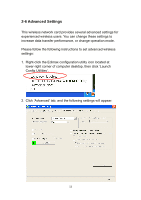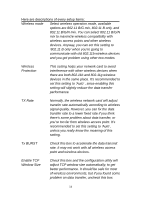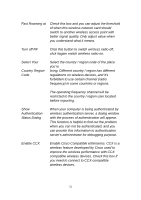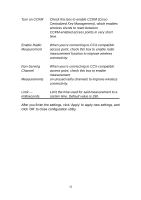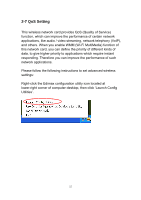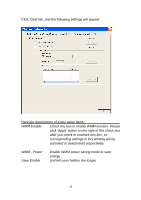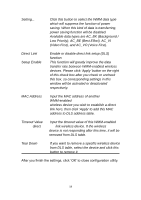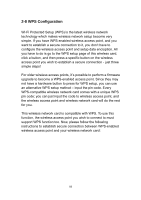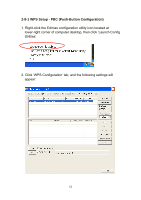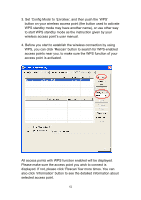Edimax EW-7128g User Manual - Page 58
QoS Setting
 |
View all Edimax EW-7128g manuals
Add to My Manuals
Save this manual to your list of manuals |
Page 58 highlights
2-7 QoS Setting This wireless network card provides QoS (Quality of Service) function, which can improve the performance of certain network applications, like audio / video streaming, network telephony (VoIP), and others. When you enable WMM (Wi-Fi MultiMedia) function of this network card, you can define the priority of different kinds of data, to give higher priority to applications which require instant responding. Therefore you can improve the performance of such network applications. Please follow the following instructions to set advanced wireless settings: Right-click the Edimax configuration utility icon located at lower-right corner of computer desktop, then click 'Launch Config Utilities'. 57
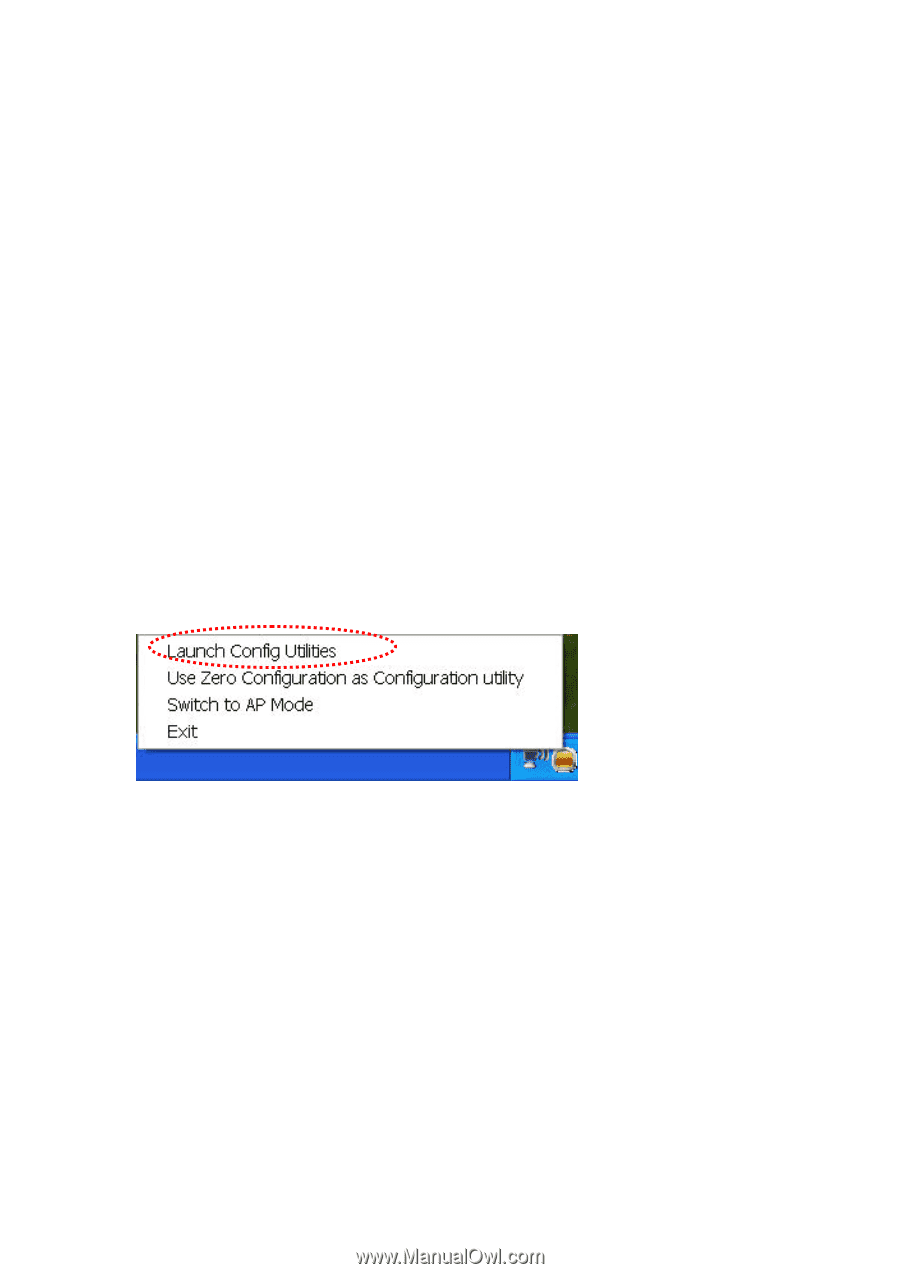
57
2-7 QoS Setting
This wireless network card provides QoS (Quality of Service)
function, which can improve the performance of certain network
applications, like audio / video streaming, network telephony (VoIP),
and others. When you enable WMM (Wi-Fi MultiMedia) function of
this network card, you can define the priority of different kinds of
data, to give higher priority to applications which require instant
responding. Therefore you can improve the performance of such
network applications.
Please follow the following instructions to set advanced wireless
settings:
Right-click the Edimax configuration utility icon located at
lower-right corner of computer desktop, then click ‘Launch Config
Utilities’.