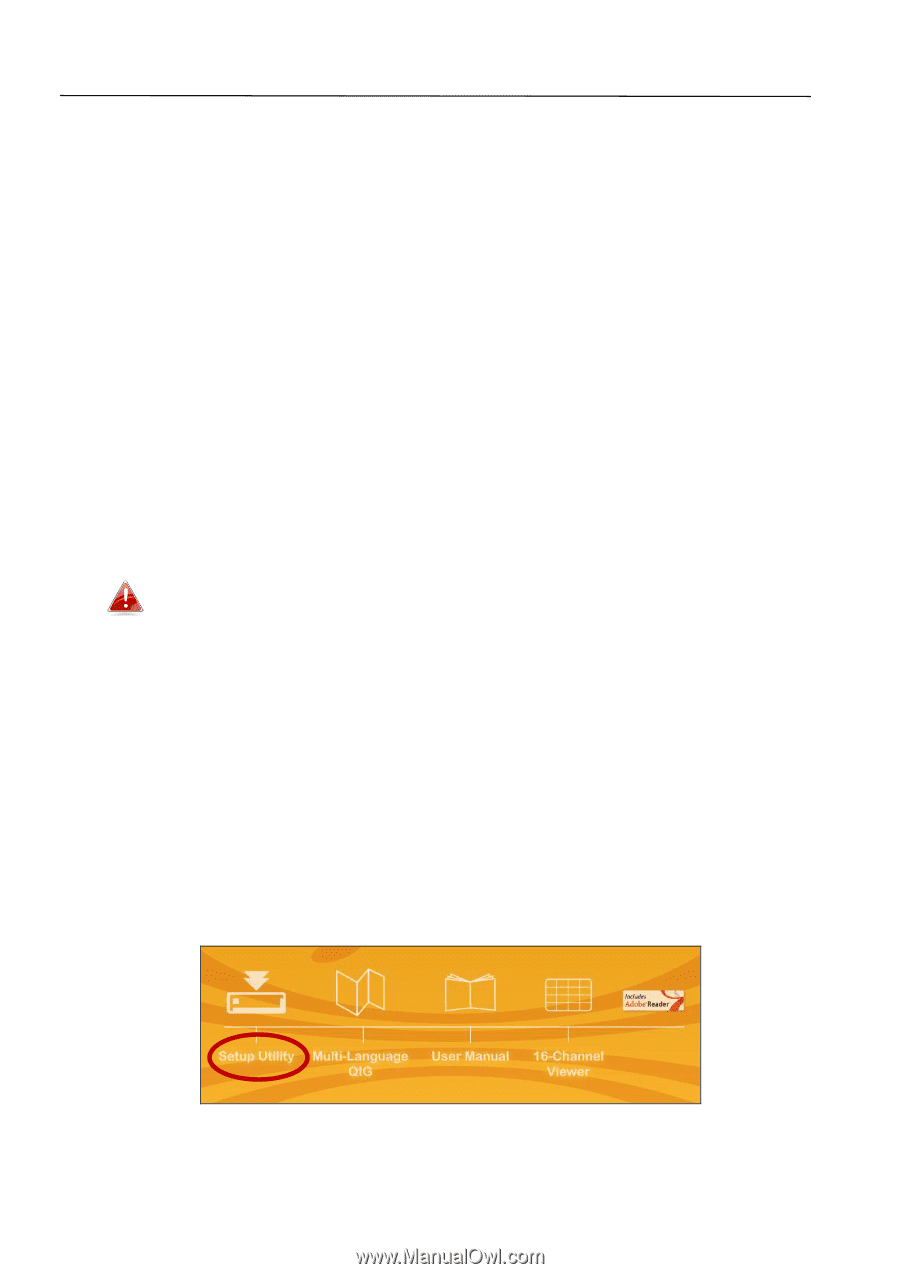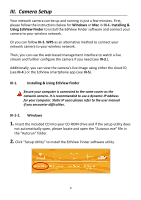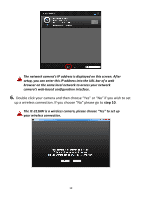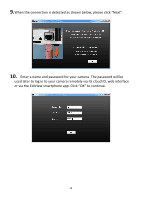Edimax IC-3116W Installation Guide - Page 8
Camera Setup - ip
 |
View all Edimax IC-3116W manuals
Add to My Manuals
Save this manual to your list of manuals |
Page 8 highlights
III. Camera Setup Your network camera can be up and running in just a few minutes. First, please follow the instructions below for Windows or Mac in III-1. Installing & Using EdiView Finder to install the EdiView Finder software and connect your camera to your wireless network. Or you can follow III-2. WPS as an alternative method to connect your network camera to your wireless network. Then, you can use the web based management interface to watch a live stream and further configure the camera if you need (see III-3.). Additionally, you can view the camera's live image using either the cloud ID (see III-4.) or the EdiView smartphone app (see III-5). III-1. Installing & Using EdiView Finder Ensure your computer is connected to the same router as the network camera. It is recommended to use a dynamic IP address for your computer. Static IP users please refer to the user manual if you encounter difficulties. III-1-1. Windows 1. Insert the included CD into your CD-ROM drive and if the setup utility does not automatically open, please locate and open the "Autorun.exe" file in the "Autorun" folder. 2. Click "Setup Utility" to install the EdiView Finder software utility. 8