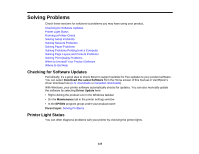Epson 1430 Users Guide - Page 105
Cleaning the Paper Path, Finish, Realignment, Parent topic
 |
View all Epson 1430 manuals
Add to My Manuals
Save this manual to your list of manuals |
Page 105 highlights
6. Check the printed pattern and follow the instructions on the screen to choose the number representing the best printed pattern for each set. 7. When you are done choosing each pattern number, click Finish. If no patterns are aligned in one or more of the sets, choose the closest one in each set and click Realignment. Then print another alignment sheet and check it. Parent topic: Print Head Alignment Cleaning the Paper Path If you see ink on the back of a printout, you can clean the paper path to remove any excess ink. 1. Make sure that no product lights indicate errors, the CD/DVD tray is not inserted in the product, and the CD/DVD feed tray is closed. 105

6.
Check the printed pattern and follow the instructions on the screen to choose the number
representing the best printed pattern for each set.
7.
When you are done choosing each pattern number, click
Finish
.
If no patterns are aligned in one or more of the sets, choose the closest one in each set and click
Realignment
. Then print another alignment sheet and check it.
Parent topic:
Print Head Alignment
Cleaning the Paper Path
If you see ink on the back of a printout, you can clean the paper path to remove any excess ink.
1.
Make sure that no product lights indicate errors, the CD/DVD tray is not inserted in the product, and
the CD/DVD feed tray is closed.
105