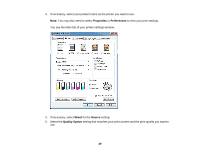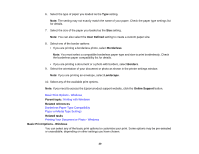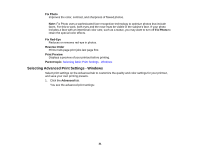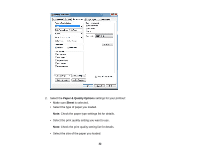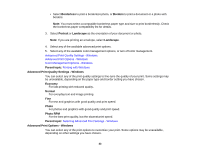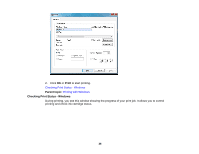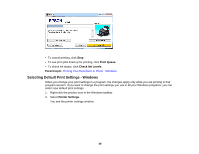Epson 1430 Users Guide - Page 34
Color Management Options - Windows, Selecting Print Layout Options - Windows
 |
View all Epson 1430 manuals
Add to My Manuals
Save this manual to your list of manuals |
Page 34 highlights
Fix Red-Eye Reduces or removes red-eye in photos. High Speed Speeds up printing, but may reduce print quality. Edge Smoothing Smooths jagged edges in low-resolution images such as screen captures or images from the Web. Print Preview Displays a preview of your printout before printing. Black/Grayscale Prints text and graphics in black or shades of gray. Parent topic: Selecting Advanced Print Settings - Windows Color Management Options - Windows You can adjust the Color Management settings on the Advanced tab to fine-tune the colors in your printout, or turn off color management in your printer software. Color Controls Lets you select a Color Mode setting, individual settings for Brightness, Contrast, Saturation, and Density, and individual color tones. If you select the Adobe RGB color mode, you can also adjust the midtone density using the Gamma setting. Fix Photo Improves the color, contrast, and sharpness of flawed photos. Note: Fix Photo uses a sophisticated face recognition technology to optimize photos that include faces. For this to work, both eyes and the nose must be visible in the subject's face. If your photo includes a face with an intentional color cast, such as a statue, you may want to turn off Fix Photo to retain the special color effects. ICM Lets you turn off color management in your printer software using the Off (No Color Adjustment) option. You can then manage color using only your application software. Parent topic: Selecting Advanced Print Settings - Windows Selecting Print Layout Options - Windows You can select a variety of sizing and layout options for your document or photo on the Page Layout tab. 34