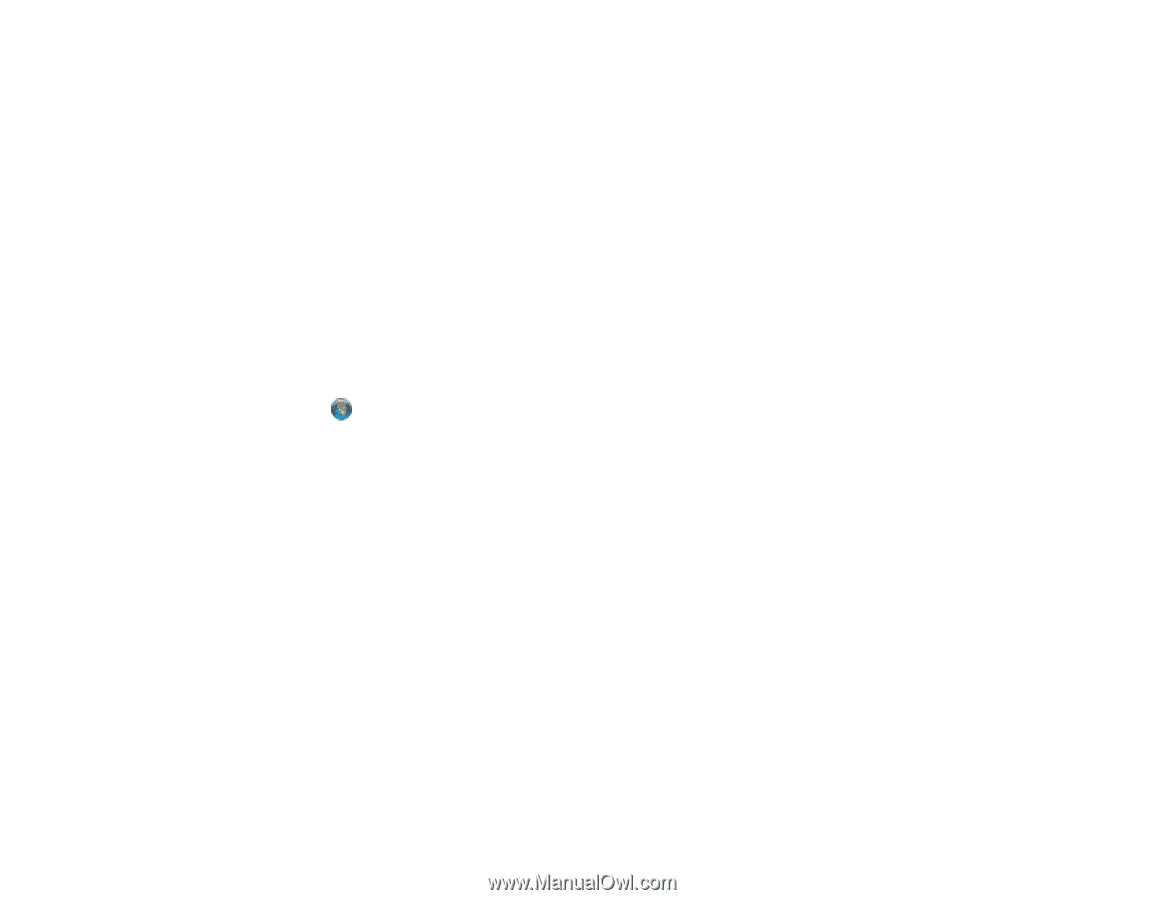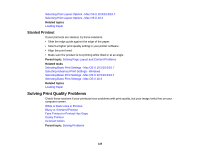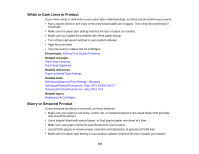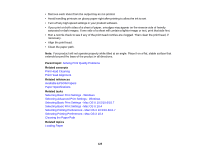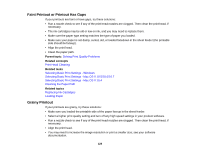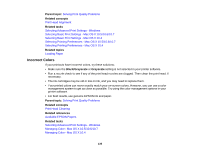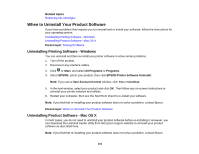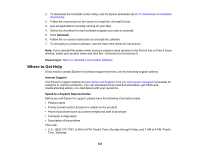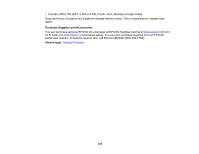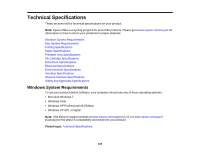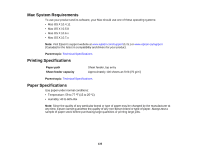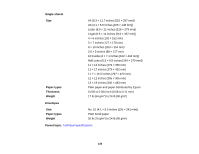Epson 1430 Users Guide - Page 131
When to Uninstall Your Product Software, Uninstalling Printing Software - Windows
 |
View all Epson 1430 manuals
Add to My Manuals
Save this manual to your list of manuals |
Page 131 highlights
Related topics Replacing Ink Cartridges When to Uninstall Your Product Software If you have a problem that requires you to uninstall and re-install your software, follow the instructions for your operating system. Uninstalling Printing Software - Windows Uninstalling Product Software - Mac OS X Parent topic: Solving Problems Uninstalling Printing Software - Windows You can uninstall and then re-install your printer software to solve certain problems. 1. Turn off the product. 2. Disconnect any interface cables. 3. Click or Start, and select All Programs or Programs. 4. Select EPSON, select your product, then click EPSON Printer Software Uninstall. Note: If you see a User Account Control window, click Yes or Continue. 5. In the next window, select your product and click OK. Then follow any on-screen instructions to uninstall your printer software and utilities. 6. Restart your computer, then see the Start Here sheet to re-install your software. Note: If you find that re-installing your product software does not solve a problem, contact Epson. Parent topic: When to Uninstall Your Product Software Uninstalling Product Software - Mac OS X In most cases, you do not need to uninstall your product software before re-installing it. However, you can download the Uninstall Center utility from the Epson support website to uninstall your product software as described here. Note: If you find that re-installing your product software does not solve a problem, contact Epson. 131