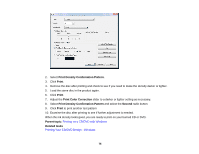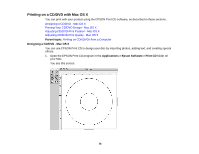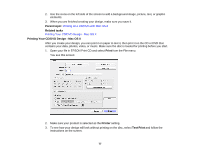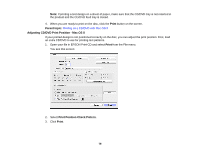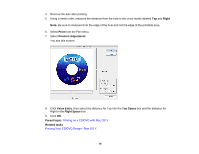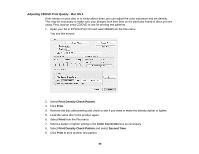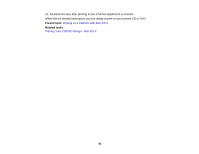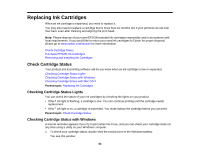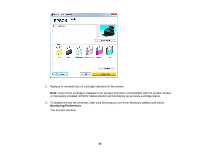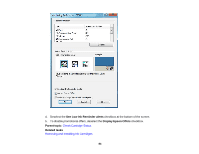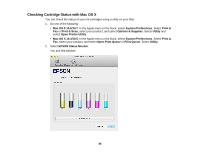Epson 1430 Users Guide - Page 80
Adjusting CD/DVD Print Quality - Mac OS X, Load the same disc in the product again.
 |
View all Epson 1430 manuals
Add to My Manuals
Save this manual to your list of manuals |
Page 80 highlights
Adjusting CD/DVD Print Quality - Mac OS X If ink smears on your disc or is sticky after it dries, you can adjust the color saturation and ink density. This may be necessary to make sure your designs look their best on the particular brand of discs you are using. First, load an extra CD/DVD to use for printing test patterns. 1. Open your file in EPSON Print CD and select Print from the File menu. You see this screen: 2. Select Print Density Check Pattern. 3. Click Print. 4. Remove the disc after printing and check to see if you need to make the density darker or lighter. 5. Load the same disc in the product again. 6. Select Print from the File menu. 7. Select a darker or lighter setting in the Color Correction box as necessary. 8. Select Print Density Check Pattern and select Second Time. 9. Click Print to print another test pattern. 80