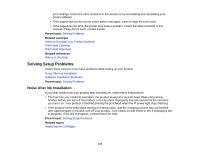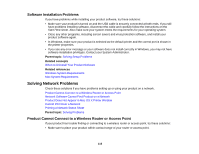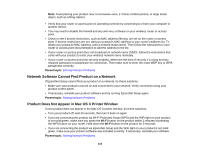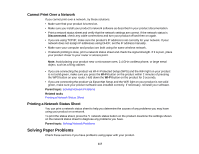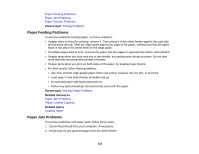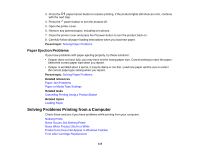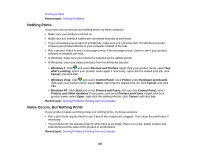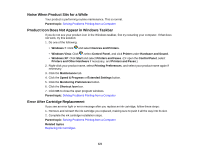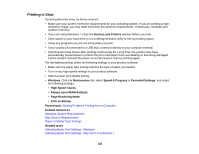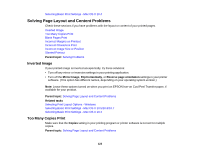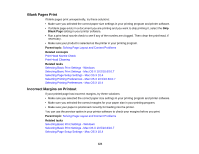Epson 1430 Users Guide - Page 119
Paper Ejection Problems, Solving Problems Printing from a Computer
 |
View all Epson 1430 manuals
Add to My Manuals
Save this manual to your list of manuals |
Page 119 highlights
3. Press the paper/cancel button to resume printing. If the product lights still show an error, continue with the next step. 4. Press the power button to turn the product off. 5. Open the printer cover. 6. Remove any jammed paper, including torn pieces. 7. Close the printer cover and press the power button to turn the product back on. 8. Carefully follow all paper loading instructions when you load new paper. Parent topic: Solving Paper Problems Paper Ejection Problems If you have problems with paper ejecting properly, try these solutions: • If paper does not eject fully, you may have set the wrong paper size. Cancel printing to eject the paper. Select the correct paper size when you reprint. • If paper is wrinkled when it ejects, it may be damp or too thin. Load new paper and be sure to select the correct paper type setting when you reprint. Parent topic: Solving Paper Problems Related references Paper Jam Problems Paper or Media Type Settings Related tasks Cancelling Printing Using a Product Button Related topics Loading Paper Solving Problems Printing from a Computer Check these sections if you have problems while printing from your computer. Nothing Prints Noise Occurs, But Nothing Prints Noise When Product Sits for a While Product Icon Does Not Appear in Windows Taskbar Error After Cartridge Replacement 119