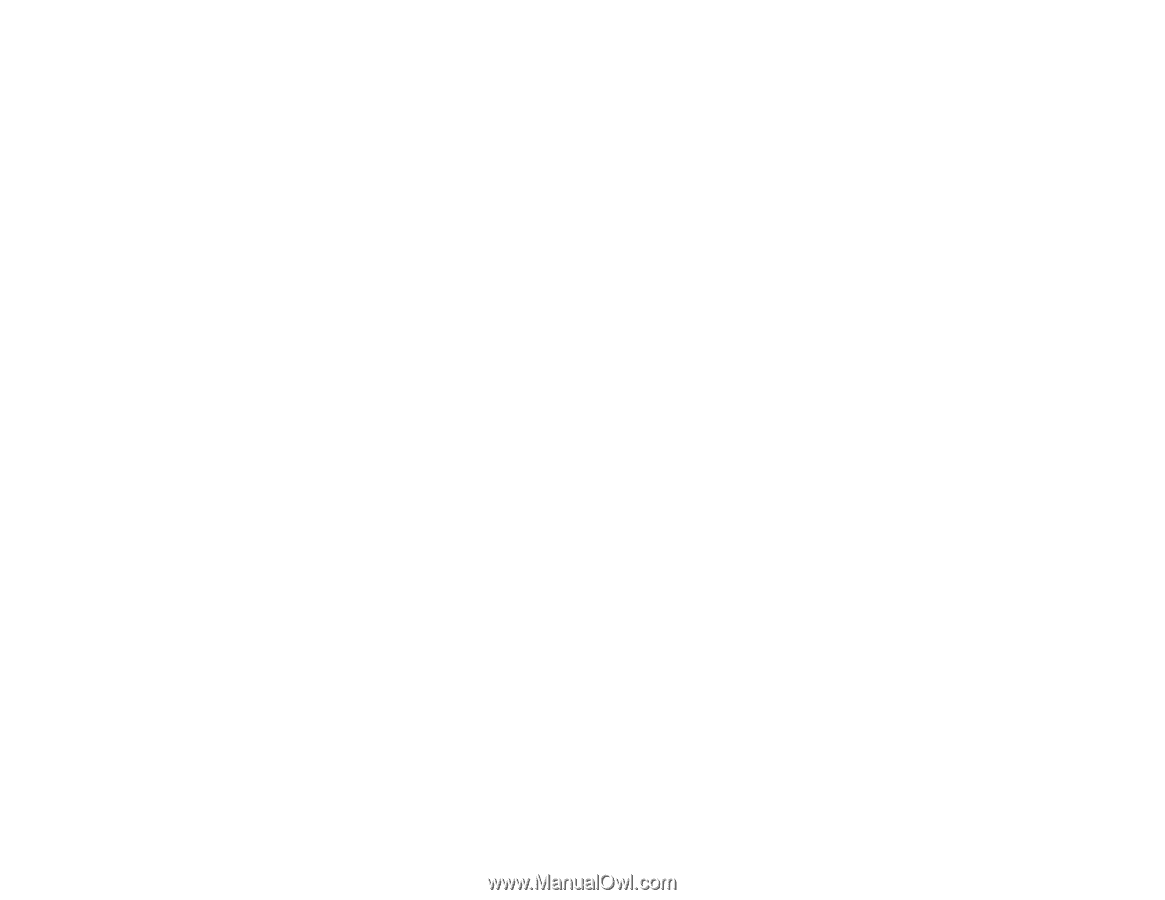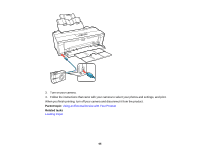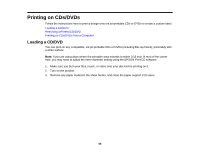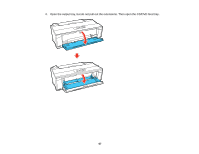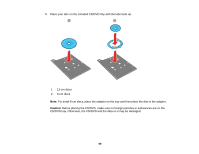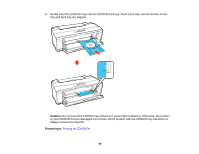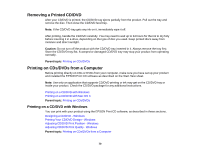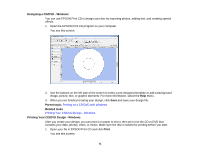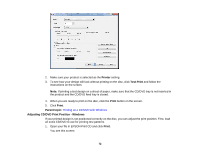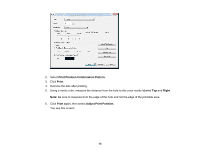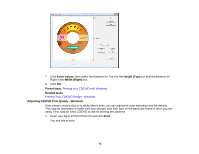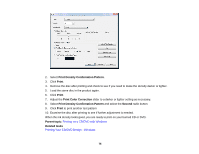Epson 1430 Users Guide - Page 70
Removing a Printed CD/DVD, Printing on CDs/DVDs from a Computer, Printing on a CD/DVD with Windows
 |
View all Epson 1430 manuals
Add to My Manuals
Save this manual to your list of manuals |
Page 70 highlights
Removing a Printed CD/DVD After your CD/DVD is printed, the CD/DVD tray ejects partially from the product. Pull out the tray and remove the disc. Then close the CD/DVD feed tray. Note: If the CD/DVD tray gets any ink on it, immediately wipe it off. After printing, handle the CD/DVD carefully. You may need to wait up to 24 hours for the ink to dry fully before inserting it in a drive, depending on the type of disc you used. Keep printed discs away from moisture and direct sunlight. Caution: Do not turn off the product with the CD/DVD tray inserted in it. Always remove the tray first. Store the CD/DVD tray flat. A warped or damaged CD/DVD tray may stop your product from operating normally. Parent topic: Printing on CDs/DVDs Printing on CDs/DVDs from a Computer Before printing directly on CDs or DVDs from your computer, make sure you have set up your product and installed the EPSON Print CD software as described on the Start Here sheet. Note: Use only an application that supports CD/DVD printing or ink may get on the CD/DVD tray or inside your product. Check the CD/DVD package for any additional instructions. Printing on a CD/DVD with Windows Printing on a CD/DVD with Mac OS X Parent topic: Printing on CDs/DVDs Printing on a CD/DVD with Windows You can print with your product using the EPSON Print CD software, as described in these sections. Designing a CD/DVD - Windows Printing Your CD/DVD Design - Windows Adjusting CD/DVD Print Position - Windows Adjusting CD/DVD Print Quality - Windows Parent topic: Printing on CDs/DVDs from a Computer 70