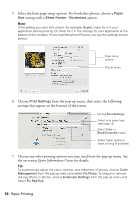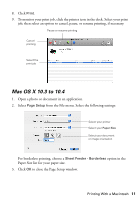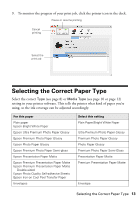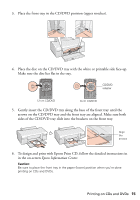Epson 50 Quick Guide - Page 10
Epson Information Center, settings that appear on the bottom of the screen
 |
UPC - 010343168718
View all Epson 50 manuals
Add to My Manuals
Save this manual to your list of manuals |
Page 10 highlights
5. Select the basic page setup options. For borderless photos, choose a Paper Size setting with a Sheet Feeder - Borderless option. Note: If the setting you want isn't shown (for example, Scale), check for it in your application before printing. Or check for it in the settings for your application at the bottom of this window. (If you're printing from Preview, you see the settings shown below.) Page setup options Pop-up menu 6. Choose Print Settings from the pop-up menu, then select the following settings that appear on the bottom of the screen: Choose Print Settings Select your paper type (see page 13) Select Color or Black/Grayscale output Select higher quality or faster printing (if available) 7. Choose any other printing options you may need from the pop-up menu. See the on-screen Epson Information Center for details. Tip: To automatically adjust the color, contrast, and sharpness of photos, choose Color Management from the pop-up menu and select Fix Photo. To reduce or remove red-eye effects in photos, choose Extension Settings from the pop-up menu and select Fix Red-Eye. 10 Basic Printing