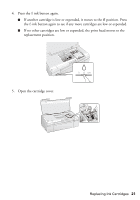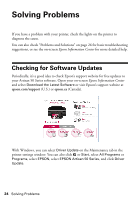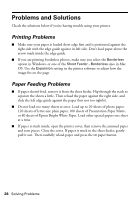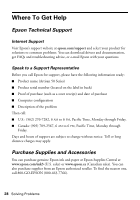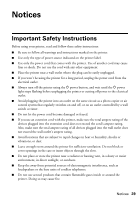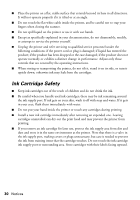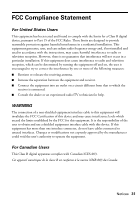Epson 50 Quick Guide - Page 26
Problems and Solutions, Printing Problems, Paper Feeding Problems - printer problems
 |
UPC - 010343168718
View all Epson 50 manuals
Add to My Manuals
Save this manual to your list of manuals |
Page 26 highlights
Problems and Solutions Check the solutions below if you're having trouble using your printer. Printing Problems ■ Make sure your paper is loaded short edge first and is positioned against the right side with the edge guide against its left side. Don't load paper above the arrow mark inside the edge guide. ■ If you are printing borderless photos, make sure you select the Borderless option in Windows, or one of the Sheet Feeder - Borderless sizes in Mac OS. Use the Expansion setting in the printer software to adjust how the image fits on the page. Paper Feeding Problems ■ If paper doesn't feed, remove it from the sheet feeder. Flip through the stack to separate the sheets a little. Then reload the paper against the right side, and slide the left edge guide against the paper (but not too tightly). ■ Do not load too many sheets at once. Load up to 20 sheets of photo paper, 120 sheets of letter-size plain paper, 100 sheets of Presentation Paper Matte, or 80 sheets of Epson Bright White Paper. Load other special papers one sheet at a time. ■ If paper is stuck inside, open the printer cover, then remove the jammed paper and torn pieces. Close the cover. If paper is stuck in the sheet feeder, gently pull it out. Then carefully reload paper and press the I paper button. 26 Solving Problems