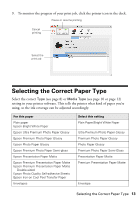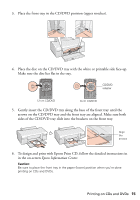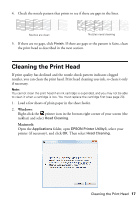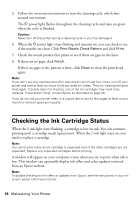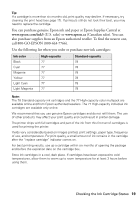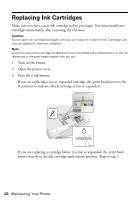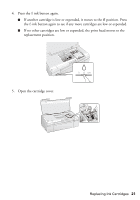Epson 50 Quick Guide - Page 18
Checking the Ink Cartridge Status
 |
UPC - 010343168718
View all Epson 50 manuals
Add to My Manuals
Save this manual to your list of manuals |
Page 18 highlights
3. Follow the on-screen instructions to start the cleaning cycle, which lasts around one minute. The P power light flashes throughout the cleaning cycle and stays on green when the cycle is finished. Caution: Never turn off the printer during a cleaning cycle or you may damage it. 4. When the P power light stops flashing and remains on, you can check to see if the nozzles are clean. Click Print Nozzle Check Pattern and click Print. 5. Check the nozzle pattern that prints to see if there are gaps in the lines. 6. If there are no gaps, click Finish. If there are gaps or the pattern is faint, click Clean to clean the print head again. Note: If you don't see any improvement after cleaning the print head four times, turn off your printer and wait at least six hours to let any dried ink soften. Then try cleaning the print head again. If quality does not improve, one of the ink cartridges may need to be replaced. If that doesn't help, contact Epson as described on page 28. If you do not use your printer often, it is a good idea to print a few pages at least once a month to maintain good print quality. Checking the Ink Cartridge Status When the H ink light starts flashing, a cartridge is low on ink. You can continue printing until a cartridge needs replacement. When the H ink light stays on, you need to replace a cartridge. Note: You cannot print when an ink cartridge is expended even if the other cartridges are not expended. Replace any expended cartridges before printing. A window will appear on your computer screen when you try to print when ink is low. This window can optionally display ink offers and other updates retrieved from an Epson website. Note: To disable checking for ink offers or updates from Epson, see the instructions in your onscreen Epson Information Center. 18 Maintaining Your Printer