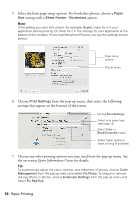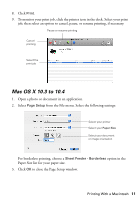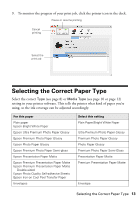Epson 50 Quick Guide - Page 8
This feature automatically analyzes your photos and adjusts them if necessary., To improve the color
 |
UPC - 010343168718
View all Epson 50 manuals
Add to My Manuals
Save this manual to your list of manuals |
Page 8 highlights
(If you see a Setup, Printer, or Options button, click it. Then click Preferences or Properties on the next screen.) 4. On the Main tab, select the basic print settings. Make sure you choose the correct paper Type setting for the paper you are using (see page 13 for details). Select the type of document you're printing (choose Photo or Best Photo for pictures) Select your paper Type Select your paper Size Click here for borderless photos Select your document Orientation Tip: For quick access to the most common settings, click the Shortcuts tab and select one of the presets. You can create your own presets by clicking the Save Settings button on the Advanced tab. For details, see your on-screen Epson Information Center 5. To improve the color, contrast, and sharpness of photos, select Fix Photo. This feature automatically analyzes your photos and adjusts them if necessary. 6. To reduce or remove red-eye effects in photos, select Fix Red-Eye. 7. To print more quietly on plain paper, select Quiet Mode. 8. If you want to reduce or enlarge your printout, or print double-sided, click the Page Layout tab and select settings as necessary. 9. For more printing options, click the Advanced tab. 8 Basic Printing