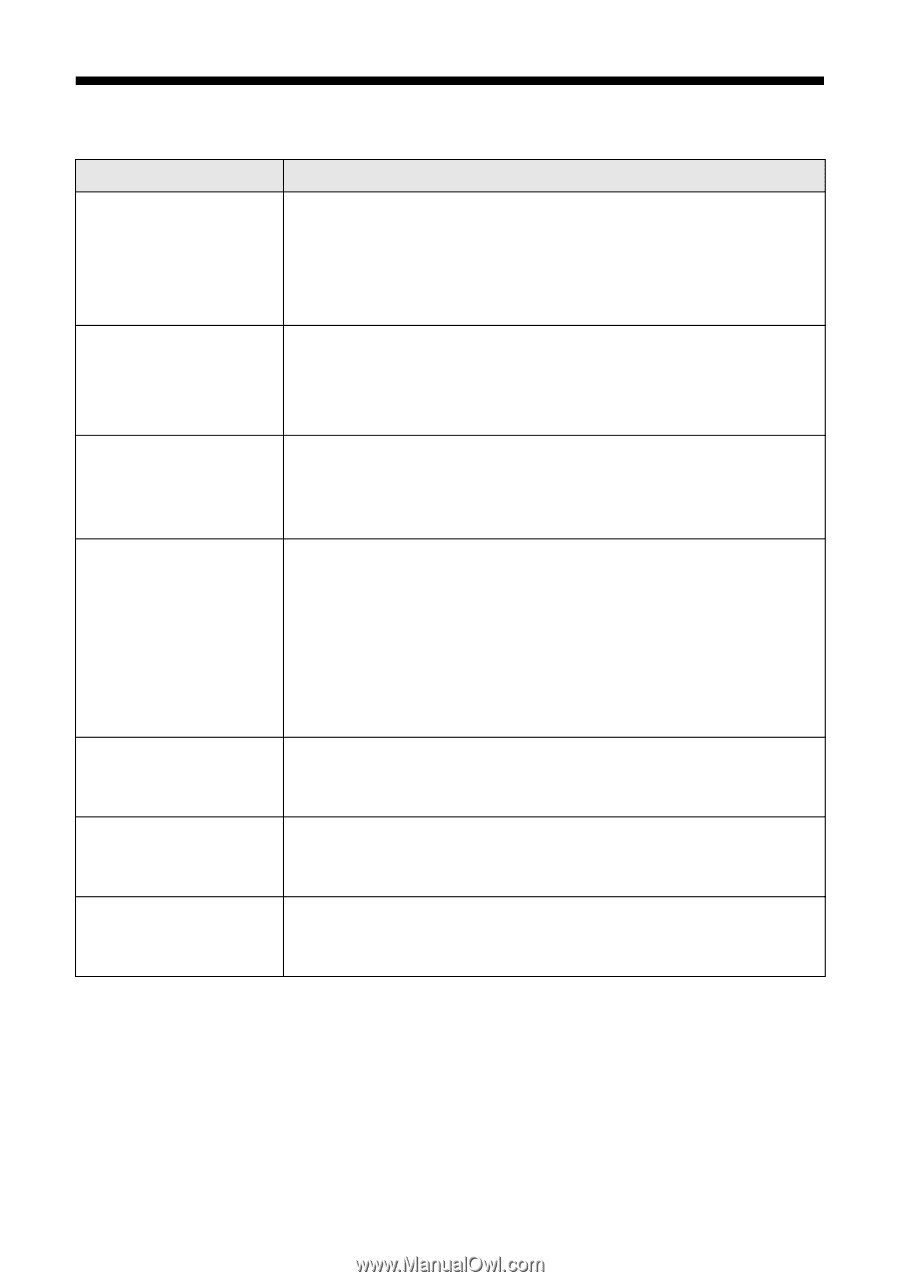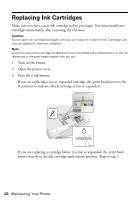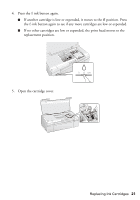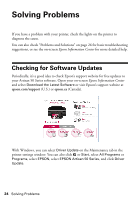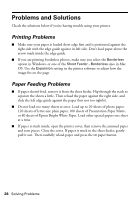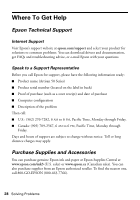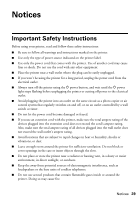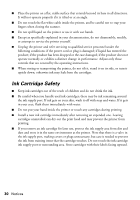Epson 50 Quick Guide - Page 25
Error Indicators - cd dvd printer
 |
UPC - 010343168718
View all Epson 50 manuals
Add to My Manuals
Save this manual to your list of manuals |
Page 25 highlights
Error Indicators Light status I light on I light flashing H light flashing H light on H ink and I lights are flashing; P light is on H ink and I lights are flashing alternately; P light is off H ink and I lights are flashing; P light is off Problem and Solution Paper is out or multiple pages have fed. Load or reload paper in the sheet feeder, then press the I button. If you're printing on a CD or DVD, the disc is not loaded. Load the disc as described on page 14, then press the I button. Paper is jammed. Carefully remove the jam as described on page 26. If you're printing on a CD or DVD, the tray is not ejected. Pull out the CD/DVD tray, then press the I button. One or more cartridges have low ink. You can continue printing until a cartridge needs replacement. Check the cartridge status to determine which cartridges are affected (see page 18). One or more ink cartridges are expended, incorrectly installed, or cannot be used with the printer. If an ink cartridge is likely to be expended, you must replace the cartridge to be able to print. If you just replaced a cartridge and the light is still on, the cartridge is not installed correctly. Press the H button to move the cartridges to the replacement position. Press down on all the installed cartridges, then press the H button to continue. The printer cover is open or the front tray is not in the correct position. Make sure the cover is closed and the front tray is in the correct position (lower for paper, upper for CD/DVD) Parts inside the printer are at the end of their service life. Contact Epson for help (see page 28). There is a problem with the printer. Turn it off, wait a few moments, and turn it back on again. If the error is not resolved, contact Epson for help (see page 28). Error Indicators 25