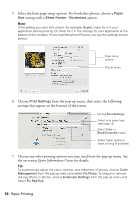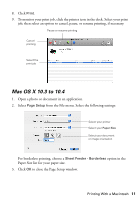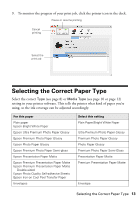Epson 50 Quick Guide - Page 9
Printing With a Macintosh, Mac OS X 10.5 - artisan ink cartridges
 |
UPC - 010343168718
View all Epson 50 manuals
Add to My Manuals
Save this manual to your list of manuals |
Page 9 highlights
Note: For more information about print settings, click Help or see your on-screen Epson Information Center 10. Click OK to save your settings. 11. Click OK or Print to start printing. This window appears and shows the progress of your print job. Check ink cartridge status Cancel printing Printing With a Macintosh See one of the sections below for your Mac OS® operating system. Mac OS X 10.5 1. Open a photo or document in an application. 2. Open the File menu and select Print. 3. Select EPSON Artisan 50 as the Printer setting. Click to expand 4. Click d to expand the Print window, if necessary. Printing With a Macintosh 9

Printing With a Macintosh
9
Note:
For more information about print settings, click
Help
or see your on-screen
Epson
Information Center
10. Click
OK
to save your settings.
11. Click
OK
or
Print
to start printing. This window appears and shows the
progress of your print job.
Printing With a Macintosh
See one of the sections below for your Mac OS
®
operating system.
Mac OS X 10.5
1.
Open a photo or document in an application.
2.
Open the
File
menu and select
Print
.
3.
Select
EPSON Artisan 50
as the
Printer
setting.
4.
Click
d
to expand the Print window, if necessary.
Cancel
printing
Check ink
cartridge status
Click to expand