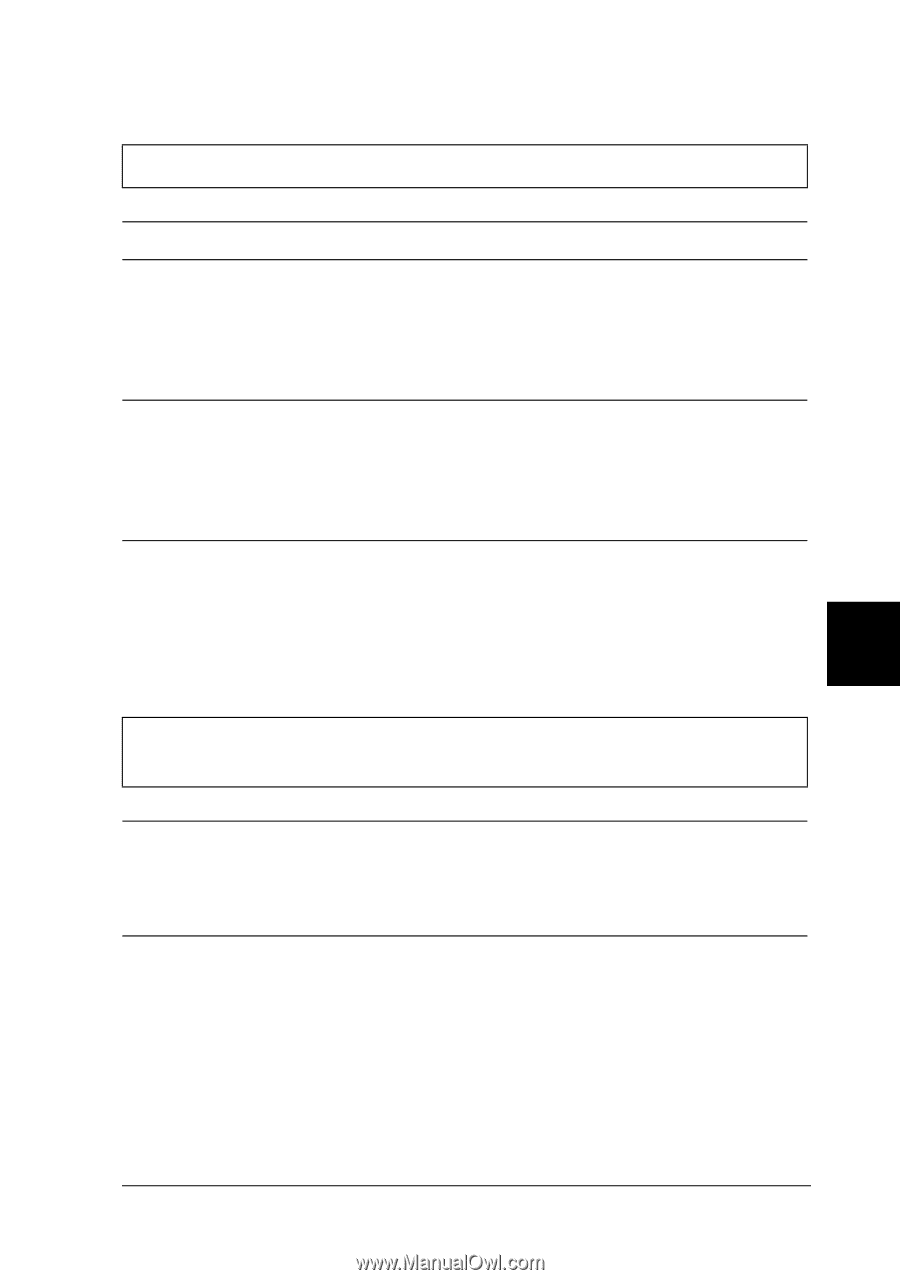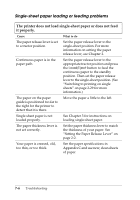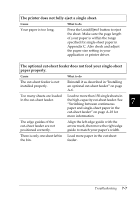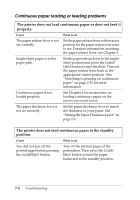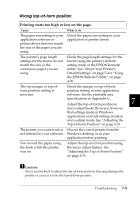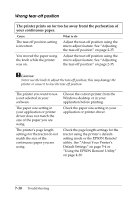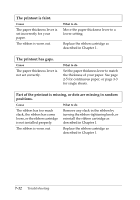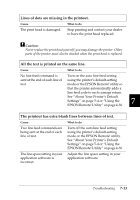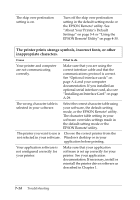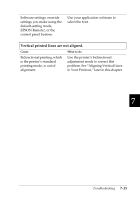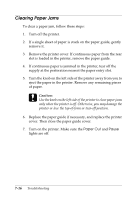Epson 570e User Manual - Page 149
Printing or printout quality problems, The printer does not print when the computer sends data.
 |
UPC - 010343813854
View all Epson 570e manuals
Add to My Manuals
Save this manual to your list of manuals |
Page 149 highlights
Printing or printout quality problems The printer does not print when the computer sends data. Cause What to do The printer is paused. Press the Pause button. The interface cable is not plugged in securely. Check that both ends of the cable between the printer and the computer are plugged in securely. If the cable is connected correctly, run a self test as described later in this chapter. Your interface cable does not meet the printer and/or computer specifications. Use an interface cable that meets the requirements of both the printer and computer. See "Optional interface cards" on page A-4 and your computer's documentation. Your software is not properly set up for your printer. Select your printer from the Windows desktop or in your application. If necessary, install or reinstall the printer driver software as described in Chapter 1. 7 The printer makes noise, but nothing prints or printing stops abruptly Cause What to do The paper thickness lever is set incorrectly. Set the paper thickness lever to match the thickness of your paper. See "Setting the Paper Thickness Lever" on page 2-4. The ribbon has too much slack, the ribbon has come loose, or the ribbon cartridge is not installed properly. Remove any slack in the ribbon by turning the ribbon-tightening knob, or reinstall the ribbon cartridge as described in Chapter 1. Troubleshooting 7-11