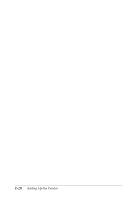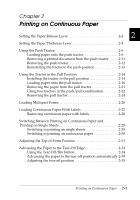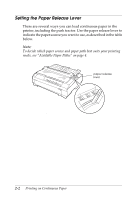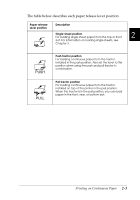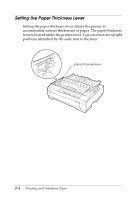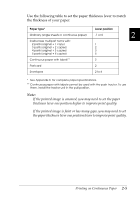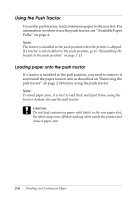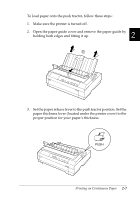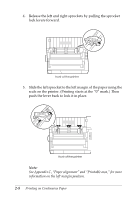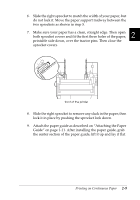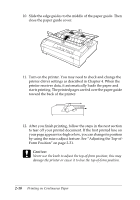Epson 570e User Manual - Page 47
Use the following table to set the paper thickness lever to match, the thickness of your paper.
 |
UPC - 010343813854
View all Epson 570e manuals
Add to My Manuals
Save this manual to your list of manuals |
Page 47 highlights
Use the following table to set the paper thickness lever to match the thickness of your paper. Paper type* Lever position Ordinary (single sheets or continuous paper) -1 or 0 2 Carbonless multipart forms with: 2 parts (original + 1 copy) 1 3 parts (original + 2 copies) 2 4 parts (original + 3 copies) 3 5 parts (original + 4 copies) 5 Continuous paper with labels** 2 Postcard 2 Envelopes 2 to 6 * See Appendix C for complete paper specifications. ** Continuous paper with labels cannot be used with the push tractor. To use them, install the tractor unit in the pull position. Note: ❏ If the printed image is smeared, you may need to set the paper thickness lever one position higher to improve print quality. ❏ If the printed image is faint or has many gaps, you may need to set the paper thickness lever one position lower to improve print quality. Printing on Continuous Paper 2-5