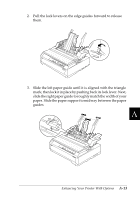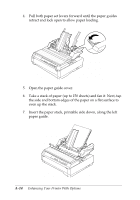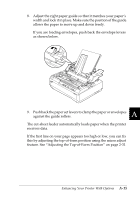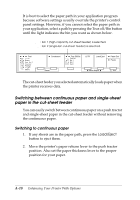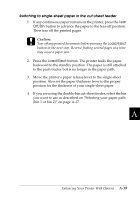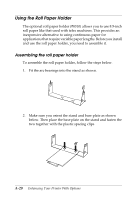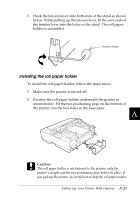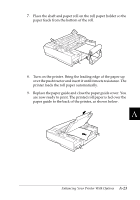Epson 570e User Manual - Page 176
Switching between continuous paper and single- sheet paper in the cut- sheet feeder
 |
UPC - 010343813854
View all Epson 570e manuals
Add to My Manuals
Save this manual to your list of manuals |
Page 176 highlights
It is best to select the paper path in your application program because software settings usually override the printer's control panel settings. However, if you cannot select the paper path in your application, select a path by pressing the Tear off/Bin button until the light indicates the bin you want as shown below. s ❑ : bin 1 (high-capacity cut-sheet feeder) is selected. ❑ s : bin 2 (single-bin cut-sheet feeder) is selected. The cut-sheet feeder you selected automatically loads paper when the printer receives data. Switching between continuous paper and single-sheet paper in the cut-sheet feeder You can easily switch between continuous paper on a push tractor and single-sheet paper in the cut-sheet feeder without removing the continuous paper. Switching to continuous paper 1. If any sheets are in the paper path, press the Load/Eject button to eject them. 2. Move the printer's paper release lever to the push tractor position. Also set the paper thickness lever to the proper position for your paper. A-18 Enhancing Your Printer With Options