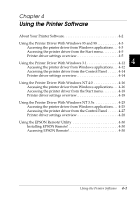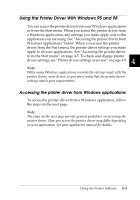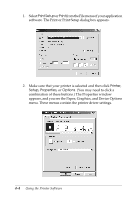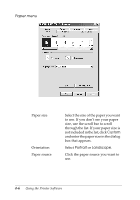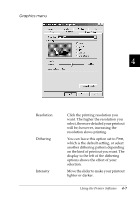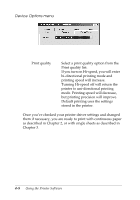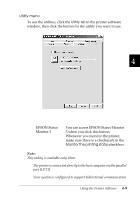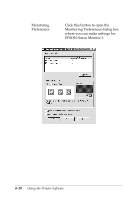Epson 570e User Manual - Page 97
Accessing the printer driver from the Start menu, Printer driver settings overview, Start, Settings
 |
UPC - 010343813854
View all Epson 570e manuals
Add to My Manuals
Save this manual to your list of manuals |
Page 97 highlights
3. To view a menu, click the corresponding tab at the top of the window. See "Printer driver settings overview" below for detailed information about the settings. Accessing the printer driver from the Start menu To access the printer driver from the Start menu, follow these steps: 1. Click the Start button, and then point to Settings. 2. Click Printers. 4 3. Right-click your printer icon, and click Properties. The screen displays the Properties window, which contains the Paper, Graphics, and Device Options menus. These menus display the printer driver settings. 4. To view a menu, click the corresponding tab at the top of the window. See the next section for detailed information about the printer driver settings. Printer driver settings overview Your printer driver has four menus: Paper, Graphics, Device Options, and Utility. The printer driver settings on each of these menus are described below. To open the menus, see the previous sections on accessing the printer driver. When you finish making your printer driver settings, click OK to apply the settings, or click Restore Defaults to return the settings to their default values. Using the Printer Software 4-5