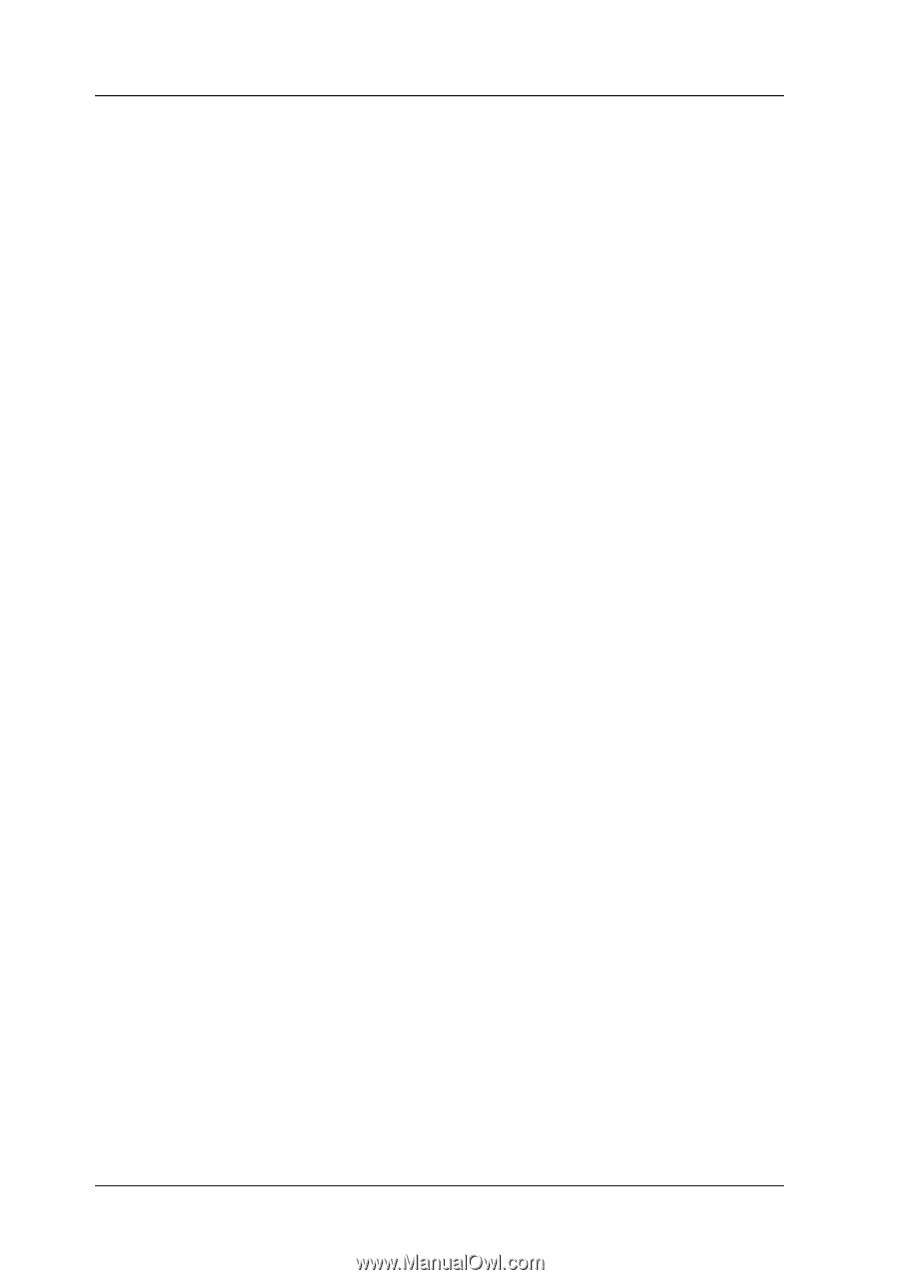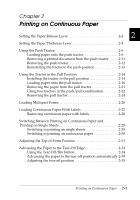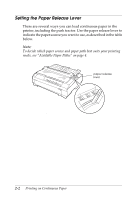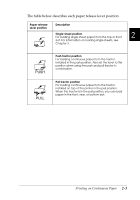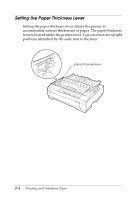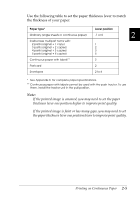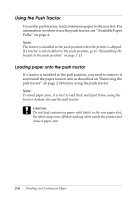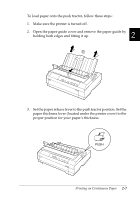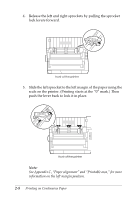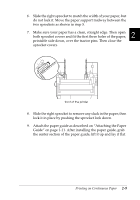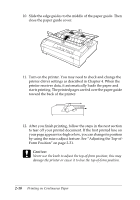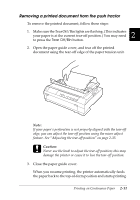Epson 570e User Manual - Page 48
Using the Push Tractor, Loading paper onto the push tractor
 |
UPC - 010343813854
View all Epson 570e manuals
Add to My Manuals
Save this manual to your list of manuals |
Page 48 highlights
Using the Push Tractor To use the push tractor, load continuous paper in the rear slot. For information on when to use the push tractor, see "Available Paper Paths" on page 4. Note: The tractor is installed in the push position when the printer is shipped. If a tractor is not installed in the push position, go to "Reinstalling the tractor in the push position" on page 2-13. Loading paper onto the push tractor If a tractor is installed in the pull position, you need to remove it and install the paper tension unit as described on "Removing the pull tractor" on page 2-24 before using the push tractor. Note: To avoid paper jams, it is best to load thick multipart forms using the front or bottom slot and the pull tractor. c Caution: Do not load continuous paper with labels in the rear paper slot; the labels may come off their backing sheet inside the printer and cause a paper jam. 2-6 Printing on Continuous Paper