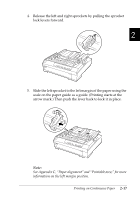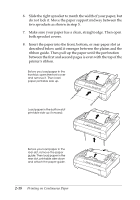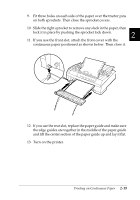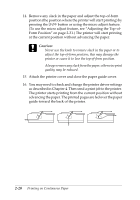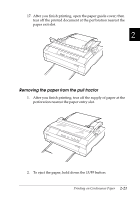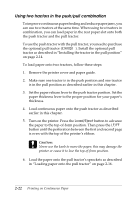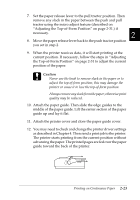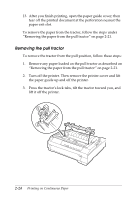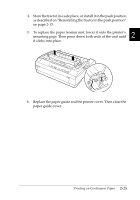Epson 570e User Manual - Page 64
Using two tractors in the push/ pull combination, Load/Eject, LF/FF
 |
UPC - 010343813854
View all Epson 570e manuals
Add to My Manuals
Save this manual to your list of manuals |
Page 64 highlights
Using two tractors in the push/pull combination To improve continuous paper feeding and reduce paper jams, you can use two tractors at the same time. When using two tractors in combination, you can load paper in the rear paper slot onto both the push tractor and the pull tractor. To use the push tractor with the pull tractor, you need to purchase the optional pull tractor (C80020✽). Install the optional pull tractor as described in "Installing the tractor in the pull position" on page 2-14. To load paper onto two tractors, follow these steps: 1. Remove the printer cover and paper guide. 2. Make sure one tractor is in the push position and one tractor is in the pull position as described earlier in this chapter. 3. Set the paper release lever to the push tractor position. Set the paper thickness lever to the proper position for your paper's thickness. 4. Load continuous paper onto the push tractor as described earlier in this chapter. 5. Turn on the printer. Press the Load/Eject button to advance the paper to the top-of-form position. Then press the LF/FF button until the perforation between the first and second page is even with the top of the printer's ribbon. c Caution: Never use the knob to move the paper; this may damage the printer or cause it to lose the top-of-form position. 6. Load the paper onto the pull tractor's sprockets as described in "Loading paper onto the pull tractor" on page 2-16. 2-22 Printing on Continuous Paper