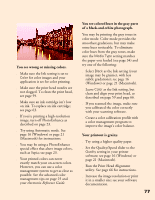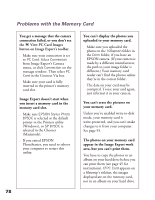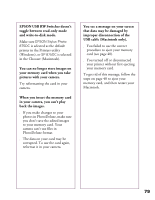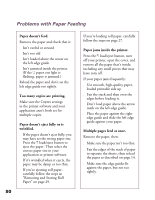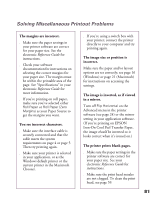Epson 875DC Printer Basics - Page 82
Your printout is blurry or smeared., Your printout is faint or has gaps in, the image.
 |
View all Epson 875DC manuals
Add to My Manuals
Save this manual to your list of manuals |
Page 82 highlights
Your printout is blurry or smeared. s Make sure your paper isn't damp or loaded face down. If it's damp, reload a new stack of paper. s Use a support sheet, or load your paper one sheet at a time. s Make sure your paper meets the specifications listed in your electronic Reference Guide. s Use EPSON papers to ensure proper saturation and absorption of genuine EPSON inks. Non-EPSON media may not be compatible and may produce ink bleeding or pooling. s Run the Print Head Alignment utility. See page 66 for instructions. s Check the paper thickness lever position. If it's in the + position, your printer is set for thicker paper or envelopes and your image may smear. For most papers, set the paper thickness lever to the 0 position. s Remove each sheet from the output tray after printing, especially when you're printing on transparencies. Your printout is faint or has gaps in the image. s Make sure the print head nozzles are not clogged. To clean the print head, see page 59. s Check the control panel lights to see if the ink cartridges are low on ink. To replace an ink cartridge, see page 63. s Make sure the Media Type setting matches the paper you loaded. See page 34 for guidelines. s Make sure your paper isn't damaged, old, dirty, or loaded face down. If it is, reload a new stack of paper with the printable side up; it is usually whiter or shinier than the other side. 76