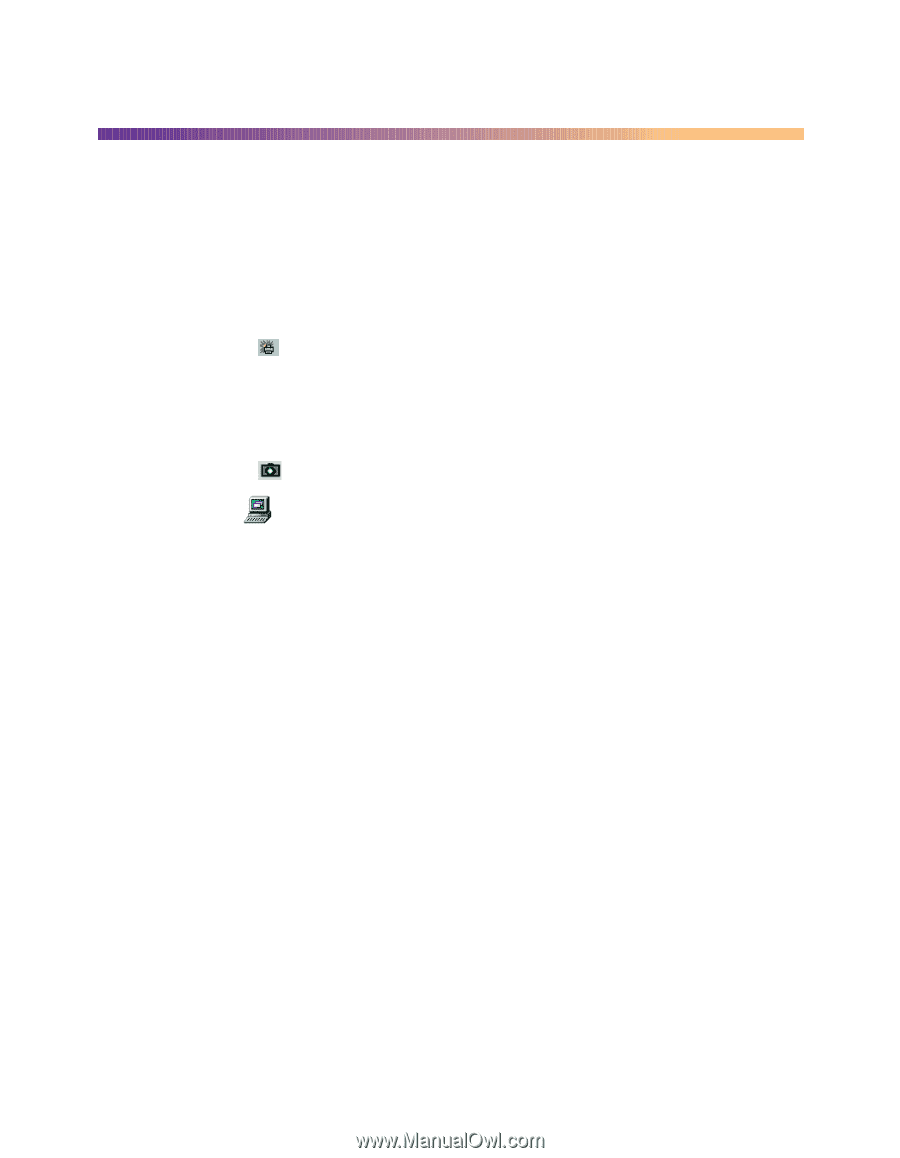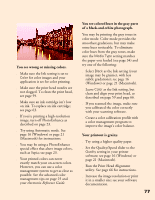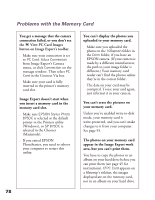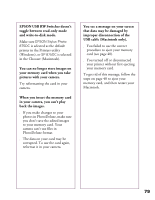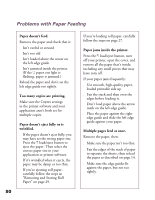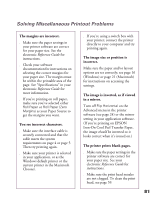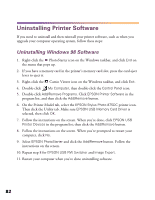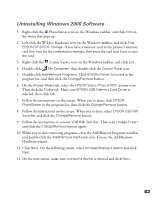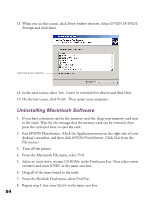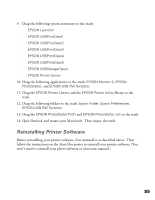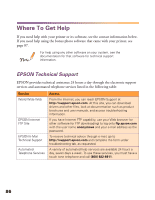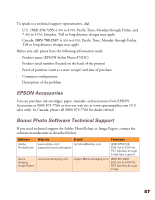Epson 875DC Printer Basics - Page 88
Uninstalling Printer Software - stylus photo driver
 |
View all Epson 875DC manuals
Add to My Manuals
Save this manual to your list of manuals |
Page 88 highlights
Uninstalling Printer Software If you need to uninstall and then reinstall your printer software, such as when you upgrade your computer operating system, follow these steps: Uninstalling Windows 98 Software 1. Right-click the PhotoStarter icon on the Windows taskbar, and click End on the menu that pops up. 2. If you have a memory card in the printer's memory card slot, press the card eject lever to eject it. 3. Right-click the Camio Viewer icon on the Windows taskbar, and click Exit. 4. Double-click My Computer, then double-click the Control Panel icon. 5. Double-click Add/Remove Programs. Click EPSON Printer Software in the program list, and then click the Add/Remove button. 6. On the Printer Model tab, select the EPSON Stylus Photo 875DC printer icon. Then click the Utility tab. Make sure EPSON USB Memory Card Driver is selected, then click OK. 7. Follow the instructions on the screen. When you're done, click EPSON USB Printer Devices in the program list; then click the Add/Remove button. 8. Follow the instructions on the screen. When you're prompted to restart your computer, click No. 9. Select EPSON PhotoStarter and click the Add/Remove button. Follow the instructions on the screen. 10. Repeat step 8 for EPSON USB RW Switcher and Image Expert. 11. Restart your computer when you're done uninstalling software. 82