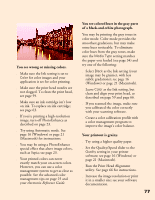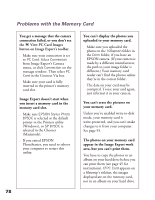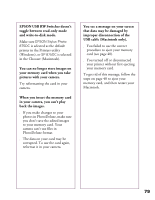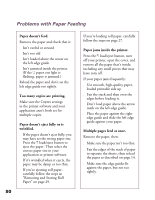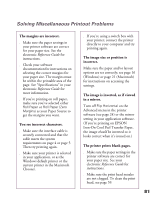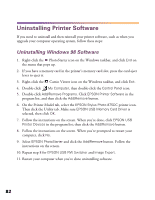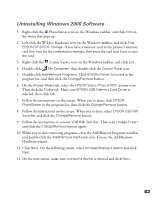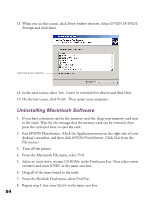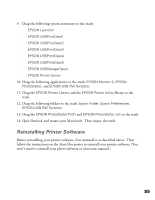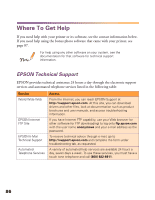Epson 875DC Printer Basics - Page 87
Solving Miscellaneous Printout Problems, in a mirror.
 |
View all Epson 875DC manuals
Add to My Manuals
Save this manual to your list of manuals |
Page 87 highlights
Solving Miscellaneous Printout Problems The margins are incorrect. s Make sure the paper settings in your printer software are correct for your paper size. See the electronic Reference Guide for instructions. s Check your software documentation for instructions on selecting the correct margins for your paper size. The margins must be within the printable area of the page. See "Specifications" in your electronic Reference Guide for more information. s If you're printing on roll paper, make sure you've selected either Roll Paper or Roll Paper (Zero Margins) as your Paper Source to get the margins you want. You see incorrect characters. s Make sure the interface cable is securely connected and that the cable meets the system requirements on page 4 or page 5. Then try printing again. s Make sure your printer is selected in your application, or as the Windows default printer or the current printer in the Macintosh Chooser. s If you're using a switch box with your printer; connect the printer directly to your computer and try printing again. The image size or position is incorrect. Make sure the paper and/or layout options are set correctly; see page 16 (Windows) or page 21 (Macintosh) for instructions on accessing the settings. The image is inverted, as if viewed in a mirror. Turn off Flip Horizontal on the Advanced menu in the printer software (see page 24) or the mirror setting in your application software. (If you're printing on EPSON Iron-On Cool Peel Transfer Paper, the image should be inverted so it looks correct when it's ironed on.) The printer prints blank pages. s Make sure the paper settings in the printer software are correct for your paper size. See your electronic Reference Guide for instructions. s Make sure the print head nozzles are not clogged. To clean the print head, see page 59. 81