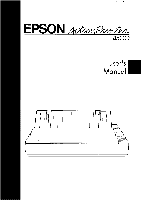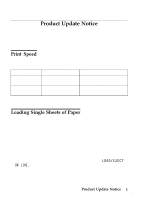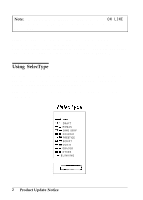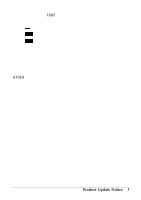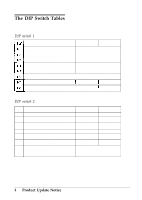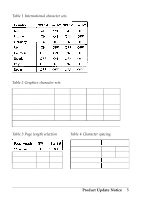Epson ActionPrinter 4500 User Manual
Epson ActionPrinter 4500 - ActionPrinter-4500 Impact Printer Manual
 |
View all Epson ActionPrinter 4500 manuals
Add to My Manuals
Save this manual to your list of manuals |
Epson ActionPrinter 4500 manual content summary:
- Epson ActionPrinter 4500 | User Manual - Page 1
4000111 C01-00 - Epson ActionPrinter 4500 | User Manual - Page 2
EPSON® Product Update Notice This booklet describes the new features of your printer that have been added since the User's Manual was printed. Print Speed Your printer the printer. 2. Insert a sheet of paper in the paper guide until it meets resistance. After about two seconds, the printer loads - Epson ActionPrinter 4500 | User Manual - Page 3
your User's Manual), when using single sheets (described in Chapter 21, and when you switch from continuous paper to single sheets (described in Chapter 2). Using SelecType The printer now has ten built-in fonts: draft, Epson Roman, Epson Sans Serif, Epson Courier, Epson Prestige, Epson Script, OCR - Epson ActionPrinter 4500 | User Manual - Page 4
press the FONT button, the printer scrolls through eight of the ten Manual. Chapter 3 shows samples of the draft, Epson Roman, and Epson Sans Serif fonts. The Multi-Font Module section of Chapter 5 shows samples of the Epson Courier, Epson Prestige, Epson Script, OCR-B, OCR-A, Epson Orator, and Epson - Epson ActionPrinter 4500 | User Manual - Page 5
The DIP Switch Tables The tables below show the settings for each DIP switch. DIP switch 1 Description International character set/ Graphics character sets ON OFF See tables 1 and 2 Page length See table 3 Condensed mode on/off Character table Cut sheet feeder mode on/off Condensed Normal - Epson ActionPrinter 4500 | User Manual - Page 6
Table 1 International character sets Table 2 Graphics character sets Graphics character set Epson Extended Graphics PC 437 (United States) PC 850 (Multilingual) PC 860 (Portugal) PC 863 (Canada-French) PC 865 (Norway) SW l-l ON ON ON ON 1 OFF - Epson ActionPrinter 4500 | User Manual - Page 7
Graphics Character Sets Epson Extended Graphics Character Sets PC 437 (United States) PC 850 (Multilingual) 6 Product Update Notice - Epson ActionPrinter 4500 | User Manual - Page 8
PC 860 (Portugal) PC 863 (Canada-French) Product Update Notice 7 - Epson ActionPrinter 4500 | User Manual - Page 9
PC 865 (Norway) Application Notes The Application Notes booklet for this printer is no longer available. 8 Product Update Notice Printed in Japan 90.09-10 - Epson ActionPrinter 4500 | User Manual - Page 10
EPSON",+amP4500 User's Manual - Epson ActionPrinter 4500 | User Manual - Page 11
the instructions, may printer interface cable to this printer will Epson Corporation shall not be liable against any damages or problems ActionPrinter is a trademark of Epson America, Inc. Epson and Epson ESC/P are registered trademarks of Seiko Epson Corporation SmartPark is a trademark of Epson - Epson ActionPrinter 4500 | User Manual - Page 12
and save them for later reference. 2. Follow all warnings and instructions marked on the product. 3. Unplug this product from the wall outlet before cleaning. Do not use liquid cleaners or aerosol cleaners. Use a damp cloth for - Epson ActionPrinter 4500 | User Manual - Page 13
. 12. Except as specifically explained in the User's Manual, do not attempt to service this product yourself. Opening or removing those covers that are when the operating instructions are followed. Adjust only those controls that are covered by the operating instructions since improper adjustment - Epson ActionPrinter 4500 | User Manual - Page 14
and Supplies 2 About This Manual 4 Application Notes 5 Where to Get Help 6 Chapter 1 Setting Up the Printer 1-2 Unpacking the Printer 1-2 Choosing a Place for the Printer 1-5 Assembling the Printer 1-7 Testing the Printer 1-14 Connecting the Printer to Your Computer 1-23 Setting - Epson ActionPrinter 4500 | User Manual - Page 15
The Interface Boards 5-1 5-2 5-21 5-34 5-40 Chapter 6 Maintenance 6-1 Replacing the Ribbon 6-5 Transporting the Printer 6-11 Chapter 7 Troubleshooting 7-1 Problems and Solutions 7-2 Power Supply 7-4 Printing 7-5 Paper Handling 7-14 Options 7-24 Chapter 8 Technical Specifications - Epson ActionPrinter 4500 | User Manual - Page 16
Chapter 9 Command Summary 9-1 Using the Command Summary 9-2 Commands in Numerical Order 9-5 Commands Arranged by Topic 9-8 Appendix A-1 Proportional Width Table A-2 Character Tables A-6 Glossary Index vii - Epson ActionPrinter 4500 | User Manual - Page 17
Introduction The Epson® ActionPrinter™ 4500 is an advanced 24-pin dot matrix printer combining compact design and high performance with a wide range of features. Features In addition to the high-quality printing and ease of operation you have come to expect from Epson printers, this printer offers - Epson ActionPrinter 4500 | User Manual - Page 18
sets, a legal symbol set, an italic character table, and the Epson Extended Graphics character table. l The ability to handle a wide range of paper types, including envelopes, labels, and wide carriage computer paper. Options and Supplies A variety of printer options is available for use with your - Epson ActionPrinter 4500 | User Manual - Page 19
part forms. l Multi-Font Module (#7407-A) The optional Multi-Font module adds to the number of fonts available in the Letter Quality mode. l Film Ribbon Cartridge (#7770) The optional film ribbon cartridge provides you with even higher quality printing than the standard fabric ribbon. Introduction 3 - Epson ActionPrinter 4500 | User Manual - Page 20
around l Chapter 1 contains information on unpacking, setting up, testing, and connecting the printer. Be sure to read and follow these instructions first. Inside the back flap of this manual are illustrations of the printer in which all of the major parts are identified. l Chapters 2 and 3 cover - Epson ActionPrinter 4500 | User Manual - Page 21
what you expect, see Chapter 7 for troubleshooting instructions. Other chapters and the appendix contain information on printer options, general maintenance, and specifications. You will also find a glossary of printer terms. At the back of this manual is a handy Quick Reference card that contains - Epson ActionPrinter 4500 | User Manual - Page 22
Get Help Customer service for Epson products is provided by a network of authorized Epson Customer Care Centers throughout the United States. Call the Epson Consumer Information Center at 1-800-922-8911 for the following: l Customer Care Center referrals l Technical support referrals l Information - Epson ActionPrinter 4500 | User Manual - Page 23
1-2 Removing the Protective Materials 1-3 Choosing a Place for the Printer 1-5 Assembling the Printer 1-7 Installing the Platen Knob 1-7 Installing the Ribbon Cartridge 1-8 Attaching the Paper Guide 1-12 Testing the Printer 1-14 Plugging in the Printer 1-14 Running the Self Test 1-15 If the - Epson ActionPrinter 4500 | User Manual - Page 24
Unpacking the Printer Checking the Parts When you unpack the printer, make sure that you have all the parts shown below and that none have been damaged. Printer Paper guide Ribbon cartridge 1-2 Setting Up the Printer Platen knob - Epson ActionPrinter 4500 | User Manual - Page 25
during shipping by a locking clip. You must remove this clip before turning on the printer. B WARNING: Be sure you have removed the locking clip before turning on your printer. Turning on the printer while the clip is attached may seriously damage the mechanism. Follow these steps to remove - Epson ActionPrinter 4500 | User Manual - Page 26
Unpacking the Printer 2. Remove the paper tension unit as shown below. 3. Remove the locking clip. Store the clip with the other packing material in case you ever need to transport your printer. 1-4 Setting Up the Printer - Epson ActionPrinter 4500 | User Manual - Page 27
controlled by wall switches or automatic timers. Accidental interruption of power can wipe out information in your computer's memory and in your printer's memory. Avoid using outlets that share a circuit with large motors or electrical appliances; this could cause fluctuations in line voltage. Keep - Epson ActionPrinter 4500 | User Manual - Page 28
enough clearance to keep the paper from catching on the underside of the stand. Also, make sure the distance between the stand supports is wide enough for the paper you are using. l Position your printer's cables so that they do not interfere with paper feeding. If possible, secure the cables to the - Epson ActionPrinter 4500 | User Manual - Page 29
locking clip as described in Installing the Platen Knob The platen knob is used to feed the paper manually in the event of a paper jam or other paper feeding problem. The platen knob is packed in an indentation in the printer's white foam packing material. 1. Insert the knob into the hole on the - Epson ActionPrinter 4500 | User Manual - Page 30
platen knob to adjust the position of the paper. This interferes with the automatic paper loading system and may cause a paper jam. Installing the Ribbon Cartridge Your printer's ribbon cartridge is designed for easy installation and removal. Before installing the ribbon - Epson ActionPrinter 4500 | User Manual - Page 31
Assembling the Printer Install the ribbon cartridge as follows. 1. Slide the print head to the middle of the printer. CAUTION: Never move the print head while the printer is turned on because this can damage the printer. Also, if you have been using the printer, the print head may be hot; let it - Epson ActionPrinter 4500 | User Manual - Page 32
fit into the slots. Note: Press lightly on both ends of the cartridge to make sure the plastic hooks are properly seated. 4. Use a pointed object, such as a ball point pen, to guide the ribbon between the print head and ribbon guide while you turn the ribbon-tightening knob to help feed the ribbon - Epson ActionPrinter 4500 | User Manual - Page 33
smoothly. Also check that the ribbon is not twisted or creased. 6. Fit the rear notches of the paper tension unit over the pins of the printer. Lower the unit, pressing on both sides to lock it in place. Setting Up the - Epson ActionPrinter 4500 | User Manual - Page 34
Assembling the Printer Attaching the Paper Guide When you use single sheets, the paper guide helps to feed the paper smoothly and efficiently into the printer. Attach the paper guide using the following procedure. 1. Place the paper guide on the printer as shown below. 2. Raise the paper guide until - Epson ActionPrinter 4500 | User Manual - Page 35
Note: To lower the paper guide, lift up slightly to release it from its locked position; then gently lower it down onto the printer. 3. Attach the printer cover by fitting the hooks on the cover into the notches at the front of the printer and tilting the cover back into place. Setting Up the - Epson ActionPrinter 4500 | User Manual - Page 36
is fully assembled, you can use its built-in self test function to see that the printer is working correctly before you connect it to a computer. You should perform this test to make sure that your printer was not damaged during shipping and that the ribbon is correctly installed. Before running the - Epson ActionPrinter 4500 | User Manual - Page 37
The self test can be run in the draft or Letter Quality mode, depending on which button you hold down as you turn on the printer. Although the self test can be run with continuous paper, use single-sheet paper now because single-sheet loading is easier. 1. Make sure the - Epson ActionPrinter 4500 | User Manual - Page 38
Testing the Printer 3. While holding down the LINE FEED button (draft mode) or FORM FEED button (Letter Quality mode), turn on the printer. The printer beeps several times and POWER and PAPER OUT lights come on. 4. Move the left edge guide so that it locks in place next to the guide mark. 1 - 1 6 - Epson ActionPrinter 4500 | User Manual - Page 39
Testing the Printer 5. Adjust the right edge guide to match the width of your paper. Next, slide a sheet of paper down between the edge guides until it meets resistance. WARNING: Never run the self test using paper that is narrower than 14 inches (legal paper turned sideways) to prevent the - Epson ActionPrinter 4500 | User Manual - Page 40
Testing the Printer 7. Press the ON LINE button to start the self test. A list of DIP switch settings is printed first, followed by a series of characters. The in this chapter for possible causes and solutions. Note: To resume the test, press the ON LINE button once more. 1-18 Setting Up the Printer - Epson ActionPrinter 4500 | User Manual - Page 41
paper is still loaded, press the LOAD/EJECT button or LINE FEED button to eject it. Then turn off the printer. WARNING: After turning the power off, always wait at least five seconds before turning it back on. Turning the power on and off rapidly can damage the printer. Setting Up the - Epson ActionPrinter 4500 | User Manual - Page 42
Testing the Printer Here is part of a typical self test printed in draft mode. Draft mode Country USA France Germany U.K. Denmark Sweden Italy Spain Font page of the self test printout is slightly different. For details, see the Cut Sheet Feeder section in Chapter 5. 1-20 Setting Up the Printer - Epson ActionPrinter 4500 | User Manual - Page 43
Testing the Printer Here is part of a typical self test printed in Letter Quality mode. Letter Quality mode /0123456789: ;?@ABCDEFGHIJKLMNOPBE Sans Serif 10 (\*I** +,-.,r/\0d 1m2m 3.r4?5.-6,a7_89:;, ?@ABCDEFGHIJKLMNOPQR: . me. mnnr-l-r\llT 11,1 L..,A"T\nmY Setting Up the Printer 1-21 - Epson ActionPrinter 4500 | User Manual - Page 44
. You can also see Chapter 7 for further information. Problem Solution The printer sounds like it is printing, but nothing is printed. The the print head and ribbon guide. See page 1-10. The ribbon may be worn. Replace the ribbon cartridge. See page 6-5. Turn off the printer and repeat the self - Epson ActionPrinter 4500 | User Manual - Page 45
. See the Interface Boards section in Chapter 5. If you are not sure which type of interface cable is required, see your computer manual. The Parallel Interface Connect the parallel interface cable as described below: 1. Make sure that both your printer and computer are turned off. Setting Up the - Epson ActionPrinter 4500 | User Manual - Page 46
Connecting the Printer to Your Computer 2. Plug the cable connector securely into the printer. 3. Squeeze the wire clips together until they lock in place on either side of the connector. 1-24 Setting Up the Printer - Epson ActionPrinter 4500 | User Manual - Page 47
Connecting the Printer to Your Computer 4. If your cable has a ground wire, connect it to the ground screw beneath the interface connector. 5. Plug the other end ground wire at the computer end of the cable, attach it to the ground connector at the back of the computer. Setting Up the Printer 1-25 - Epson ActionPrinter 4500 | User Manual - Page 48
selection menu, use the instructions below. Choosing From a Menu Because the family of Epson printers shares a great many commands, you can use an application program even if it does not list the ActionPrinter 4500 on its printer selection menu. If the ActionPrinter 4500 is not listed, choose - Epson ActionPrinter 4500 | User Manual - Page 49
Chapter 2 Paper Handling Selecting a Paper Feeding Method 2-2 Using Single Sheets 2-3 Loading Paper 2-3 Reloading During Printing 2-6 Using Continuous Paper 2-7 Positioning Your Continuous Paper Supply 2-7 Loading Continuous Paper 2-8 Switching Between Continuous and Single Sheets 2-16 - Epson ActionPrinter 4500 | User Manual - Page 50
Paper Feeding Method The paper release lever on the printer has three positions for use with the various methods icons, as described below. Single-sheet mode: When you load single sheets from either the paper guide or from the optional cut sheet feeder, the lever should be set all the way back to - Epson ActionPrinter 4500 | User Manual - Page 51
Using Single Sheets Your printer can accommodate single sheets with a width of 7.2 inches or 182 mm to 14.3 inches or 364 mm. If you do most of your printing on - Epson ActionPrinter 4500 | User Manual - Page 52
. (The green POWER light should come on.) Note: Do not insert paper in the printer before turning on the printer. 3. Move the left edge guide so that it locks in place next to the guide mark. (You may want to change this position later, depending on the margin settings of your application program - Epson ActionPrinter 4500 | User Manual - Page 53
width of your paper. Then slide the paper down between the edge guides until it meets resistance. 5. Press the LOAD/EJECT button once to load the paper automatically. CAUTION: Never advance the paper using the platen knob while the printer is turned on. If the platen turns without firmly. Then press - Epson ActionPrinter 4500 | User Manual - Page 54
you print a document of more than one page using single-sheet paper, the printer stops printing when it reaches the bottom of the page. When this happens, the the first thing you should do is press the ON LINE button to take the printer off line. Once the ON LINE light is off, remove the sheet that - Epson ActionPrinter 4500 | User Manual - Page 55
paper up to 16 inches or 406 mm wide. Positioning Your Continuous Paper Supply An important consideration for achieving smooth and trouble-free paper feeding is the position of your paper supply. Three ways of positioning your printer and continuous paper supply are shown below. Paper Handling 2-7 - Epson ActionPrinter 4500 | User Manual - Page 56
Using Continuous Paper Be sure to align the paper supply with the paper loaded in the tractor so that the paper feeds smoothly into the printer. Loading Continuous Paper 1. Be sure that the printer is turned off, then remove the paper guide. 2-8 Paper Handling - Epson ActionPrinter 4500 | User Manual - Page 57
Using Continuous Paper 2. Set the paper release lever to the push tractor paper position, which is the middle setting. This position is marked by the icon shown in the illustration below. 3. Release the sprocket units by pulling the sprocket lock levers forward as shown below. Paper Handling 2-9 - Epson ActionPrinter 4500 | User Manual - Page 58
Using Continuous Paper 4. Slide the left sprocket unit until it is about 1 inch (25 mm) from the farthest left position and press the lever back to lock it in place. 5. Slide the right sprocket unit so that it roughly matches the width of your paper, but do not lock it. 2-10 Paper Handling - Epson ActionPrinter 4500 | User Manual - Page 59
Using Continuous Paper 6. Move the paper support midway between the two sprocket units. 7. Open both sprocket covers. Paper Handling 2-11 - Epson ActionPrinter 4500 | User Manual - Page 60
Using Continuous Paper 8. Fit the first three holes in the paper over the pins of both sprockets. 0t. CAUTION: Make sure that your paper has a clean, straight edge before inserting it into the printer. 9. Close the sprocket covers. 2-12 Paper Handling - Epson ActionPrinter 4500 | User Manual - Page 61
Using Continuous Paper 10. Slide the right sprocket unit to a position where the paper is straight and has no wrinkles. Then lock it in place. 11. Reattach the paper guide as shown below. Then slide the edge guides apart to the sides of the paper guide as shown. Paper Handling 2-13 - Epson ActionPrinter 4500 | User Manual - Page 62
Using Continuous Paper 12. Turn on the printer. It will beep because there is no paper in the printer. Then press the LOAD/EJECT button to feed paper to the loading position. 13. Press the ON LINE button to set the printer on line so that it can accept data. 2-14 Paper Handling - Epson ActionPrinter 4500 | User Manual - Page 63
on setting the loading position in Chapter 3. CAUTION: Never adjust the loading position using the platen knob and never turn the platen knob while the printer is turned on. Before you begin printing, be sure to check the page length and skip over perforation settings, and readjust these settings if - Epson ActionPrinter 4500 | User Manual - Page 64
Switching Between Continuous and Single Sheets Even with continuous paper loaded in the printer, the SmartPark feature allows you to easily switch to single-sheet printing without removing the continuous paper from the tractor. Switching to Single Sheets To - Epson ActionPrinter 4500 | User Manual - Page 65
Switching Between Continuous and Single Sheets 2. Tear off any outgoing sheets. If your printed document has not advanced past the print head, you need to press the FORM FEED button to advance your document to a point where it can be easily removed. CAUTION: Make sure you tear off your printed - Epson ActionPrinter 4500 | User Manual - Page 66
Switching Between Continuous and Single Sheets 3. Press the LOAD/EJECT button to feed the continuous paper backward out of the printer and into the standby position. The paper is still attached to the tractor but is no longer in the paper path. CAUTION: Pressing the LOAD/ - Epson ActionPrinter 4500 | User Manual - Page 67
the paper release lever back to the single-sheet position. This position is marked by the icon shown in the illustration below. 5. Stand the paper guide upright and adjust the edge guides to roughly match the width of your paper. Paper Handling 2-19 - Epson ActionPrinter 4500 | User Manual - Page 68
Switching Between Continuous and Single Sheets 6. Insert a sheet of paper between the edge guides until the bottom meets resistance. Slide the edge guides to exactly match the width of your paper. 7. Press the LOAD/EJECT button to automatically feed the single-sheet paper to the loading position. - Epson ActionPrinter 4500 | User Manual - Page 69
also easy to switch back to printing with continuous paper. Before switching to continuous paper, make sure that the single sheet is ejected and the printer is off line. 1. Slide the edge guides apart so they do not interfere with continuous paper feeding. 2. Lower the paper - Epson ActionPrinter 4500 | User Manual - Page 70
Switching Between Continuous and Single Sheets 3. Pull the paper release lever forward to the middle (push tractor) position for continuous paper feeding. 4. Press the LOAD/EJECT button to feed the continuous paper to the loading position. 2-22 Paper Handling - Epson ActionPrinter 4500 | User Manual - Page 71
Switching Between Continuous and Single Sheets 5. Press the ON LINE button to set the printer on line so that it can accept data. Paper Handling 2-23 - Epson ActionPrinter 4500 | User Manual - Page 72
In addition to printing on single sheets and continuous paper, your printer can also print on a wide variety of paper types, page 2-31. The Paper Thickness Lever To accommodate various thicknesses of paper, your printer is equipped with a paper thickness lever that can be set to eight positions. - Epson ActionPrinter 4500 | User Manual - Page 73
Printing on Special Paper To change the paper thickness setting, follow these steps. 1. Make sure that the printer is turned off. Then remove the printer cover. WARNING: If the printer has just been in use, the print head may be hot. Allow it to cool before touching it, 2. Select the paper thickness - Epson ActionPrinter 4500 | User Manual - Page 74
Printing on Special Paper Paper Type Paper (single sheets or continuous) Thin paper 24 lb paper Multi-part forms 2-sheet 3-sheet Lever Position 2 2 3 3 4 Note: Lever position 1 is used only when the printed characters are too light. Setting the lever to position 1 when you are using thin paper - Epson ActionPrinter 4500 | User Manual - Page 75
Printing on Special Paper 3. Reattach the printer cover as shown below. I! ! !? WARNING: Always return the normal paper can damage the print head. Multi-part Forms With the built-in tractor unit, your printer can print on continuous multi-part forms. You can use multi-part forms that have up to - Epson ActionPrinter 4500 | User Manual - Page 76
Printing on Special Paper Except for the paper thickness lever setting, you load multi-part paper the same way as continuous paper. For details, see the section on loading continuous paper in this chapter. Also see the sections on setting the loading position and page length in Chapter 3. CAUTION: - Epson ActionPrinter 4500 | User Manual - Page 77
the short tear-off function with labels. (Be sure to set DIP switch 2-2 to off .) If a label does become stuck in the printer, call the Epson toll-free number (1-800-922-8911) for assistance. Since labels are especially sensitive to temperature and humidity, always use them under normal operating - Epson ActionPrinter 4500 | User Manual - Page 78
position of the paper thickness lever according to the table on page 2-26. For details on paper handling, see Using Single Sheets on page 2-3. When manually feeding an envelope, you may have to push it down slightly while pressing the LOAD/EJECT button to get it to feed properly CAUTION: The - Epson ActionPrinter 4500 | User Manual - Page 79
3 mm (0.12") or more Printing on Special Paper 8.5 mm (0.33") or more 22 mm (0.87") or more f CAUTION: Envelope printing is only available at normal temperature (41°F to 95°F or 5°C to 35°C). To make sure that the printing fits within the printable area, always print a test sample using a normal - Epson ActionPrinter 4500 | User Manual - Page 80
Chapter 3 Using the Printer Operating the Control Panel 3-2 Setting the DIP Switches 3-6 Changing a DIP Switch Setting 3-6 The DIP Switch Tables 3-7 The DIP Switch Selecting an International Character Set 3-22 Choosing a Character Table 3-24 Using the Data Dump Mode 3-26 Using the Printer 3-1 - Epson ActionPrinter 4500 | User Manual - Page 81
(green) On when the POWER switch is on and power is supplied. '= ROMAN FEED 0 READY (green) '= SANS SERIF ' = SLOT LINE FEED is On when the printer is ready to accept input data. Flickers during printing. LOAD 3 CONDENSED /EJECl -PAPER OUT (red) On when the - Epson ActionPrinter 4500 | User Manual - Page 82
0 PAPER OUT -ON LINE This button controls the printer's on line and off line status. Press this button to put the printer on line or to take it off line. When the printer is on line, the ON LINE light is on and the printer can receive and print data from the computer. FORM - Epson ActionPrinter 4500 | User Manual - Page 83
button is used to select LQ ROMAN, LQ SANS SERIF, DRAFT mode, or a cartridge font (if installed). The two orange indicator lights show the selected font. See Selecting on and off. The orange indicator light is on when the printer is in the condensed mode. In the condensed mode, all characters are - Epson ActionPrinter 4500 | User Manual - Page 84
down both the LINE FEED and FORM FEED buttons while you switch on the printer, you turn on the data dump mode. This feature allows advanced users to locate the source of communications problems between the computer and printer. See the section on using the data dump mode on page 3-26 for more - Epson ActionPrinter 4500 | User Manual - Page 85
on page 3-7. Descriptions of all the DIP switch functions begin on page 3-9. Changing a DIP Switch Setting To change a DIP switch setting, first turn off the printer. Then open the DIP switch cover and use a pointed object, such as a pen, to change the DIP switch settings. A DIP switch is on when it - Epson ActionPrinter 4500 | User Manual - Page 86
table 3 3-8 1 2-8 1 I * Required for use of user-defined (download) characters. l * When on and ESC U0 is input, multi-pass characters are printed bi-directionally Using the Printer 3-7 - Epson ActionPrinter 4500 | User Manual - Page 87
Setting the DIP Switches Table 1 International character sets Table 2 Font selection Font Roman Sans Serif Slot Draft SW1-4 SW1-5 OFF OFF ON OFF OFF ON ON ON Table 3 Character spacing cpi: characters per inch. 3-8 Using the Printer - Epson ActionPrinter 4500 | User Manual - Page 88
code (LF). Input buffer capacity The input buffer stores data from your computer. If you want to free your computer for other tasks while the printer prints, change the setting of switch 2-5 to 8 KB (on). Before using user-defined characters, however, be sure to set the input buffer to 1 KB (off - Epson ActionPrinter 4500 | User Manual - Page 89
tractor, you can also select 8.5 inches as the page length by using the control panel. When the printer is on line, press the LOAD/EJECT button once to select the 8.5-inch page length. The printer beeps four times to signal that the 8.5inch length has been selected. If you press the LOAD - Epson ActionPrinter 4500 | User Manual - Page 90
setting can be set to values other than one inch by using the ESC N command. See the Command Summary in LChapter 9 for details. Using the Printer 3-11 - Epson ActionPrinter 4500 | User Manual - Page 91
knob to feed paper except in case of a paper jam or other paper feeding problem. (If you need to use the platen knob, make sure the power is , always use the micro-adjustment feature. Until the loading position is reset, the printer remembers this position even if it is turned off, and uses it as a - Epson ActionPrinter 4500 | User Manual - Page 92
Adjusting the Loading Position Using Micro-adjustment 1. Make sure that the printer is turned on and that either a single sheet or continuous paper is ready to be loaded. 2. Press the FEED and LINE FEED buttons for micro-adjustment only while the MULTI-PART light is blinking. Using the Printer 3-13 - Epson ActionPrinter 4500 | User Manual - Page 93
feed the paper forward or the LINE FEED button to feed the paper backward. Note: When the paper reaches the factory-set loading position, the printer beeps and micro-adjustment feeding pauses for a moment before continuing. You can use this factory setting as a reference point when adjusting the - Epson ActionPrinter 4500 | User Manual - Page 94
When you are finished printing, the short tear-off feature automatically feeds the perforation of the continuous paper to the tear-off edge of the printer cover so that you can tear off the last sheet. When you resume printing, the paper feeds backward to the loading position. This feature lets - Epson ActionPrinter 4500 | User Manual - Page 95
the paper's perforation does not meet the tear-off edge, you can adjust the tear-off position using the micro-adjustment feature. 3-16 Using the Printer - Epson ActionPrinter 4500 | User Manual - Page 96
Using Short Tear-Off 1. Make sure the printer feeds the paper to the tear-off position after printing the document. 2. The MULTI-PART light should begin blinking, indicating that you can now use the micro-adjustment feature to make fine adjustments to the tear-off position. Using the Printer 3 - 1 7 - Epson ActionPrinter 4500 | User Manual - Page 97
paper forward or the LINE FEED button to feed it backward. You can now tear off your document from the perforation and resume printing. The printer remembers this new tear-off position even after the printer is turned off and on again. 3-18 Using the - Epson ActionPrinter 4500 | User Manual - Page 98
printing. Orange lights indicate which features you have chosen. For example, if both indicator lights are lit, the slot is selected for your optional font cartridge (if one is installed). On SANS SERIF ma SLOT I FONT 0 CONDENSED DJ I Using the - Epson ActionPrinter 4500 | User Manual - Page 99
typestyles. If SelecType does not work with a particular application, check your software manual for instructions on selecting typestyles. Character Fonts Your printer has three built-in fonts: DRAFT ROMAN '"#$%&'()*t,-./0123456789:;?BABCDEFGHIJK LMNOPQRSTUVWXYZ'F§^-'abcdefghijklmnopqrstuv SANS - Epson ActionPrinter 4500 | User Manual - Page 100
produces nicely formed characters suitable for most documentation requirements. Other fonts are available on optional font cartridges. See Multi-Font Module in Chapter 5. Condensed Mode You can use the condensed mode to is 12 CPI printing. This is condensed 12 CPI printing. Using the Printer 3-21 - Epson ActionPrinter 4500 | User Manual - Page 101
and symbols used in other languages. You can select one of eight international character sets by changing the DIP switch settings. Whenever the printer is turned on, reset, or initialized, the character set selected by the DIP switches becomes the default character set. To select an international - Epson ActionPrinter 4500 | User Manual - Page 102
II 11 Spain II 12 Latin America 13 Korea 64 Legal #$e[vl*'{ll" #UtidE0A~f5a?0Etii #$tis0Aiffsae0Bii #$BiRi6'ifi6ti #$diRikiiiii66 #$@rwl*'{Il' # $ 5 o ' Pn q ( Q Q t - Using the Printer 3-23 - Epson ActionPrinter 4500 | User Manual - Page 103
Extended Graphics is the preferred selection. Sample printouts of the italic characters and the Epson Extended Graphics characters are shown below. Italics '"#$%&'()*t,-./0123456789:;?@ABCDEFG H;JKLMNOPQRSTUVWXYZ[\l*-'abcdefghijklmno pqrstuvwxyz{/}- Epson Extended Graphics 3-24 Using the Printer - Epson ActionPrinter 4500 | User Manual - Page 104
, set DIP switch 1-7 according to the table below. CAUTION: To change the setting of a DIP switch, first turn off the printer, change the DIP switch, and then turn the printer back on. Tables showing which characters are printed in each of the character tables are listed in the Appendix. Using the - Epson ActionPrinter 4500 | User Manual - Page 105
mode is a special feature that makes it easy for experienced users to identify the cause of communication problems between the printer and application programs. The data dump mode gives a printout of the codes reaching the printer. To use the data dump mode, follow these steps: 1. Make sure that the - Epson ActionPrinter 4500 | User Manual - Page 106
and LINE FEED buttons at the same time you turn on the printer. 3. Run any program that causes the printer to print (either an application program or one in any programming language). Your printer prints out all the codes sent to the printer, as shown below. (In order to print the last line, you - Epson ActionPrinter 4500 | User Manual - Page 107
with the printout of hex codes, you can check which codes are being sent to the printer. To interpret the data dump printout, examine the first three hex codes on the second ESC ESC R 0 ESC t1 Function Initialize printer Select USA character set Select Epson Extended Graphics set 3-28 Using the - Epson ActionPrinter 4500 | User Manual - Page 108
Your Own Graphics 4-15 User-defined Characters 4-20 Designing Your Characters 4-20 Defining Your Characters 4-22 Sending Information to Your Printer 4-24 Printing User-defined Characters 4-27 Copying ROM Characters to RAM 4-28 Letter Quality Characters 4-29 Superscripts and Subscripts 4-29 - Epson ActionPrinter 4500 | User Manual - Page 109
. For software control of these features, see the instructions for your application programs or look up their specific commands in the Command Summary in Chapter 9. Character Spacing To add greater variety to your documents, your printer has three cpi spacings, as well as proportional spacing - Epson ActionPrinter 4500 | User Manual - Page 110
. rNote: Proportional spacing is not available in the draft mode. I Character Size In addition to the basic cpi spacings and proportional spacing, your printer offers three other modes that can change the size of your printing. These modes are double-wide, double-high, and condensed. The double - Epson ActionPrinter 4500 | User Manual - Page 111
margins correct if you change character widths. Special Effects and Emphasis The printer offers two ways of emphasizing text and also allows you to use underlining produce some of these effects. See your application program manual for details. Emphasized and double-strike printing Emphasized and - Epson ActionPrinter 4500 | User Manual - Page 112
Enhancing Your Printing In double-strike mode, the print head prints each line twice, making the text bolder. For even greater boldness, emphasized and double- strike can be combined. The following samples show the different effects you can achieve using these modes alone and in combination. This is - Epson ActionPrinter 4500 | User Manual - Page 113
. The following samples show the outline and shadow features individually, plus a combination of outline with shadow. Selecting Typestyles With Master Select Your printer has a special ESCape code called Master Select that allows you to choose many combinations of these nine modes: 10 cpi, 12 cpi - Epson ActionPrinter 4500 | User Manual - Page 114
cpi 1 Double-strike 16 Double-wide 32 n = 49 After calculating the value of n, you use the Master Select command to send the value to the printer. ASCII: Decimal: Hexadecimal: ESC ! 1 27 33 49 1B 21 31 Software and Graphics 4-7 - Epson ActionPrinter 4500 | User Manual - Page 115
Enhancing Your Printing The print quality and font must be set separately, using SelecType or the ESC x and ESC k commands. There are two more things to consider when using the Master Select command: l Master Select cancels any of the other listed features that you do not set. For example, if you - Epson ActionPrinter 4500 | User Manual - Page 116
to print pictures and graphs like the ones on this page and the next by simply giving your software a few instructions. The quickest and easiest way to print graphics on your printer is to use a commercial graphics program. With such programs you usually create an image on your monitor then give - Epson ActionPrinter 4500 | User Manual - Page 117
impulses cause the pins to fire. Each time a pin fires, it strikes the inked ribbon and presses it against the paper producing a small dot. As the print the print head are in more than one column, but the intelligence of the printer handles the timing of pin firings so that the effect is that of 24 - Epson ActionPrinter 4500 | User Manual - Page 118
Twenty-four-pin graphics The graphics mode that takes full advantage of this printer's print head is 24-pin graphics. This mode has five densities, but head moves across the paper, every 1/180th of an inch it must receive instructions about which of its 24 pins to fire. At each position it can fire - Epson ActionPrinter 4500 | User Manual - Page 119
Graphics To fire any one pin, you send its number to the printer. To fire more than one pin at the same time, add up the numbers of the pins and send the total. Using these labels for - Epson ActionPrinter 4500 | User Manual - Page 120
Graphics The Graphics Command The graphics mode command is quite different from the other commands used by the printer. For most of the other printer modes, such as emphasized and double-wide, one ESC code turns the mode on and another turns it off. For graphics, the command is more - Epson ActionPrinter 4500 | User Manual - Page 121
The graphics command requires more than one number to specify how many columns to reserve because one line can use thousands of columns, but the printer does not use numbers larger than 255 in decimal. Therefore the graphics mode command uses two numbers, n1 and n2, for reserving columns. To find - Epson ActionPrinter 4500 | User Manual - Page 122
Graphics Type in and run the following program. Be especially careful to include both semicolons. The program produces the printout you see below: 10 WIDTH "LPT1:",255 20 LPRINT CHR$(27)"*"CHR$(32)CHR$(40)CHR$(0); 30 FOR X=1 TO 120 40 LPRINT CHR$(170); 50 NEXT X Line 20 selects single-density 24-pin - Epson ActionPrinter 4500 | User Manual - Page 123
planned on this grid will be about 1/8th of an inch high and less than 1/8th of an inch wide. ! / I The actual pattern that the printer prints on the paper is, of course, made up of dots that overlap each other both vertically and horizontally. The reason the planning grid uses - Epson ActionPrinter 4500 | User Manual - Page 124
Graphics Below is the same grid divided into three sections to make the data calculation easier. At the bottom of each section of each column is the total of the pin numbers for that section. This gives you the total of 126 data numbers necessary to print this small figure. Software and Graphics 4- - Epson ActionPrinter 4500 | User Manual - Page 125
Graphics Below is the BASIC program that prints the design shown on the previous pages. Note that the data numbers in lines 80 through 140 are the same numbers that are at the bottom of each section in the last illustration. The WIDTH statement in line 10 is for IBM PC BASIC; the WIDTH statement - Epson ActionPrinter 4500 | User Manual - Page 126
Graphics Notice that the dots overlap quite a bit. This design was printed using the triple-density, 24-pin graphics option because the density is the same (180 dots per inch) in both directions (horizontal and vertical). Adding the following lines to the preceding program causes the pattern to - Epson ActionPrinter 4500 | User Manual - Page 127
's Random Access Memory (RAM). Designing Your Characters User-defined characters are like dot graphics because you send the printer precise instructions on where you want each dot printed. In fact, planning a user-defined character is like planning a small dot graphics pattern. 4-20 Software and - Epson ActionPrinter 4500 | User Manual - Page 128
User-defined Characters Design grids To design a character you use a grid that is 24 dots high-one dot for each pin on the printer's print head. The width of the character matrix depends on the character set in use. For draft characters, the grid is nine dots wide, for - Epson ActionPrinter 4500 | User Manual - Page 129
planned on it. Now you translate the dot pattern you've created on paper to a numeric format so you can send the data to your printer. Every dot has an assigned value. Each vertical column (which has a maximum of 24 dots) is first divided into three groups of eight dots. Each - Epson ActionPrinter 4500 | User Manual - Page 130
dots appear. The right side of the figure shows the whole character with the three data numbers for each column indicated at the bottom. This manual uses decimal numbers because the program examples are written in BASIC and everyone is familiar with decimals. The data you send to your - Epson ActionPrinter 4500 | User Manual - Page 131
you want to print a character in italics, for example, you must have the italic mode turned on when you define the character. The command your printer uses to define characters is one of the most complex in its repertoire. The format of the command is this: ESC & 0 n1 n2 d0 d1 - Epson ActionPrinter 4500 | User Manual - Page 132
actual data that defines the dot patterns for each character. Since it takes three bytes to specify all the dots in one vertical column, your printer expects d1 x 3 bytes of data to follow d2. Software and Graphics 4-25 - Epson ActionPrinter 4500 | User Manual - Page 133
d2. The information about the actual character design (which is contained in the DATA statements at the end of the program) is sent to the printer in the loop between lines 50 and 70. Note: When defining Letter Quality or proportional characters, put a WIDTH statement in your program to prevent - Epson ActionPrinter 4500 | User Manual - Page 134
printout below: As you can see, both sets of characters (the @ from the original characters in ROM that the printer normally uses and the alternative character you defined) remain in the printer available for your use. The command to switch between the two sets is used in line 90 and 110. It - Epson ActionPrinter 4500 | User Manual - Page 135
switch back and forth, at will, between the normal character set and your user-defined character set. It is, however, rather inconvenient. Therefore, your printer has a command that allows you to copy all of the standard characters from ROM to the user-defined character set. The command format is as - Epson ActionPrinter 4500 | User Manual - Page 136
User-defined Characters Letter Quality Characters If you select Letter Quality printing with the ESC xl command, you can design user-defined characters using up to 29 columns of the Letter Quality/Proportional grid. The dot columns are spaced closer together horizontally than draft dot columns (the - Epson ActionPrinter 4500 | User Manual - Page 137
Styles Each of the three user-defined character modes (draft, Letter Quality, and proportional) can be used in combination with most of your printer's various print styles. For instance, emphasized mode works with user-defined characters. The characters you design are enhanced to give this printing - Epson ActionPrinter 4500 | User Manual - Page 138
and print them. Keep in mind that user-defined characters are stored in RAM, which is not permanent memory. When the printer power is turned off or the printer is initialized with the INIT signal, the user-defined characters are lost. (Some computers do this each time BASIC is loaded.) Software - Epson ActionPrinter 4500 | User Manual - Page 139
Options The Cut Sheet Feeder 5-2 Installation 5-2 Paper Handling 5-6 Testing the Printer in the Cut Sheet Feeder Mode 5-10 Single-sheet Insertion 5-13 Operating the an Interface 5-40 Compatible Interfaces 5-41 Installation 5-41 #8143 New Serial Interface 5-49 Using the Printer Options 5-1 - Epson ActionPrinter 4500 | User Manual - Page 140
to 150 sheets of standard bond paper can be fed automatically into the printer without reloading. Installation Note: Assemble the cut sheet feeder by following the instructions provided in its accompanying manual. 1. Make sure that the printer is turned off. Then push the paper release lever all the - Epson ActionPrinter 4500 | User Manual - Page 141
The Cut Sheet Feeder 2. Remove the paper guide and printer cover. 3. Replace the clear plastic part of the printer cover with the clear plastic part included with the cut sheet feeder. Using the Printer Options 5-3 - Epson ActionPrinter 4500 | User Manual - Page 142
The Cut Sheet Feeder 4. Tilt the cut sheet feeder slightly forward to fit the notches at the base of the unit over the pins inside the printer. Tilt the feeder back until it rests on top of the printer. 5-4 Using the Printer Options - Epson ActionPrinter 4500 | User Manual - Page 143
The Cut Sheet Feeder 5. Attach the printer cover as shown in the illustration below. 6. Turn on the cut sheet feeder mode by setting DIP switch 1-8 to on. 7. Turn on the printer. Using the Printer Options 5-5 - Epson ActionPrinter 4500 | User Manual - Page 144
Cut Sheet Feeder Paper Handling 1. Make sure that the cut sheet feeder mode is turned on with DIP switch 1-8 and that the printer is turned on. 2. Pull the paper set levers all the way forward until the paper supports retract and lock open to allow for paper loading. 5-6 Using the Printer Options - Epson ActionPrinter 4500 | User Manual - Page 145
The Cut Sheet Feeder 3. Slide the left paper guide to where the fin on the edge guide aligns with the arrow on the panel. 4 . Slide the right paper guide so that it roughly matches the width of your paper. Using the Printer Options 5-7 - Epson ActionPrinter 4500 | User Manual - Page 146
it before using it to print documents. Do not use multi-part forms, carbon paper, envelopes, or labels in the cut sheet feeder. 5-8 Using the Printer Options - Epson ActionPrinter 4500 | User Manual - Page 147
The Cut Sheet Feeder 6. Insert the stack of paper between the paper guides, aligning it with the left edge of the guide. Then adjust the right paper guide until the paper is held firmly, but not so tightly that it causes the paper to buckle. Make sure the paper can move up and - Epson ActionPrinter 4500 | User Manual - Page 148
the paper set levers back until they click into place and clamp the paper against the guide rollers. Testing the Printer in the Cut Sheet Feeder Mode When you perform the cut sheet feeder self test, the printer counts the number of lines on the page. As shown on the following page, the - Epson ActionPrinter 4500 | User Manual - Page 149
sheet feeder mode is selected and the paper release lever is pushed to the rear. 2. While holding down the LINE FEED button, turn on the printer. (For LQ mode, press the FORM FEED button instead of the LINE FEED Using the - Epson ActionPrinter 4500 | User Manual - Page 150
button. To stop the test, press the ON LINE button. Note: To resume the test, press the ON LINE button once more. I 5-12 Using the Printer Options - Epson ActionPrinter 4500 | User Manual - Page 151
Cut Sheet Feeder 4. To end the self test when paper is loaded, press the LOAD/EJECT button to eject the paper. Then turn off the printer. Single-sheet Insertion Your cut sheet feeder also has a single-sheet loading feature. This feature is especially useful because it allows you to switch to - Epson ActionPrinter 4500 | User Manual - Page 152
The Cut Sheet Feeder 2. Align the single sheet to be fed with the mark on the left paper guide; then slide the sheet into the printer path until you feel resistance. 5-14 Using the Printer Options - Epson ActionPrinter 4500 | User Manual - Page 153
3. Press the LOAD/EJECT button to load the sheet. Operating the Cut Sheet Feeder After stacking paper in the cut sheet feeder, make sure the printer is turned on and that the ON LINE light is on. In the on line status, a new sheet of paper loads automatically whenever a printable character - Epson ActionPrinter 4500 | User Manual - Page 154
is discarded. Control panel operation To operate the cut sheet feeder manually from the control panel when the printer is in the cut sheet feeder mode, first make sure that the printer is off line. LINE FEED When there is paper in the printer, press this button to feed the paper one line or - Epson ActionPrinter 4500 | User Manual - Page 155
Feeder If the paper reaches the bottom of the print area when any of the following line feed commands is used, the sheet in the printer is automatically ejected and the next sheet is loaded. LF: Line Feed; advances the paper one line VT: Vertical Tab; advances the paper to the - Epson ActionPrinter 4500 | User Manual - Page 156
The Cut Sheet Feeder 2. Remove the printer cover. 5-18 Using the Printer Options - Epson ActionPrinter 4500 | User Manual - Page 157
The Cut Sheet Feeder 3. Tilt the cut sheet feeder back. Release its notches from the printer's pins, and then lift up and remove the cut sheet feeder. 4. Set DIP switch 1-8 to off (to turn off the cut sheet feeder mode). Using the Printer Options 5-19 - Epson ActionPrinter 4500 | User Manual - Page 158
The Cut Sheet Feeder 5. Replace the clear plastic part of the printer cover with the clear plastic part that was on it originally. 6. Install the paper guide and printer cover. Removal of the cut sheet feeder is now completed. Be sure to store the removed cut sheet feeder in its original box and - Epson ActionPrinter 4500 | User Manual - Page 159
and labels. For best results, use the pull tractor along with the built-in push tractor as described in this section. Installation 1. Turn off the printer and remove the printer cover and paper guide. 2. Remove the paper tension unit. Using the - Epson ActionPrinter 4500 | User Manual - Page 160
The Pull Tractor 3. Fit the rear notches on the tractor over the rear mounting pins in the printer. 4. Tilt the tractor unit toward you until the front latches click in place over the front mounting pins. Push down on the front latches to - Epson ActionPrinter 4500 | User Manual - Page 161
The Pull Tractor 5. Pull the paper release lever all the way forward to the pull tractor position. Paper Handling 1. Turn off the printer. Then set the first three holes of the continuous paper onto the built-in push tractor as described in the Using Continuous Paper section in - Epson ActionPrinter 4500 | User Manual - Page 162
button, be careful not to touch any of the buttons on the control panel until step 9. 0T. CAUTION: Never use the platen knob while the printer is turned on. To adjust the loading position, use the micro-adjustment feature described in Chapter 3. 3. Open the sprocket covers of the pull tractor - Epson ActionPrinter 4500 | User Manual - Page 163
The Puff Tractor 4. Pull the sprocket lock levers toward you to release them. 5. Adjust the sprocket units to match the width of the paper; then adjust the paper supports so that they are evenly spaced between the sprocket units. Using the Printer Options 5-25 - Epson ActionPrinter 4500 | User Manual - Page 164
in on the pull tractor knob and turn it in the desired direction until the paper fits properly. 7. Close the sprocket covers. 5-26 Using the Printer Options - Epson ActionPrinter 4500 | User Manual - Page 165
The Pull Tractor 8. See that the paper is not crooked or wrinkled and lock the sprocket units in place. 9. Install the paper guide. Using the Printer Options 5-27 - Epson ActionPrinter 4500 | User Manual - Page 166
The Pull Tractor 10. Slide the edge guides all the way apart. 11. Replace the clear plastic part of the printer cover with the clear plastic part included with the pull tractor. 5-28 Using the Printer Options - Epson ActionPrinter 4500 | User Manual - Page 167
12. Install the pull tractor cover as shown below. The Pull Tractor 13. Press the ON LINE button to set the printer on line. Using the Printer Options 5-29 - Epson ActionPrinter 4500 | User Manual - Page 168
DIP switch 2-2 is set to off. Removing the Pull Tractor 1. Make sure to tear off the printed document and remove the tractor cover and paper guide. Then turn on the printer. 5-30 Using the - Epson ActionPrinter 4500 | User Manual - Page 169
The Pull Tractor 2. Press the ON LINE button to set the printer off line. Then, press the LOAD/EJECT button until the continuous paper feeds backward out of the paper path to way back for single sheet paper (as shown) or to the middle position for continuous feed paper. Using the Printer Options 5-31 - Epson ActionPrinter 4500 | User Manual - Page 170
The Pull Tractor 4. Hold both ends of the tractor unit and slowly tilt the unit back. Replace the paper tension unit as shown below. 5-32 Using the Printer Options - Epson ActionPrinter 4500 | User Manual - Page 171
The Pull Tractor 6 . Replace the clear plastic part of the printer cover with the clear plastic part that was on it originally. 7. Install the paper guide and printer cover. Using the Printer Options 5-33 - Epson ActionPrinter 4500 | User Manual - Page 172
use any one of the following fonts as your default font when the printer is turned on and any of the others optionally by sending a command to the printer. CAUTION: Do not insert the Multi-Font Module when the printer is turned on. These are samples of the character sets of the Multi - Epson ActionPrinter 4500 | User Manual - Page 173
your excellent ad for miniature zebras in a recent back issue of Trader's Times. What is the price schedule for quantities over one gross? Using the Printer Options 5-35 - Epson ActionPrinter 4500 | User Manual - Page 174
:;?bABCDEFGHIJK yLuzMnyNNzOQe?$u@,eSrT~!(~j$~yeiyaOXaya - Epson ActionPrinter 4500 | User Manual - Page 175
The Multi-Font Module Installation 1. Turn off the printer. See the font family table on page 5-39 and dial the rotary switch to the font of your choice. 2. Hold the module with the rotary switch on the top and plug it into the slot. (Set the rotary switch to on.) Using the Printer Options 5-37 - Epson ActionPrinter 4500 | User Manual - Page 176
lights are lit. a0 SANS SERIF FONT 0 WARNING: Always turn off the power before inserting or removing the module; otherwise you may seriously damage the printer or the module. Selecting a Font This table shows the family numbers and characters per inch of the fonts in the Multi-Font Module. 5-38 - Epson ActionPrinter 4500 | User Manual - Page 177
the slot is selected with the DIP switch setting or by pressing the FONT button on the central panel. l Send a software command, ESC k, to the printer to select the family number. See the Command Summary in Chapter 9 for details. Note: Some fonts may not include all of the characters shown on - Epson ActionPrinter 4500 | User Manual - Page 178
and other devices on the same line so that they may share data freely. The buffered parallel interfaces also offer trouble-free operation and standardized connections. They provide the printer with more memory to free the computer for other tasks when printing large amounts of text or graphics. You - Epson ActionPrinter 4500 | User Manual - Page 179
following is a list of Epson interfaces that are compatible with your printer. Interface number #8143 #8148 #8165 #8172 Name New Serial Interface Intelligent serial interface Intelligent IEEE-488 interface 32 KB buffered parallel interface All Epson interfaces have the Epson name printed on them - Epson ActionPrinter 4500 | User Manual - Page 180
turned off and the power cord is unplugged. Also, try not to touch contacts on the circuit board of the printer because many of the components can be destroyed by the static electricity present in your body. Do not change the settings of any DIP switches - Epson ActionPrinter 4500 | User Manual - Page 181
4. Lift off the cover. The Interface Boards 5. Remove the screw labeled CG from the main board. Using the Printer Options 5-43 - Epson ActionPrinter 4500 | User Manual - Page 182
with the FG wire not attached and one with the FG wire attached. This slight difference changes the way the boards are installed in the printer but does not affect the operation of the interface in any way. Check to see which type of interface board you have. FG wire not - Epson ActionPrinter 4500 | User Manual - Page 183
the pins on the optional interface board into the mating connector on the main board; then secure the board with the screws provided. Using the Printer Options 5-45 - Epson ActionPrinter 4500 | User Manual - Page 184
pin located on top of the interface board. 4. Set the DIP switches on the interface board according to the manual accompanying it. FG wire attached 1. Carefully place the interface board next to the printer as shown below. Use the CG screw to connect the round end of the FG (frame ground) wire - Epson ActionPrinter 4500 | User Manual - Page 185
The Interface Boards 2. Holding the interface board level, rotate it into position and attach it to the main board. Make sure that the connector pins are properly inserted into the mating connector. 3. Secure the board with the screws provided. Using the Printer Options 5-47 - Epson ActionPrinter 4500 | User Manual - Page 186
boards except #8143 New Serial Interface board, set the DIP switches on the interface board according to the manual accompanying it. If you have the #8143, see page 5-50. Attaching the interface board cover 1. Bend be careful not to subject it to excessive bending. 5-48 Using the Printer Options - Epson ActionPrinter 4500 | User Manual - Page 187
may be necessary for you to alter the communication protocol of the printer or the computer so that they can communicate properly. In most cases, you should use the information in your optional interface manual or your computer's manual to match the computer with the interface. If you are using the - Epson ActionPrinter 4500 | User Manual - Page 188
from 75 to 19,200 BPS (Bits Per Second). When setting the baud rate, make sure you use the bit rate selection table for printers with buffers (in the #8143 interface manual). For more information on the printer's input buffer settings, see the section on DIP switch functions in Chapter 3 of this - Epson ActionPrinter 4500 | User Manual - Page 189
Chapter 6 Maintenance Cleaning the Printer 6-2 Replacing the Ribbon 6-5 Transporting the Printer 6-11 Maintenance 6-1 - Epson ActionPrinter 4500 | User Manual - Page 190
Cleaning the Printer To keep your printer operating at its best, you should clean it thoroughly several times a year. Follow the steps below: 1. Make sure that the printer is turned off. Then remove the paper guide or the cut sheet feeder. 6-2 Maintenance - Epson ActionPrinter 4500 | User Manual - Page 191
the Printer 2. Using a soft brush, carefully remove all dust and dirt. 3. If the outer case or paper guide is dirty or dusty, clean it with a soft, clean cloth dampened with a mild detergent solution. Keep the printer cover in place to prevent water from getting inside the printer. Maintenance - Epson ActionPrinter 4500 | User Manual - Page 192
case. l Be careful not to get water on the printer mechanism or electronic components. l Do not use a hard or abrasive brush. l Do not spray the inside of the printer with lubricants; unsuitable oils can damage the mechanism. Call the Epson toll-free number (1-800-922-8911) if you think lubrication - Epson ActionPrinter 4500 | User Manual - Page 193
Replace the ribbon when the printout becomes too faint. The #7754 standard ribbon cartridge or #7770 film ribbon cartridge are recommended for your printer. Do not use ribbons designed for nine-pin printers. 1. Make sure that the printer is turned off. Then remove the printer cover. Maintenance 6-5 - Epson ActionPrinter 4500 | User Manual - Page 194
Replacing the Ribbon 2. Remove the paper tension unit. 3. To remove the ribbon cartridge, grip it by the black plastic handles and lift the cartridge straight up and out of the printer. WARNING: If the printer has just been used, the print head may be hot. Let it cool before attempting to replace - Epson ActionPrinter 4500 | User Manual - Page 195
Replacing the Ribbon 4. Slide the print head to the middle of the printer. 5. To remove slack in the new ribbon, turn the ribbon-tightening knob in the direction of the arrow. Maintenance 6-7 - Epson ActionPrinter 4500 | User Manual - Page 196
Replacing the Ribbon 6 . Push the new ribbon cartridge firmly into position, making sure the plastic hooks fit into the slots, as shown below. Note: Press lightly on both sides of the cartridge to make sure the hooks are properly inserted. 6-8 Maintenance - Epson ActionPrinter 4500 | User Manual - Page 197
Replacing the Ribbon 7. Use a pointed object, such as a ball point pen, to guide the ribbon between the print head and ribbon guide while you turn the ribbon-tightening knob to help feed the ribbon into place. Be careful not to puncture the ribbon. 8. Slide the print head - Epson ActionPrinter 4500 | User Manual - Page 198
Replacing the Ribbon 9. Attach the paper tension unit. 10. Insert the hooks on the printer cover unit into the printer, and then tilt the printer cover back into place. 6-10 Maintenance - Epson ActionPrinter 4500 | User Manual - Page 199
repack it in the original box and packing materials according to the following instructions. 1. Make sure the printer is turned off. Then remove any installed options, as well as the paper guide and printer cover. off before unplugging the power 2. Unplug the power cable from the electrical - Epson ActionPrinter 4500 | User Manual - Page 200
Transporting the Printer 4. Remove the ribbon cartridge. 5. Attach the locking clip as shown below. WARNING: You must attach the locking clip when you transport the printer. 6-12 Maintenance - Epson ActionPrinter 4500 | User Manual - Page 201
Transporting the Printer 6. Reattach the paper tension unit, locking it securely in place. 7. Remove the platen knob. Maintenance 6-13 - Epson ActionPrinter 4500 | User Manual - Page 202
Transporting the Printer 8. Reattach the printer cover, then replace the packing materials and put the printer in its box. 6-14 Maintenance - Epson ActionPrinter 4500 | User Manual - Page 203
Chapter 7 Troubleshooting Problems and Solutions 7-2 Power Supply 7-4 Printing 7-5 Paper Handling 7-14 Options 7-24 Troubleshooting 7-1 - Epson ActionPrinter 4500 | User Manual - Page 204
printing result, first locate the problem in the table below and then see the appropriate page for the solution. Power supply l Power is not being supplied. See 7-4 Printing l The printer does not print. l The not operate properly. See 7-14 See 7-17 See 7-21 See 7-23 7-2 Troubleshooting - Epson ActionPrinter 4500 | User Manual - Page 205
with the push tractor, continuous paper does not feed properly. l Using the font module, the module's fonts do not print. l Using an optional interface, the printer does not operate properly. See 7-24 See 7-28 See 7-32 See 7-32 Troubleshooting 7-3 - Epson ActionPrinter 4500 | User Manual - Page 206
Problem Power is not being supplied. The POWER light does not go on. Solution The power cable may be loose or not properly plugged into the electrical outlet. Turn off the printer, see that the power cable is properly plugged in to the electrical outlet, and turn the printer . 7-4 Troubleshooting - Epson ActionPrinter 4500 | User Manual - Page 207
Problem The printer does not print. The ON LINE light is on but nothing is printed. The ON LINE light is off. The PAPER OUT light is on. Solution The software may not be installed properly for your printer. Check the printer meets the printer and the computer specifications. The printer may be - Epson ActionPrinter 4500 | User Manual - Page 208
in the ribbon. The ribbon may be worn. Replace the ribbon cartridge. See Chapter 6. This indicates an error in printer operation. Turn off the printer, check for paper jams or other problems; then turn the printer back on. If the printer still does not print correctly, contact the store where you - Epson ActionPrinter 4500 | User Manual - Page 209
on where to have the printer repaired. Dots are missing in random positions. There is either too much slack in the ribbon or the ribbon has come loose and gotten caught on something. Stop printing, turn off the printer, and reinstall the ribbon cartridge. See Chapter 6. Troubleshooting 7-7 - Epson ActionPrinter 4500 | User Manual - Page 210
Printing Problem Printed characters are Epson Extended Graphics character table using ESC t 1. You can also select the graphics character table by changing a DIP switch setting. To do this, turn off the power, set DIP switch 1-7 to on, then turn on the printer. See Chapter 3. 7-8 Troubleshooting - Epson ActionPrinter 4500 | User Manual - Page 211
Printing Problem Printed characters are not what you expected (continued). Graphic characters or lines are being printed instead of the selected italic off the power and set DIP switches 1-1, 1-2, and 1-3 to the correct positions for the character set you want. See Chapter 3. Troubleshooting 7-9 - Epson ActionPrinter 4500 | User Manual - Page 212
Printing Problem Printed characters are not what you expected code to the printer. See Chapter 9. The software may not be properly installed for your printer. Use the program's setup (or install) procedure to check the printer settings and reset DIP switch 2-5 is set to off. 7-10 Troubleshooting - Epson ActionPrinter 4500 | User Manual - Page 213
Problem -adjustment to adjust the loading position. See Chapter 3. If the problem persists, check the top margin set by your application software and the following statements: WIDTH LPRINT 255 GDTH "LPT1" 255 If the printer still does not print properly, set the right margin to the maximum setting - Epson ActionPrinter 4500 | User Manual - Page 214
Printing Problem The print position is not what you expected (continued). Page length does not match the length of the paper. Regular gaps occur in 2-3 to off. The page length for continuous paper may be set incorrectly. Set DIP switch 2-1 to 11 or 12 inches. See Chapter 3. 7-12 Troubleshooting - Epson ActionPrinter 4500 | User Manual - Page 215
1. If the self test works properly, the printer is all right, and the problem probably lies in the computer, the software, or the cable. If the self test does not work, contact the store where you purchased your printer or call the Epson toll-free number (1-800-922-8911). Troubleshooting 7-13 - Epson ActionPrinter 4500 | User Manual - Page 216
guides you through problems in handling single sheets and continuous paper. If you are having problems using the optional cut sheet feeder or pull tractor, see the section on options later in this chapter. Problem again to set the printer on line. See Chapter 3. The left edge guide may be set too - Epson ActionPrinter 4500 | User Manual - Page 217
Handling Problem Single guides to the width of the paper. The dimensions of the paper may exceed the specified limitations. Use only paper sizes that are within the specified range. Multi-part forms cannot be used with this printer's single-sheet feeding system. See Chapter 8. Troubleshooting - Epson ActionPrinter 4500 | User Manual - Page 218
Problem Single sheets do not feed properly (continued). When the LOAD/EJECT button is pressed, the paper feeds through and then out of the printer. The paper feed is crooked. The paper does not fully eject. Solution The paper may have been between the edge guides before the printer Troubleshooting - Epson ActionPrinter 4500 | User Manual - Page 219
Paper Handling Problem Continuous paper does not feed properly. paper using the control panel buttons while the printer is on line (ON LINE light on). Press the ON LINE button once to set the printer off line, then try feeding paper. After /EJECT button again to load the paper. Troubleshooting 7-17 - Epson ActionPrinter 4500 | User Manual - Page 220
from the printer. Position your paper supply within 3 feet (1 meter) of the printer. See Chapter 2. The paper may be caught on the edge guides. When using continuous paper, make sure that the paper guide is supply may be preventing it from feeding straight. See Chapter 2. 7-18 Troubleshooting - Epson ActionPrinter 4500 | User Manual - Page 221
Problem See Chapter 2. The paper guide may be in the upright position. When using continuous paper, make sure that the paper guide is in the lowered position only paper sizes that are within the specified range. Your printer can print on continuous multi-part forms consisting of 1 Troubleshooting 7-19 - Epson ActionPrinter 4500 | User Manual - Page 222
Paper Handling Problem Continuous paper does not feed properly (continued). Skip over perforation is set, but the perforation does not fall in the center of the skip the data in the print buffer is completely printed and the next print position is at the top of the next page. 7-20 Troubleshooting - Epson ActionPrinter 4500 | User Manual - Page 223
Paper Handling Problem Continuous paper does not feed properly (continued). the paper is not loaded. Solution Your program may not be sending a form feed command to the printer. At the end of your program or the page, send a form feed (FF). If you press the LOAD/EJECT button. Troubleshooting 7-21 - Epson ActionPrinter 4500 | User Manual - Page 224
Paper Handling Problem Switching between single sheets and continuous paper cannot be performed properly sure to remove any single sheets remaining in the paper guide. The paper release lever may not be in the proper position. Push the lever back to the single-sheet position. 7-22 Troubleshooting - Epson ActionPrinter 4500 | User Manual - Page 225
Paper Handling Problem Switching between single sheets and continuous paper cannot be data may not have been sent to the printer. Finish the page by sending a form feed code (FF) to the printer or by sending enough line feed codes (LF) to advance the remainder of the page. Troubleshooting 7-23 - Epson ActionPrinter 4500 | User Manual - Page 226
Problem LOAD/EJECT button while the printer is on line. Always put the printer off line before feeding the the printer is on line). The printer may be off line. Press the ON LINE button to put the printer on 4 to set the cut sheet feeder mode. The printer must be ready with no paper out condition to - Epson ActionPrinter 4500 | User Manual - Page 227
Problem may be incorrectly installed on the printer. Remove and reinstall the cut sheet feeder making sure that the guides may be too close together, preventing smooth paper feed. Adjust the position of the paper guides so that the paper can move up and down freely. See Chapter 5. Troubleshooting - Epson ActionPrinter 4500 | User Manual - Page 228
Options Problem Using the cut sheet feeder, the paper does not feed properly (continued). After a print command is sent from the computer, the platen rotates, of paper before loading it into the bin. Remove the paper and fan it. Then align the edges of the stack. See Chapter 5. 7-26 Troubleshooting - Epson ActionPrinter 4500 | User Manual - Page 229
manually insert a single sheet, but instead paper was fed from the cut sheet feeder's bin. Solution The paper may be old or creased. Discard it and load new, clean sheets of paper. The left and right paper guides insert several single sheets, pull the paper set lever forward. Troubleshooting 7-27 - Epson ActionPrinter 4500 | User Manual - Page 230
Options Problem Using the cut sheet feeder, the paper does not feed properly top or bottom margin or page length for your application program. The printer may be on line. Before using the control panel buttons to feed paper, always put the printer off line (ON LINE light out). 7-28 Troubleshooting - Epson ActionPrinter 4500 | User Manual - Page 231
guide is folded backwards over the paper and that the edge guides are moved to each edge of the paper guide. See Chapter 2. The pull tractor and push tractor sprockets are not aligned correctly. When using both tractors, be sure that the sprockets on both are positioned evenly. Troubleshooting - Epson ActionPrinter 4500 | User Manual - Page 232
Options Problem Using the pull tractor with the push tractor, continuous paper does not feed properly (continued). Paper feed is crooked or the paper jams loading position of the paper may be too high or too low. Use the microadjustment feature to reset the loading position. 7-30 Troubleshooting - Epson ActionPrinter 4500 | User Manual - Page 233
Options Problem Using the pull tractor with the push tractor, continuous paper does not feed properly (continued). Skip over perforation is set, but the paper feeds backward to eject. When using the pull tractor, press the FORM FEED button to feed the paper forward to eject. Troubleshooting 7-31 - Epson ActionPrinter 4500 | User Manual - Page 234
Problem Using the font module, the module's fonts do not print. The font module is set, but the fonts in the module do not print. Using an optional interface, the printer does not operate properly. The printer does is correctly inserted into the connector on the main board. 7-32 Troubleshooting - Epson ActionPrinter 4500 | User Manual - Page 235
interface settings on the computer may be wrong. See your computer manual for the correct settings. The computer and interface settings may not match. Match the settings for each condition. Two cables may be installed on the printer; only one cable may be attached at any time. Troubleshooting 7-33 - Epson ActionPrinter 4500 | User Manual - Page 236
Options If the printer still does not operate properly after checking the above points, run a self test of the interface to make sure that there are no on-board defects. If any abnormality is found, call the Epson toll free number (1-800-922-8911) for assistance. 7-34 Troubleshooting - Epson ActionPrinter 4500 | User Manual - Page 237
Chapter 8 Technical Specifications Printer Specifications 8-2 Printing 8-2 Paper 8-3 Mechanical 8-6 Electrical 8-7 Environment 8-7 Interface Specifications 8-8 Pin Assignments for the Parallel Interface 8-8 Interface Timing 8-10 Printing Enabled/Disabled Signals and Control Conditions 8-11 - Epson ActionPrinter 4500 | User Manual - Page 238
Printer Specifications Printing Print method: Print speed: X-pin impact dot matrix ;l Printing direction: Line spacing: Paper feed speed: (continuous feed) Printable columns: Bidirectional logic-seeking for text printing. Unidirectional for graphics. 1/6 inch or programmable - Epson ActionPrinter 4500 | User Manual - Page 239
Optional fonts: Character fonts: Font Epson Draft Epson Roman Epson Sans Serif Characters: Paper Paper width : Paper length: LQ Epson Courier LQ Epson Prestige LQ Epson Script LQ Epson OCR-B LQ Epson OCR-A LQ Epson Orator LQ Epson Orator-S Printer Specifications Available sizes (Characters per - Epson ActionPrinter 4500 | User Manual - Page 240
Printer Specifications Printable area: Single sheet 0.33 inches (8.5 mm) or more il 0.12 inches (3 mm) or more -F r 0.12 inches (3 mm) or more Printable area 0.53 inches ( - Epson ActionPrinter 4500 | User Manual - Page 241
Envelope Printer Specifications 0.33 inches (8.5 mm) Fi ,:,. (22 mm) +II t 0.12 inches (3 mm) or more or more Note: Envelope printing is only available at normal temperature. Load - Epson ActionPrinter 4500 | User Manual - Page 242
Printer sheet feeder (optional) Pull tractor (optional) Ribbon: Cartridge ribbon, available in black: #7754 #7770 (film Print head life: 200,000,000 strokes/wire Dimensions and weight: (excluding knobs and paper guides) Height: 5.69 inches (144.5 mm) Width: 23.35 inches (593.0 mm) - Epson ActionPrinter 4500 | User Manual - Page 243
Printer Specifications Electrical Voltage: Power consumption: Frequency: Insulation resistance: Dielectric strength (between AC line and chassis): 120 VAC ± 10% 100 watts maximum 50 ± 0.5 Hz, 60 ± 0.5 Hz - Epson ActionPrinter 4500 | User Manual - Page 244
Interface Specifications Your printer is equipped with an 8-bit parallel interface. For specifications on optional interfaces, refer to their manuals. Pin Assignments for the Parallel Interface Connector pin assignments and a description of their respective interface signals are shown in the - Epson ActionPrinter 4500 | User Manual - Page 245
by setting DIP switch 2-4 to on.) Not used. Logic ground level. Printer's chassis ground, which is isolated from the logic ground. Not used. be more than 50 microseconds at the receiving terminal. This level becomes LOW when the printer is: 1) in paper out state. 2) off line. 3) in error state. - Epson ActionPrinter 4500 | User Manual - Page 246
and to complete the connection on the return side. These cables should be shielded and connected to the chassis of the host computer and the printer. All interface conditions are based on TTL level. Both the rise and the fall times of each signal must be less than 0.2 microseconds. Data transfer - Epson ActionPrinter 4500 | User Manual - Page 247
DC1/DC3 Low High (no effect) (no effect) Not Disabled generated *While printing is disabled, character data is being received and acknowledged so that the printer can look for another DC1 character, which would allow it to resume printing. Technical Specifications 8-11 - Epson ActionPrinter 4500 | User Manual - Page 248
Single-bin Cut Sheet Feeder (Optional) Dimensions and weight: 24.3 in (W) x 17.4 in (D) x 16.4 in (H) (618 mm (W) x 443 mm (D) x 416 mm (H)) (mounted on the printer) approx. 5.9 lb (2.7 kg) Bin capacity: Single sheet: Up to 150 sheets of 22 lb Up to 185 sheets of 17 lb Up to 100 sheets - Epson ActionPrinter 4500 | User Manual - Page 249
Option Specifications Paper: Width 7.17 to 14.33 inches (182 to 364 mm) Length 10.12 to 14.33 inches (257 to 364 mm) Thickness 0.0028 to 0.0055 inches (0.07 to 0.14 mm) Weight 17 lb to 24 lb Printable area 0.12 inches (3 mm) or more 0.33 inches (8.5 mm) or more 1T - 0.12 inches (3 mm) or - Epson ActionPrinter 4500 | User Manual - Page 250
table: l The software sends the ESC @ (initialize Default Settings The table below shows the default conditions that become valid when the printer is initialized. Item Reset to: Top of form positron 1 Current paper position Left and right margins 1 Cancelled Line spacing 1 1/6-inch line - Epson ActionPrinter 4500 | User Manual - Page 251
Initialization Also, the data buffer is cleared when the printer is initialized by turning on the power or by an INIT signal. set is not cleared when the printer is initialized with the software command (ESC @). Technical Specifications 8-15 - Epson ActionPrinter 4500 | User Manual - Page 252
Chapter 9 Command Summary Using the Command Summary 9-2 Control Key Chart 9 - 4 Commands in Numerical Order 9-5 Commands Arranged by Topic 9-8 Printer Operation 9-8 MSB Control 9 - 1 1 Data Control 9-12 Vertical Motion 9-13 Horizontal Motion 9-19 Overall Printing Style 9-22 Print Size and - Epson ActionPrinter 4500 | User Manual - Page 253
. The second part of this chapter lists and describes each command separately; the commands are divided into the following subjects: Printer operation MSB control Data control Vertical motion Horizontal motion Overall printing style Print size and character width Print enhancement Word processing - Epson ActionPrinter 4500 | User Manual - Page 254
Using the Command Summary The simplest type of command consists of a single character to be sent to the printer. For instance, to print in condensed mode, the code format is: ASCII code: SI Decimal : 15 Hexadecimal: 0F This code can be sent from a program - Epson ActionPrinter 4500 | User Manual - Page 255
Using the Command Summary Control Key Chart Some application programs use control key codes for decimal values 0-27. The table below gives you the proper values. The Control Key column indicates that you press the control key at the same time you press the key for the letter or symbol in that - Epson ActionPrinter 4500 | User Manual - Page 256
Line Feed Tab Vertically Form Feed Carriage Return Select Double-wide Mode (one line Select Condensed Mode Select Printer Cancel Condensed Mode Deselect Printer Cancel Double-wide Mode (one line Cancel Line Delete Character Select Double-wide Mode (one line Select Condensed - Epson ActionPrinter 4500 | User Manual - Page 257
Enable Upper Control Codes . . . Copy ROM to RAM Select Unidirectional Mode (one line Set MSB to 0 Set MSB to 1 Reassign Graphics Mode Initialize Printer Set n/60-inch Line Spacing . . . . . Set Vertical Tabs Set Page Length in Lines Set Page Length in Inches Set Horizontal Tabs Select - Epson ActionPrinter 4500 | User Manual - Page 258
ASCII ESC N ESC O ESC P ESC Q ESC R ESCS0 ESC S 1 ESC T ESC U ESC W ESC Y ESC Z ESC \ ESC a ESC b ESC g ESC k ESC 1 ESC p ESC q ESC t ESC w ESC x Commands in Numerical Order Dec. 78 79 80 81 82 Hex. 4E 4F 50 51 52 83 53 83 53 84 54 85 55 87 57 89 59 90 5A 92 5C 97 61 98 62 103 67 107 6B 108 - Epson ActionPrinter 4500 | User Manual - Page 259
preceding the command. DC1 Format : ASCII code: Decimal: Hexadecimal: DC1 17 11 Select Printer Comments: Returns the printer to the selected state if it has been deselected by the printer deselect code (DC3). It does not select the printer if it has been switched off line by the ON LINE button - Epson ActionPrinter 4500 | User Manual - Page 260
Commands Arranged by Topic DC3 Format: ASCII code: Decimal: Hexadecimal: DC3 19 13 Deselect Printer Comments: Puts the printer into the deselected state until the select printer code (DC1) is received. The printer cannot be reselected with the ON LINE button. DEL Format: ASCII code: DEL - Epson ActionPrinter 4500 | User Manual - Page 261
Commands Arranged by Topic ESC U Turn Unidirectional Mode On/Off Format: ASCII code: ESC U n Decimal: 27 85 n Hexadecimal: 1B 55 n Comments: The following values can be used for n: 1: Turns the mode on 0: Turns the mode off Text printing is normally bidirectional. (Graphics printing is - Epson ActionPrinter 4500 | User Manual - Page 262
to 0. Some computers always send data with the MSB set to 1, which means that italics or character graphics are always printed. ESC = can overcome this problem. ESC > Format: ASCII code: Decimal : Hexadecimal: ESC > 27 62 1B 3E Comments: Sets the MSB bit of all incoming data as 1. Set MSB to - Epson ActionPrinter 4500 | User Manual - Page 263
Commands Arranged by Topic BEL Format: ASCII code: BEL Decimal: 7 Hexadecimal: 07 Comments: Sounds the printer's beeper. Beeper Data Control CR Format: ASCII code: CR Decimal: 13 Hexadecimal: 0D Carriage Return Comments: Prints the data in the print buffer and returns - Epson ActionPrinter 4500 | User Manual - Page 264
Commands Arranged by Topic Vertical Motion FF Format: ASCII code: FF Decimal: 12 Hexadecimal: 0C Form Feed Comments: Prints the data in the print buffer and advances the paper to the top of the next form according to the current page length. When using a cut sheet feeder, FF ejects the - Epson ActionPrinter 4500 | User Manual - Page 265
Commands Arranged by Topic ESC N Format: ASCII code: Decimal: Hexadecimal: ESC N n 27 78 n 1B 4E n Set Skip Over Perforation Comments: The variable n is the number of lines skipped between the last line printed on one page and the first line to print on the next page. For example, with the - Epson ActionPrinter 4500 | User Manual - Page 266
Commands Arranged by Topic ESC 0 Format: ASCII code: Decimal: Hexadecimal: ESC 0 27 48 1B 30 Select l/B-inch Line Spacing Comments: Sets the line spacing to 1/8 of an inch for subsequent line feed commands. The 0 is the digit zero and not ASCII code 0. ESC 2 Format: ASCII code: Decimal: - Epson ActionPrinter 4500 | User Manual - Page 267
Commands Arranged by Topic ESC 3 Format: ASCII code: Decimal: Hexadecimal: ESC 3 n 27 51 n 1B 33 n Set n/180-inch Line Spacing Comments: Sets the line spacing to n/180 of an inch for subsequent line feed commands. The 3 is the digit three and not ASCII code 3. The value of n must be from 0 to - Epson ActionPrinter 4500 | User Manual - Page 268
Commands Arranged by Topic VT Format: ASCII code: VT Decimal: 11 Hexadecimal: 0B Tab Vertically Comments: Advances the paper to the next vertical tab position in the channel selected by ESC /. If no channel has been selected, channel 0 is used. If no vertical tabs have been set, the paper - Epson ActionPrinter 4500 | User Manual - Page 269
Commands Arranged by Topic ESC b Format: ASCII code: Decimal: Hexadecimal: Set Vertical Tabs in Channels ESC b c n1 n2 . . . 0 27 98 c n1 n2 . . . 0 1B 62 c n1 n2 . . . 00 Comments: Functions the same as ESC B, except that the variable c selects a channel for the vertical tabs, which must - Epson ActionPrinter 4500 | User Manual - Page 270
Commands Arranged by Topic Horizontal Motion ESC 1 Format: ASCII code: Decimal: Hexadecimal: ESC 1 n 27 108 n 1B 6C n Set Left Margin Comments: Sets the left margin to n columns in the current character size. Settings made in the proportional mode are treated as 10 cpi. This command clears - Epson ActionPrinter 4500 | User Manual - Page 271
Commands Arranged by Topic BS Format: ASCII code: BS Decimal: 8 Hexadecimal: 08 Backspace Comments: Prints out data in the print buffer, then moves the print position one space to the left. Backspacing is possible up to, but not beyond, the left margin setting. The BS code is ignored if - Epson ActionPrinter 4500 | User Manual - Page 272
Commands Arranged by Topic ESC \ Format: ASCII code: Decimal: Hexadecimal: Set Relative Print Position ESC \ n1 n2 27 92 n1 n2 1B SC n1 n2 Comments: Determines the position (relative to the current position) at which printing of subsequent data will start. To find n1 and n2, first - Epson ActionPrinter 4500 | User Manual - Page 273
Commands Arranged by Topic ESC D Format: ASCII code: Decimal: Hexadecimal: Set Horizontal Tabs ESC D n1 n2 . . . 0 27 68 n1 n2 . . . 0 1B 44 n1 n2 . . . 00 Comments: This command allows setting of up to 32 horizontal tabs, which are entered as n1, n2, n3, etc. (from 1 to 255) with the number - Epson ActionPrinter 4500 | User Manual - Page 274
Commands Arranged by Topic ESC k Format: ASCII code: Decimal: Hexadecimal: ESC k n 27 107 n 1B 6B n Select Typestyle Family Comments: This command affects only the Letter Quality typestyle, not draft. If n = 0, the Roman font is used. To select one of the other typestyles, use the family number - Epson ActionPrinter 4500 | User Manual - Page 275
Commands Arranged by Topic Print Size and Character Width ESC P Format: ASCII code: Decimal: Hexadecimal: ESC P 27 80 1B 50 Select 10 CPI Comments: Selects 10 character per inch printing. This command is normally used to cancel 12 or 15 cpi. ESC M Format: ASCII code: Decimal: Hexadecimal: ESC - Epson ActionPrinter 4500 | User Manual - Page 276
Commands Arranged by Topic ESC p Format: ASCII code: Decimal: Hexadecimal: ESC p 27 112 1B 70 Turn Proportional Mode On/Off n n n Comments: Turns proportional mode on and off. The following values can be used for n: 1: Turns mode on. 0: Turns mode off. The width of proportional characters - Epson ActionPrinter 4500 | User Manual - Page 277
Commands Arranged by Topic ESC SI Format: ASCII code: Decimal: Hexadecimal: ESC SI 27 15 1B 0F Select Condensed Mode Comments: Duplicates the SI command and the function of the CONDENSED button on the control panel. DC2 Format: ASCII code: Decimal: Hexadecimal: DC2 18 12 Cancel Condensed Mode - Epson ActionPrinter 4500 | User Manual - Page 278
Commands Arranged by Topic ESC SO Format: ASCII code: Decimal: Hexadecimal: ESC SO 27 14 1B 0E Comments: Duplicates the SO command. Select Double-wide Mode (one line) ESC W Format: ASCII code: Decimal: Hexadecimal: Turn Double-wide Mode On/Off ESC W n 27 87 n 1B 57 n Comments: Doubles the - Epson ActionPrinter 4500 | User Manual - Page 279
Commands Arranged by Topic ESC w Format: ASCII code: Decimal: Hexadecimal: ESC w 27 119 1B 77 Turn Double-high Mode On/Off n n n Comments: Doubles the height of all characters. The following values can be used for n: 1: Turns mode on. 0: Turns mode off. Cannot be used with the pull tractor. - Epson ActionPrinter 4500 | User Manual - Page 280
Commands Arranged by Topic ESC G Format: ASCII code: Decimal: Hexadecimal: ESC G 27 71 1B 47 Select Double-strike Mode Comments: Makes text bolder by printing each line twice, with the second printing slightly below the first. ESC H Format: ASCII code: Decimal: Hexadecimal: ESC H 27 72 1B 48 - Epson ActionPrinter 4500 | User Manual - Page 281
Commands Arranged by Topic ESC S1 Format: ASCII code: Decimal: Hexadecimal: ESC S 1 27 83 1 1B 53 01 Select Subscript Mode Comments: Prints characters about two-thirds of the normal character height in the lower part of the character space. ESC T Format: ASCII code: Decimal: Hexadecimal: ESC T - Epson ActionPrinter 4500 | User Manual - Page 282
Commands Arranged by Topic ESC ( - Format: ASCII code: Decimal: Hexadecimal: Select Score ESC ( - n1 n2 m d1 d2 27 40 45 n1 n2 m d1 d2 1B 28 2D n1 n2 m d1 d2 Comments: Use decimal or hexadecimal values for all variables, not ASCII characters. Use the following values for the first 3 variables: - Epson ActionPrinter 4500 | User Manual - Page 283
valid for all characters, with the exception of character codes B0H to DFH, F4H, and F5H (176 to 223, 244, and 245 decimal) in the Epson Extended Graphics character table. 9-32 Command Summary - Epson ActionPrinter 4500 | User Manual - Page 284
Commands Arranged by Topic Word Processing ESC a Format: ASCII code: Decimal: Hexadecimal: ESC a n 27 97 n 1B 61 n Select Justification Comments: Sets the type of justification. The following values can be used for n: 0: Selects left justification. 1: Selects centering. 2: Selects right - Epson ActionPrinter 4500 | User Manual - Page 285
4 27 52 1B 34 Select Italic Mode Comments: Causes characters from the italic character table to be printed. This command is valid even if the Epson Extended Graphics character set has been selected by ESC t or by DIP switch 1-7, but the character graphics are not italicized. 9-34 Command Summary - Epson ActionPrinter 4500 | User Manual - Page 286
Commands Arranged by Topic ESC 5 Format: ASCII code: Decimal: Hexadecimal: ESC 5 27 53 1B 35 Comments: Cancels the mode selected by ESC 4. Cancel Italic Mode ESC R Format: ASCII code: Decimal: Hexadecimal: Select an International Character Set ESC R n 27 82 n 1B 52 n Comments: Selects one of - Epson ActionPrinter 4500 | User Manual - Page 287
RAM so that specific characters can be redefined. The variable n represents the font family. Fonts in font cartridges (except Orator and Orator-S) can also be copied. The printer cannot select fonts 2 to 6 unless you have installed the appropriate font module. 0: Roman 4: Script 1: Sans Serif - Epson ActionPrinter 4500 | User Manual - Page 288
Selects the user-defined set. ESC 6 Format: ASCII code: Decimal: Hexadecimal: ESC 6 27 54 1B 36 Enable Printable Characters Comments: When the Epson Extended Graphics character table is selected, ESC 6 enables the printing of codes 128 through 159 (decimal) as characters, not control codes. See - Epson ActionPrinter 4500 | User Manual - Page 289
Commands Arranged by Topic Graphics See Chapter 4 for sample graphics programs. See the table under ESC * for density information on graphics modes. ESC K Format: ASCII code: Decimal: Hexadecimal: Select Single-density Graphics Mode ESC K n1 n2 27 75 n1 n2 1B 4B n1 n2 Comments: Turns on - Epson ActionPrinter 4500 | User Manual - Page 290
Commands Arranged by Topic ESC Z Format: ASCII code: ESC Decimal: 27 Hexadecimal: 1B Select Quadruple-density Graphics Mode Z n1 n2 90 n1 n2 5A n1 n2 Comments: Turns on B-pin, quadruple-density graphics mode. The total number of columns = n1 + (n2 x 256). ESC * Select Graphics Mode - Epson ActionPrinter 4500 | User Manual - Page 291
Commands Arranged by Topic ESC ? Format: ASCII code: Decimal : Hexadecimal: ESC ? s 27 63 s 1B 3F s Reassign Graphics Mode m m m Comments: Changes from one graphics mode to another. The variable s is a character (K, L, Y or Z), representing the commands ESC K, ESC L, ESC Y, and ESC Z. The - Epson ActionPrinter 4500 | User Manual - Page 292
Appendix Proportional Width Table A-2 Character Tables A-6 A-l - Epson ActionPrinter 4500 | User Manual - Page 293
Proportional Width Table This table lists the widths of your printer's proportional characters. The values given are in 360ths of an inch. (For example, a value of 36 is 36/360ths of an inch.) You may need - Epson ActionPrinter 4500 | User Manual - Page 294
Code 40 41 42 43 44 45 46 47 48 49 4A 4B 4C 4D 4E 4F 50 51 52 53 54 55 56 57 58 59 5A 5B 5C 5D 5E 5F 60 61 62 63 -__ CHR e A B C D E F G H I J K L M N O P Q R S T U V W X Y Z [ \ ^] -t a b C Width 36/24 36/24 36/24 36/24 36/24 36/24 36/24 36/24 36/24 24/16 30/20 36/24 36/24 42/28 36/24 36/24 36/24 - Epson ActionPrinter 4500 | User Manual - Page 295
Proportional Width Table Code Width 30/20 30/20 18/12 18/12 18/12 36/24 36/24 36/24 42/28 42/28 30/20 30/20 30/20 36/24 36/24 36/24 36/24 42/28 30/20 30/20 36/24 42/28 30/20 30/20 18/12 30/20 36/24 36/24 36/24 30/20 30/20 30/20 30/20 30/20 30/20 30/20 30/20 A-4 Code B0 B1 B2 B3 B4 B5 B6 B7 B8 B9 - Epson ActionPrinter 4500 | User Manual - Page 296
Code D3 D4 D5 D6 D7 D8 D9 DA DB DC DD DE DF E0 E1 E2 E3 E4 E5 E6 E7 E8 E9 EA EB EC ED EE EF F0 F1 F2 F3 F4 F5 F6 F7 Width 30 30 30 30 30 30 30 30 30 30 30 30 30 30/20 30/20 30/20 30/20 30/20 30/20 30/20 30/20 30/20 30/20 30/20 30/20 30/20 30/20 30/20 30/20 30 30 30 30 30 30 30 30 Proportional - Epson ActionPrinter 4500 | User Manual - Page 297
Character Tables These character tables are selected by DIP switch 1-7 or the ESC t software command. For the Epson Extended Graphics character table, use of the ESC 6 or ESC 7 software command lets you select whether to print hex codes 80 to 9F as characters ( - Epson ActionPrinter 4500 | User Manual - Page 298
Character Tables Epson Extended Graphics Character Table CODE 0 1 2 3 4 5 6 7 8 9 A B C D E F 0 O@ P' PCB& Lda f 1 I.lAQaqiizi -QB? 2 " 2 B R b r & iE 6 TTrz 3 #3CScsa6liIt"n< 4 $4DTdtii6ii+--XC 5 @%5EUeuBGR+tpaJ 6 6;6FVfvBG?!i/=,p+ 7 9 7G Wg w q ii 0 l It# -c x 8 (8Hxh~Gj - Epson ActionPrinter 4500 | User Manual - Page 299
to letters and symbols. auto line feed When this feature is enabled using a DIP switch or external control through the parallel connector, the printer will automatically feed the paper one line after receiving a CR code. baud rate A measure of the speed of data transmission. Usually expressed in - Epson ActionPrinter 4500 | User Manual - Page 300
sheet feeder (CSF) An optional, detachable device which automatically feeds single sheets of paper into the printer. data dump Sometimes called hex dump. A troubleshooting feature. When the printer is in the data dump mode, each code that it receives is printed in hexadecimal notation. 2 Glossary - Epson ActionPrinter 4500 | User Manual - Page 301
each character is twice as wide as normal characters. (The cpi is halved.) draft mode One of two print qualities available on your printer. Draft uses fewer dots per character for high-speed printing. See also Letter Quality. emphasized printing A way of producing darker characters. In a single - Epson ActionPrinter 4500 | User Manual - Page 302
control code used to begin most printer commands. ESC/P Abbreviation for Epson Standard Code for Printers. The system of commands lets you perform software control of your printer from your computer. It is standard for all Epson printers and supported by most application software for personal - Epson ActionPrinter 4500 | User Manual - Page 303
has a memory. When you print a file from a computer, the contents of the file are transferred quickly from the computer's memory to the printer's memory. The printer then prints information from its own memory at a much slower rate. This way of printing frees the computer to do other work while the - Epson ActionPrinter 4500 | User Manual - Page 304
and 255 can be expressed by an eight-bit binary number. on line When the printer is on line, it is able to communicate with the computer connected to it. sends a signal when it is not in contact with paper, informing the printer and remote computer that there is no paper loaded, and causing the PAPER - Epson ActionPrinter 4500 | User Manual - Page 305
its defaults, either by a command, an INIT signal, code, or by turning the printer off and on. self test A method of checking the operation of the printer. When the self test is run, the printer prints out its current DIP switch settings and the characters that are stored in its ROM (Read Only - Epson ActionPrinter 4500 | User Manual - Page 306
only. Allows more precise vertical alignment than bidirectional printing. Often used for printing graphics. user-defined characters Characters that are defined and stored in the printer by the user. Also known as download characters. 8 Glossary - Epson ActionPrinter 4500 | User Manual - Page 307
, see Chapter 9 or the Quick Reference card. A Accented characters, 3-22 - 23 Accessories, see Options Application software, 1-26 Assembling printer, 1-7 - 13 Auto line feed, 3-9 B Buffer capacity, 3-9 Buttons, 2-16, 3-3 C Character designing, 4-20, - 31 downloading, 4-22, - 26 fonts, 3-20, 5-34 - Epson ActionPrinter 4500 | User Manual - Page 308
27 Downloading user-defined characters, 4-24, - 26, 9-36 Draft font, 3-20 Draft mode, 1-20 E Emphasized mode, 4-4, - 5, 4-6-8, 9-28 Envelopes, 2-30, - 31 Epson Extended Graphics, 3-24-25, A-7 F Font button, 3-4 Fonts, see also Multi-Font Module designing, 4-20 - 31 downloading, 4-22 - 26 draft, 3-20 - Epson ActionPrinter 4500 | User Manual - Page 309
8-13 thickness, 8-5, 8-13 weight, 8-5, 8-13 width, 8-3, 8-13 Index Paper guide single-sheet paper, 1-12 - 13, 2-3-5, 2-16 continuous paper, 2-13 Paper loading labels, 8-5 single-sheet paper, 8-4, 8-13 Printable columns, 8-2 Printer assembling, 1-7- 13 cleaning, 6-2 - 4 connecting to computer, 1-23 - Epson ActionPrinter 4500 | User Manual - Page 310
Problems, see Troubleshooting Proportional spacing, 4-2 - 3, 4-6-8, 9-25, A-2-5 Pull tractor, 5-21- 33 installing, 5-21- 33 loading paper, 5-23 - 29 removing, 5-30 - 33 Push tractor, 2-9 - 23 R Ready light, 3-2 Ribbon cartridge - 15 parallel interface, 8-8 - 11 printer, 8-2 - 7 Strike-through mode, - Epson ActionPrinter 4500 | User Manual - Page 311
Tractor see Pull tractor see Push tractor Transporting printer, 6-11 Troubleshooting, 7-1 - 34 optional accessories, 7-24 - 34 paper handling, 7-14 - 23 power supply, 7-4 printing, 7-5 -13 Typestyles, 3-19 - 21, 4-6, -8, 4-20, -31, see also Fonts U Underline mode, 4-5, 4-6, -8, 9-31 Unpacking - Epson ActionPrinter 4500 | User Manual - Page 312
EPSON",qampti 4500 Quick Reference - Epson ActionPrinter 4500 | User Manual - Page 313
reference due to their complexity. For those codes that contain variables, such as ESC Q n for l setting the right margin, see Chapter 9. l Printer Operation D l l l D l l Data Control D ASCII Dec. Hex. Description Pg CR 13 0D Carriage Return 9-12 l CAN 24 18 Cancel Line 9-12 - Epson ActionPrinter 4500 | User Manual - Page 314
Horizontal Motion ASCII Dec. ESC I 108 ESC Q 81 I RS 8 ESC $ 36 ESC \ 92 HT 9 ESC D 68 Hex. 6C 51 / 08 24 5C 09 44 Description Set Left Margin Set Right Margin IF Set Absolute Print Position Set Relative Print Position Tab Horizontally Set Horizontal Tabs Overall Printing Style - Epson ActionPrinter 4500 | User Manual - Page 315
Character Tables ASCII Dec. Hex. Description Pg ESC t 116 74 Select Character Tables 9-34 ESC 4 52 34 Select ltalic Mode 9-34 ESC 5 53 35 Cancel ltalic Mode 9-35 ESC R 82 52 Select an International Character Set 9-35 Graphics DIP switch settings DIP Switch 1 SW Description - Epson ActionPrinter 4500 | User Manual - Page 316
edge guides DIP switch paper tension unit \ push tractor - Epson ActionPrinter 4500 | User Manual - Page 317
Boulevard Torrance, California 90505 4500 KEY FEATURES: n Sharp 136-Column Letter Quality Printing n Fast 180-CPS Print Speed n High-Resolution Graphics Capability w Exclusive SelecType Control Panel w Five Resident Fonts and Optional 7 in 1 Font Cartridge w Epson Advanced Paper Handling n Short
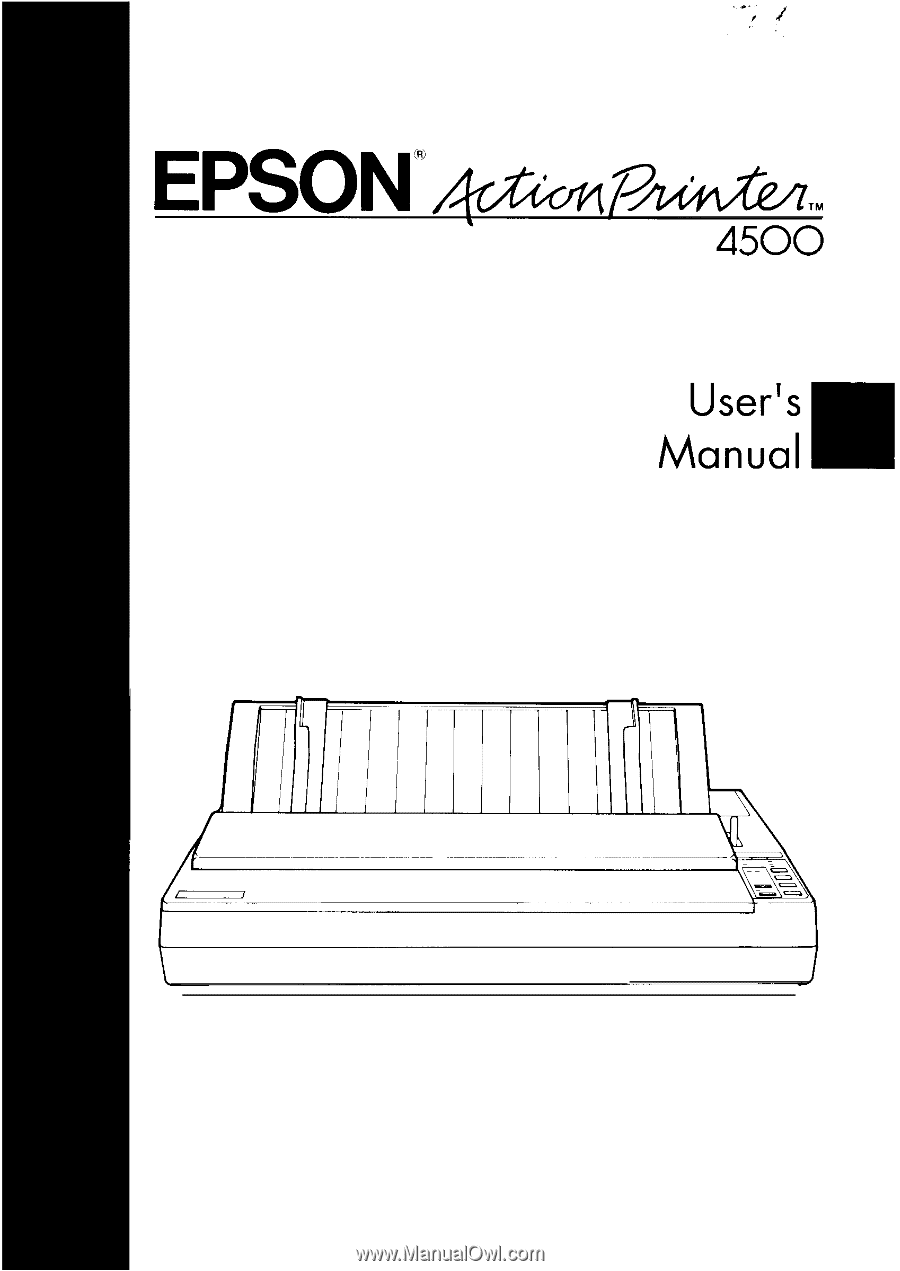
4000111
C01-00