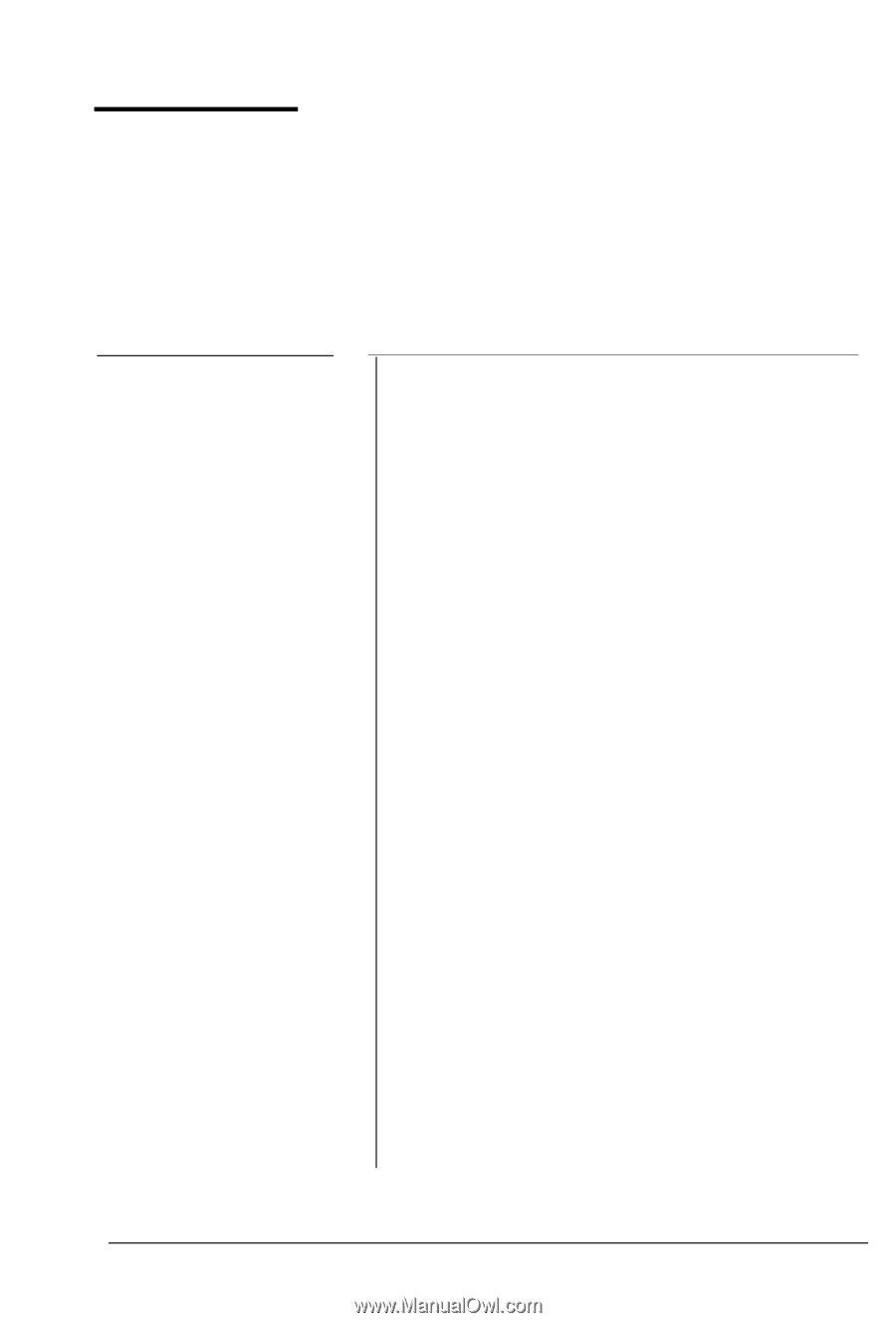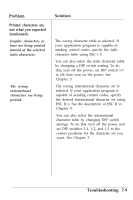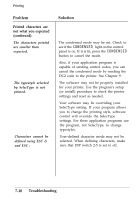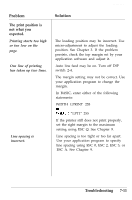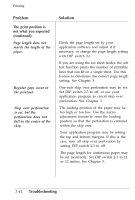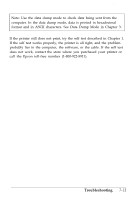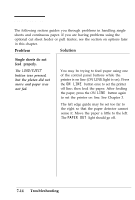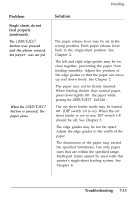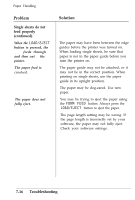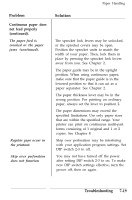Epson ActionPrinter 4500 User Manual - Page 216
Paper Handling, button was pressed, but the platen did not, move and paper was, not fed.
 |
View all Epson ActionPrinter 4500 manuals
Add to My Manuals
Save this manual to your list of manuals |
Page 216 highlights
Paper Handling The following section guides you through problems in handling single sheets and continuous paper. If you are having problems using the optional cut sheet feeder or pull tractor, see the section on options later in this chapter. Problem Solution Single sheets do not feed properly. The LOAD/EJECT button was pressed, but the platen did not move and paper was not fed. You may be trying to feed paper using one of the control panel buttons while the printer is on line (ON LINE light is on). Press the ON LINE button once to set the printer off line; then feed the paper. After feeding the paper, press the ON LINE button again to set the printer on line. See Chapter 3. The left edge guide may be set too far to the right so that the paper detector cannot sense it. Move the paper a little to the left. The PAPER OUT light should go off. 7-14 Troubleshooting