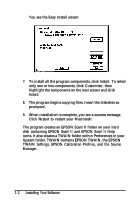Epson ActionScanner II Mac User Manual - TWAIN Mac - Page 10
CHAP 1-INSTALLING YOUR SOFTWARE, Installing the Scanning Utilities, Disk 1, Installer
 |
View all Epson ActionScanner II Mac manuals
Add to My Manuals
Save this manual to your list of manuals |
Page 10 highlights
Chapter 1 Installing Your Software EPSON Scanning Utilities come with installer software that makes them easy to install on your Macintosh. Before you install the software, make sure that the SCSI interface cable is connected properly and the SCSI ID and terminator are set correctly; see your scanner documentation for instructions. Then follow the instructions below to install your software. Installing the Scanning Utilities Follow these steps to install EPSON Scanning Utilities: 1. Turn on the scanner. 2. Hold down the Shift key while turning on your Macintosh to turn off any extensions. 3. Insert the EPSON Scanning Utilities Disk 1 in a diskette drive. 4. If necessary, double-click the Disk 1 icon on the desktop to open the Disk 1 folder. 5. Double-click the Installer icon in the Disk 1 folder. 6. After a few moments, you see the initial setup screen. Click OK to continue. Installing Your Software 1-1