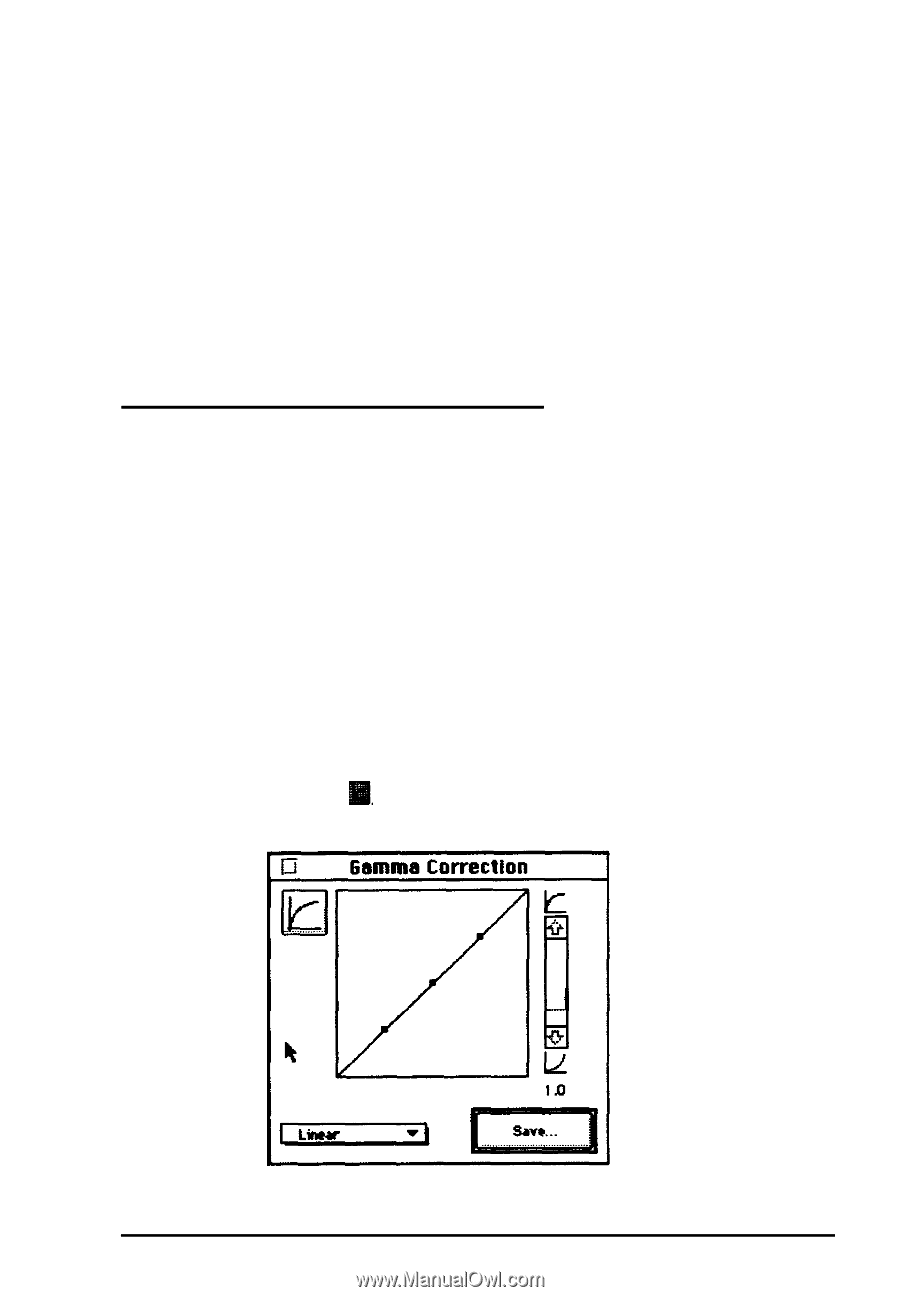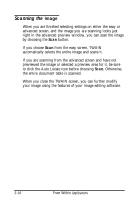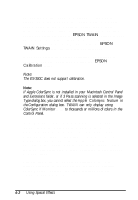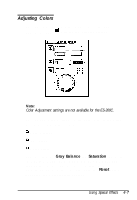Epson ActionScanner II Mac User Manual - TWAIN Mac - Page 42
Adjusting Gamma Correction, Option, Line Art
 |
View all Epson ActionScanner II Mac manuals
Add to My Manuals
Save this manual to your list of manuals |
Page 42 highlights
4. When the image in the preview window looks the way you want, close the Image Controls dialog box. 5. You can now scan the image into your application. You can return any option you've modified to its default setting by holding down the Option key and clicking the option's slide bar. To reset all the Image Controls, click the Reset button just below the Image Controls icon. Adjusting Gamma Correction Adjusting the gamma levels lets you change the pixel brightness in the midtones, highlights, and shadows of an image without dramatically changing it. This modifies the contrast in image tones so they reproduce with greater detail on a printer or monitor. (The Gamma Correction setting is not selectable if you chose the Line Art Image Type setting.) Note: Gamma Correction is not available for the ES-300C. After you have previewed an image, choose the Gamma Correction icon, . You see the following screen: Using Special Effects 4-5