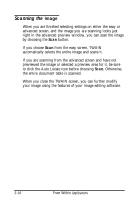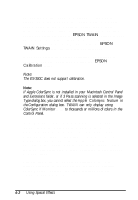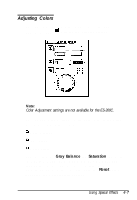Epson ActionScanner II Mac User Manual - TWAIN Mac - Page 39
Save Preview Image and Settings option. The preview, EPSON TWAIN, EPSON, TWAIN Settings, Calibration
 |
View all Epson ActionScanner II Mac manuals
Add to My Manuals
Save this manual to your list of manuals |
Page 39 highlights
To save the preview image so it reappears in the preview window when you next open the advanced screen, select the Save Preview Image and Settings option. The preview image, any TWAIN settings you select, and any user-defined options you create are saved in EPSON TWAIN Settings in your System Preferences folder. (If you need to return all the TWAIN settings to their default values, drag the EPSON TWAIN Settings icon into the Trash and start over.) If you have performed a screen calibration (as described in Chapter 2), you can enable it by selecting the EPSON Calibration option. Note: The ES-300C does not support calibration. Note: If Apple ColorSync is not installed in your Macintosh Control Panel and Extensions folder, or if 3 Pass scanning is selected in the Image Type dialog box, you cannot select the Apple Colorsync feature in the Configuration dialog box. TWAIN can only display using ColorSync if Monitor is set to thousands or millions of colors in the Control Panel. In the Configuration dialog box, you can select the number of samples that will simultaneously display in the preview area (either 3 or 5) from the Number of comparison samples pull-down menu. This setting will be used if you select the Comparison icon for any of the special effects features described in this chapter. Comparison samples let you select the image you prefer from a group of preview images that use different settings. You can also define the amount of variation between the settings displayed in the comparison samples by selecting small, medium, or large from the Variations between samples pull-down menu. 4-2 Using Special Effects