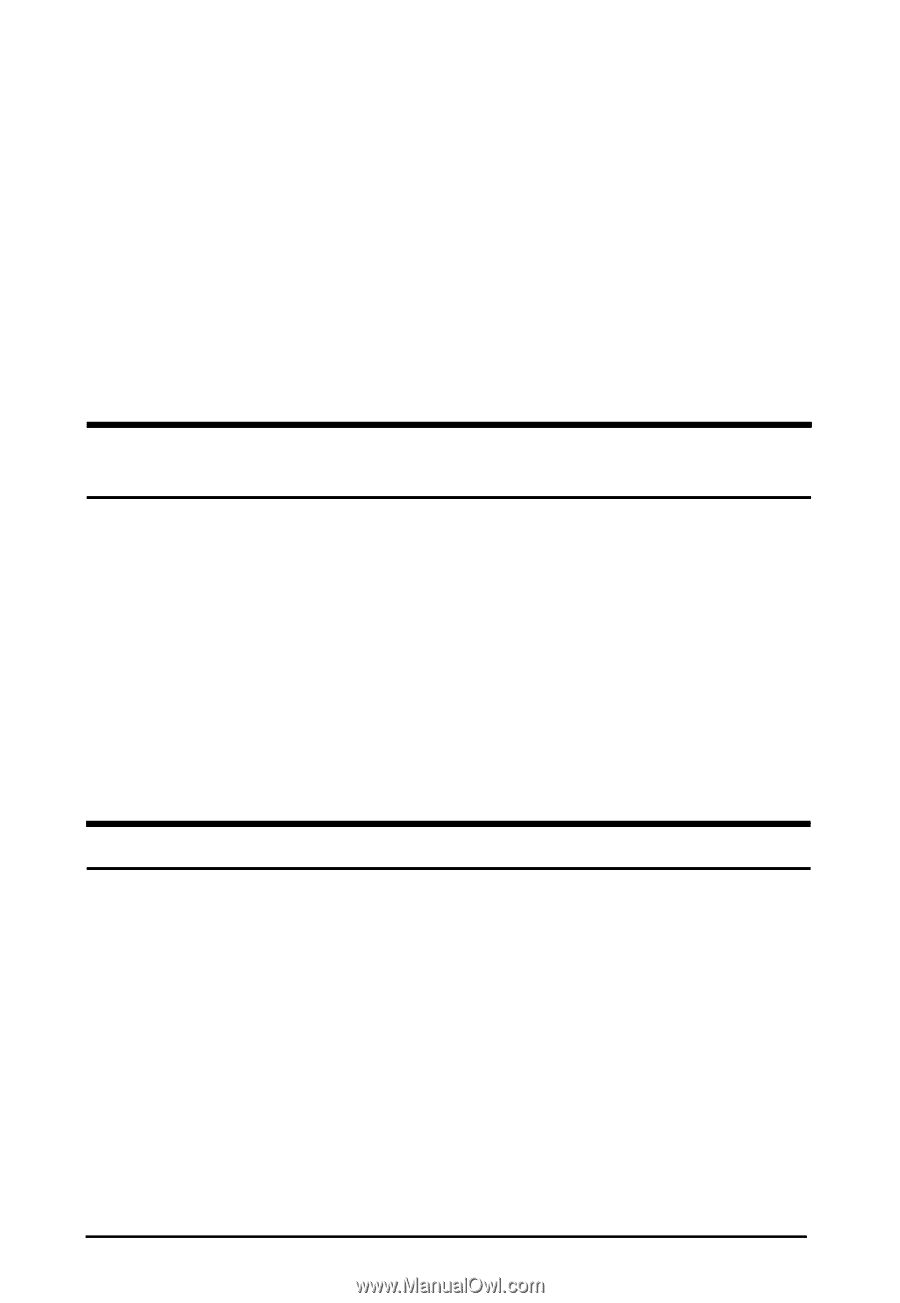Epson ActionScanner II Mac User Manual - TWAIN Mac - Page 54
EPSON TWAIN. Use the Finder Get Info window to increase, system, message
 |
View all Epson ActionScanner II Mac manuals
Add to My Manuals
Save this manual to your list of manuals |
Page 54 highlights
An error condition may have caused your application or the TWAIN data source in the EPSON Scanning Utilities to stop working correctly. Save any documents in process and close any open applications. Restart your Macintosh to restore the TWAIN data source; then start your application and try again. Sometimes an error condition may cause the computer to display a message telling you that your scanner is not recognized. If this happens, reset your scanner by turning it off and on or pushing the RESET button. Then restart your Macintosh and try again. The system fails or an error message appears when you choose Acquire from your application software. You may have more than one TWAIN screen open at once. Reset your Macintosh and use only one active TWAIN screen. Your scanned image may be too big. Reset your system and reduce the size of the scanned image. If you see an insufficient memory error message, you may not have enough memory allocated to the application to use it with EPSON TWAIN. Use the Finder Get Info window to increase the memory allocated to your application by 4MB to 5MB. The EPSON Scanning Utilities do not start. Make sure you are using a system with the minimum requirements for the EFSON Scanning Utilities. See the Introduction in this manual. Check that the system requirements are correct for your software application and that your software supports your scanner model. Be sure that you have correctly installed and set up your application software. 6-2 Troubleshooting