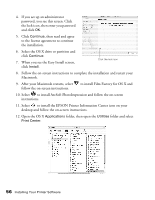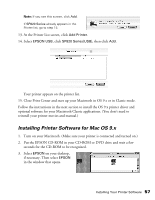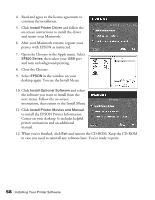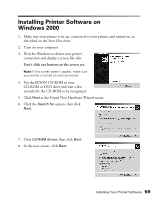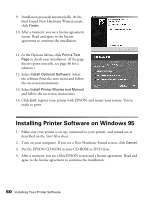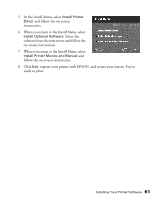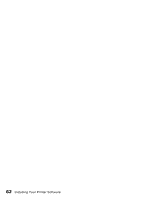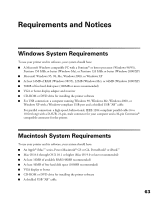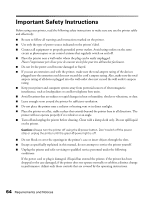Epson C11C417001 Printer Basics - Page 65
Installing Printer Software on Windows 95
 |
View all Epson C11C417001 manuals
Add to My Manuals
Save this manual to your list of manuals |
Page 65 highlights
9. Installation proceeds automatically. At the final Found New Hardware Wizard screen, click Finish. 10. After a moment, you see a license agreement screen. Read and agree to the license agreement to continue the installation. 11. At the Options Menu, click Print a Test Page to check your installation. (If the page doesn't print correctly, see page 46 for a solution.) 12. Select Install Optional Software. Select the software from the next menu and follow the on-screen instructions. 13. Select Install Printer Movies and Manual and follow the on-screen instructions. 14. Click Exit, register your printer with EPSON, and restart your system. You're ready to print. Installing Printer Software on Windows 95 1. Make sure your printer is set up, connected to your printer, and turned on, as described on the Start Here sheet. 2. Turn on your computer. If you see a New Hardware Found screen, click Cancel. 3. Put the EPSON CD-ROM in your CD-ROM or DVD drive. 4. After a moment, you see a blue EPSON screen and a license agreement. Read and agree to the license agreement to continue the installation. 60 Installing Your Printer Software