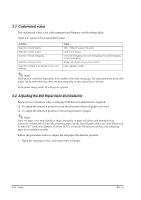Epson C31C636834 Technical Reference - Page 35
USB Interface Connection
 |
View all Epson C31C636834 manuals
Add to My Manuals
Save this manual to your list of manuals |
Page 35 highlights
2.5.2.1 Parallel interface connection diagram TM-T88IV Technical Reference Guide Figure 2-15 Parallel interface connection 2.5.2.2 Connecting the parallel interface cable 1. Insert the interface cable connector firmly into the interface connector on the connector panel. 2. Press down the clips on either side of the connector to lock it in place. 3. When using interface cables equipped with a ground line, attach the ground line to the screw hole marked "FG" on the printer. 4. Connect the other end of the interface cable to the host computer. 2.5.3 USB Interface Connection Connect the TM printer to the host computer with a USB cable. A second TM printer can be connected via a self-powered USB hub from a printer connected to the host computer. Note: A customer display (DM-D) can be connected to a USB model TM-T88IV (with UB-U01/UB-U02) by the exclusive modular cable (RJ-45). When connecting the customer display, connect the modular jack from the customer display to the DM connector (refer to "Installing the locking wire saddle" (page 2-12)). When connecting the customer display to a USB model TM-T88IV (with UB-U01/UB-U02), set the communication conditions of the customer display as follows: • Baud rate:19200 bps • Bit length:8-bit • Parity:no parity • Stop bit:1 Rev. A Setup 2-11