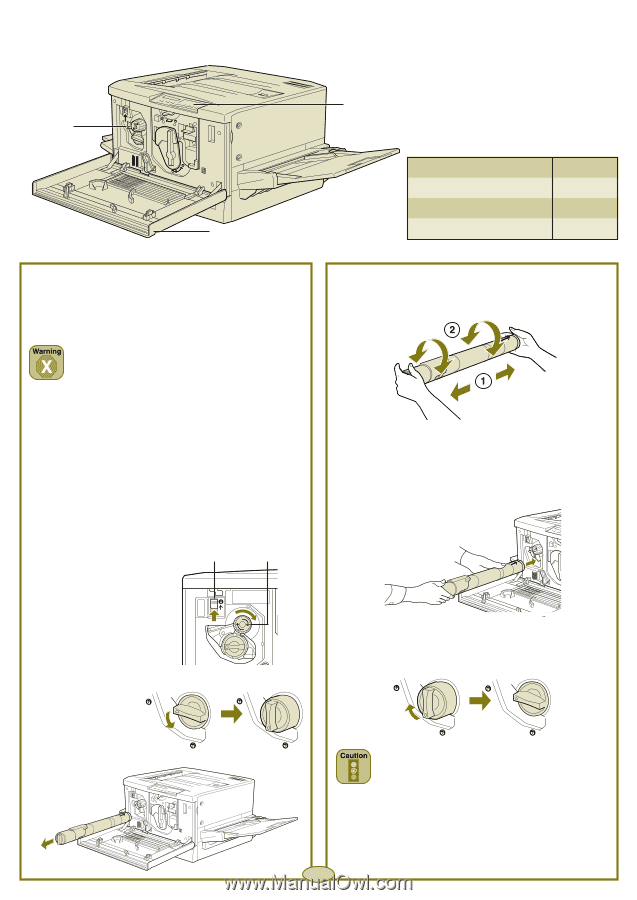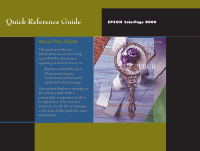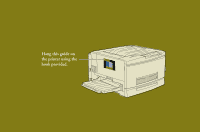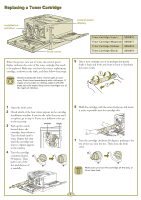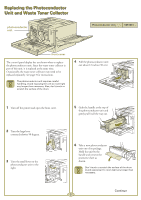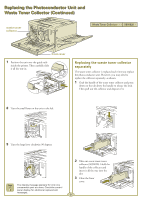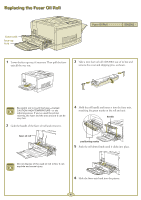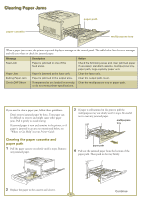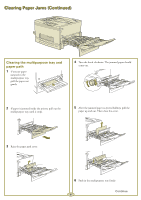Epson ColorPage 8000 Quick Start - Page 3
REPLACING A TONER CARTRIDGE, front cover, installation, window, control panel, display
 |
View all Epson ColorPage 8000 manuals
Add to My Manuals
Save this manual to your list of manuals |
Page 3 highlights
Replacing a Toner Cartridge installation window control panel display front cover Toner Cartridge (Cyan) S050018 Toner Cartridge (Magenta) S050017 Toner Cartridge (Yellow) S050016 Toner Cartridge (Black) S050019 When the printer runs out of toner, the control panel display indicates the color of the toner cartridge that needs to be replaced. Make sure you have the correct replacement cartridge, as shown in the table, and then follow these steps. Avoid touching the toner. If toner gets in your eyes, flush them immediately with cold water. If it gets on your skin or clothes, wash it off with soap and cold water. Keep toner cartridges out of the reach of children. 5 Take a new cartridge out of its package and gently shake it back and forth and front to back to distribute the toner evenly. 1 Open the front cover. 2 Check which of the four colors appears in the cartridge installation window. If you see the color that you need to replace, go to step 4. If you see a different color, go to the next step. 3 Push up the switch switch knob located above the cartridge, then release it. Turn the knob until it stops. Repeat this step until the cartridge you want to replace appears in the window. 4 Turn the cartridge counterclockwise 90 degrees. Then pull it out of the slot and dispose of it carefully. 6 Hold the cartridge with the arrow facing up and insert it as far as possible into the cartridge slot. 7 Turn the cartridge clockwise 90 degrees, pushing it the rest of the way into the slot. Then close the front cover. Make sure you turn the cartridge all the way, or toner may leak. 1