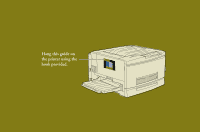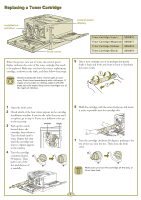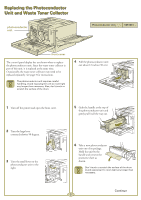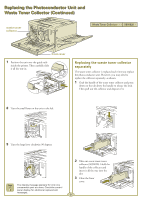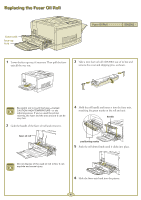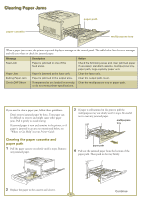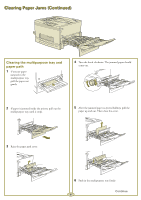Epson ColorPage 8000 Quick Start - Page 7
CLEARING PAPER JAMS, Clearing the paper cassette and paper path, paper path
 |
View all Epson ColorPage 8000 manuals
Add to My Manuals
Save this manual to your list of manuals |
Page 7 highlights
Clearing Paper Jams paper cassette paper path multipurpose tray When a paper jam occurs, the printer stops and displays a message on the control panel. The table below lists the error messages and tells you where to check for jammed paper: Message Feed Jam Description Paper is jammed in one of the feed areas. Action Check the following areas and clear jammed paper if necessary: standard cassette, multipurpose tray, paper path, large capacity paper unit. Paper Jam Exiting Paper Jam Paper is jammed at the fuser unit. Paper is jammed in the output area. Clear the fuser unit. Clear the output path cover. Check OHP Sheet Transparencies are loaded incorrectly, Clear the multipurpose tray or paper path. or do not meet printer specifications. If you need to clear a paper jam, follow these guidelines: s Don't remove jammed paper by force. Torn paper can be difficult to remove and might cause other paper jams. Pull it gently to avoid tearing. s If jammed paper is torn and remains in the printer, or if paper is jammed in an area not mentioned below, see "Where to Get Help" in your Printer Guide. Clearing the paper cassette and paper path 1 Pull the paper cassette out slowly until it stops. Remove any jammed paper. 3 If paper is still jammed in the printer, pull the multipurpose tray out slowly until it stops. Be careful not to tear any jammed paper. multipurpose tray paper path 4 Pull out the jammed paper from the bottom of the paper path. Then push in the tray firmly. v 2 Replace the paper in the cassette and close it. 5 Continue