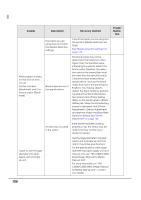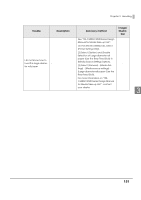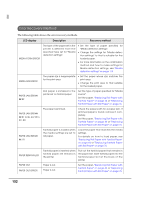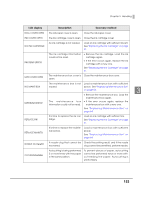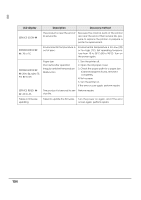Epson ColorWorks C3500 Technical Reference Guide - Page 155
When the print result is faint or white lines or black lines are printed, Follow, eps below, o clear
 |
View all Epson ColorWorks C3500 manuals
Add to My Manuals
Save this manual to your list of manuals |
Page 155 highlights
Chapter 3 Handling When the print result is faint or white lines or black lines are printed Follow the steps below to clear the problem efficiently. Check if the paper is loaded correctly. For roll paper: Open the roll paper cover, and load the paper again. For details, see "Replacing Fanfold Paper with Roll Paper" on page 76. For fanfold paper: Place the stack of fanfold paper straight at least 40 mm {1.57"} away from the back of the printer. For details, see "Replacing Roll Paper with Fanfold Paper" on page 66. Check if the print noz- Perform nozzle check and check whether print nozzles are zles are clogged. clogged. If the print nozzles are clogged, perform head cleaning. Hold down the cleaning button for more than three seconds to start 3 head cleaning. Check if the shutters on the platen on the outer side of the paper are open. When the shutters on the platen on the outer side of the paper are set to open, air current may cause white lines on the print result. Follow the instructions on the label on the top of the printer, and set the shutters on the platen. For details, see "Shutter Adjustment" on page 40. Check if the paper you are using matches the paper set in [Media Type]. Check the paper you are using and the [Media Type] settings. For details, see step 9 in "Replacing Roll Paper with Fanfold Paper" on page 66, or step 10 in "Replacing Fanfold Paper with Roll Paper" on page 76. 155