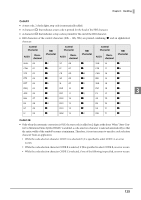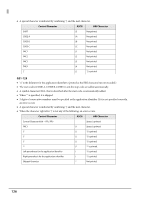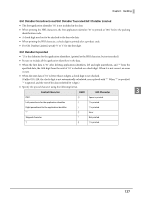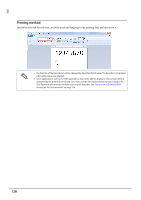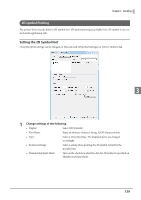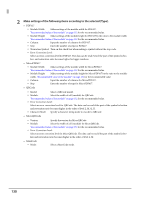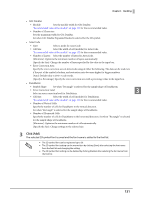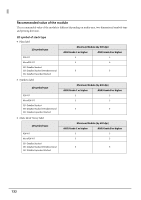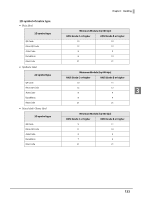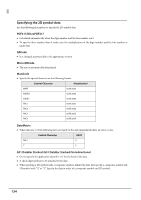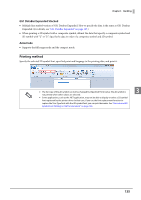Epson ColorWorks C7500 Technical Reference Guide - Page 130
Make settings of the following items according to the selected [Type]., PDF417, MicroPDF417, QRCode
 |
View all Epson ColorWorks C7500 manuals
Add to My Manuals
Save this manual to your list of manuals |
Page 130 highlights
2 Make settings of the following items according to the selected [Type]. • PDF417 Module Width: Makes settings of the module width for PDF417. "Recommended value of the module" on page 132 for the recommended value. Module Height: Makes settings of the module height for PDF417 by the ratio to the module width. "Recommended value of the module" on page 132 for the recommended value. Column: Input the number of columns for PDF417. Step: Enter the number of steps for PDF417. Truncation Symbol: Turn on this check box when making a symbol without the stop code. Error Correction Level: Select an error correction level for PDF417. The data can be read even if the part of the symbol is bro- ken, and restoration ratio becomes higher for bigger numbers. • MicroPDF417 Module Width: Makes settings of the module width for MicroPDF417. "Recommended value of the module" on page 132 for the recommended value. Module Height: Makes settings of the module height for MicroPDF417 by the ratio to the module width. "Recommended value of the module" on page 132 for the recommended value. Column: Input the number of columns for MicroPDF417. Step: Enter the number of steps for MicroPDF417. • QRCode Model: Select a QRCode model. Module: Select the width of cell (module) for QRCode. "Recommended value of the module" on page 132 for the recommended value. Error Correction Level: Select an error correction level for QRCode. The data can be read if the part of the symbol is broken and restoration ratio becomes higher in the order of level L, M, Q, H. Character Mode Specify a character string mode to encode to QRCode. • MicroQRCode Version: Specify the version for MicroQRCode. Module: Select the width of cell (module) for MicroQRCode. "Recommended value of the module" on page 132 for the recommended value. Error Correction Level: Select an error correction level for MicroQRCode. The data can be read if the part of the symbol is bro- ken and restoration ratio becomes higher in the order of level L, M. • MaxiCode Mode: Select a MaxiCode mode. 130