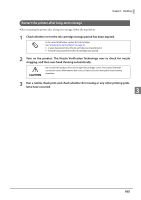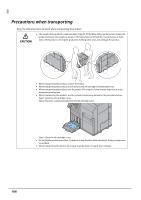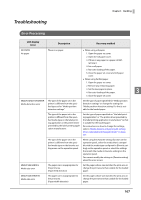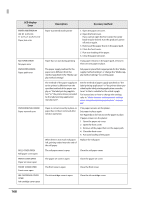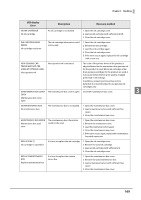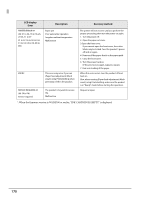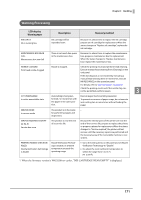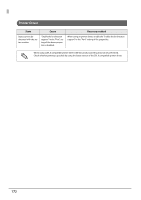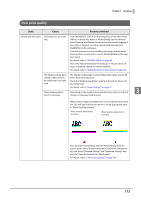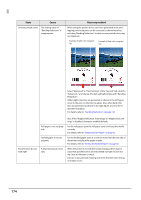Epson ColorWorks C7500 Technical Reference Guide - Page 170
When the firmware version is WAI32500 or earlier, INK CARTRIDGE EMPTY is displayed., C1 to C4, D6
 |
View all Epson ColorWorks C7500 manuals
Add to My Manuals
Save this manual to your list of manuals |
Page 170 highlights
LCD display Error Description Recovery method PRINTER ERROR ## (##: 01 to 0A, 16 to 18, 26, 27,2A, 31 to 37 41 to 47, 56 to 58, 62, 63, C1 to C4, C6 to C9, D6 to DB) Paper jam Poor autocutter operation Irregular ambient temperature Malfunction The printer will not recover until you perform the proper processing, then turn the power on again. 1. Turn the power off. 2. Open the paper set cover. 3.Open the front cover. If you cannot open the front cover, the cutter blade may be locked. Turn this product's power off and on again. 4. Remove all the paper that is in the paper path. 5. Close the front cover. 6. Turn the power back on. (If the error occurs again, request a repair.) 7. Run auto loading of the paper. ERR B2 This error may occur if you run [Paper feed adjustment (Mech wear)] using PrinterSetting when print data is left in the product. When this error occurs, turn the product off and back on. Also, when running [Paper feed adjustment (Mech wear)] using PrinterSetting, make sure the product is in "Ready" mode before starting the operation. SERVICE REQUIRED ## (##: F0 to F4) Service required The product is beyond its service life. Malfunction Request a repair. *: When the firmware version is WAI32500 or earlier, "INK CARTRIDGE EMPTY" is displayed. 170