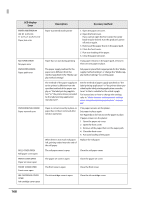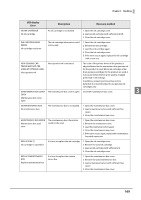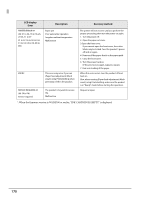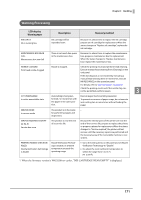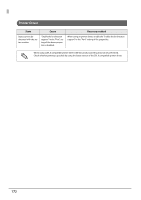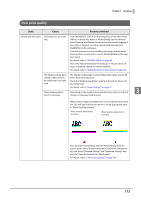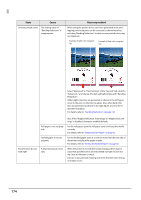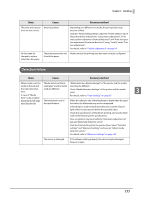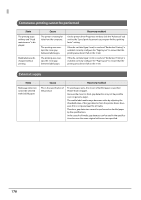Epson ColorWorks C7500 Technical Reference Guide - Page 173
Poor print quality
 |
View all Epson ColorWorks C7500 manuals
Add to My Manuals
Save this manual to your list of manuals |
Page 173 highlights
Chapter 3 Handling Poor print quality State Cause Recovery method Uneven printed colors "Dot dropouts" are occurring. From the [NOZZLE CHECK] on the unit panel, or from the [Printer Utilities] in the printer driver or PrinterSetting, use the [Manual Head Cleaning] and [Nozzle Check] to check for nozzle clogging. If the nozzle is clogged, execute a manual head cleaning from [CLEANING] on the unit panel. If the dot dropouts is not resolved by executing a manual head cleaning three or more times, execute INK RECHARGE on the operation panel. For details, refer to "INK RECHARGE" on page 82 Also, if the "Nozzle Verification Technology" in "Nozzle check settings" is disabled, change to enabled (default). For details, refer to "Nozzle Verification Technology" on page 22 The "Media Coating Type" The "Media Coating Type" setting of the printer driver may be dif- setting is different from ferent from the media used. the media that is actually used. Check the "Media Coating Type" setting of the printer driver and the media used. For details, refer to "Paper settings" on page 67 "Paper feeding adjust- Depending on the media, uneven printed colors may occur due to 3 ment" is necessary. changes in the paper feed amount. When position slipping of CMYK inks occurs as shown below, push the "General" tab of the printer driver to set an appropriate value in "Paper Feed Adjustment". When positive adjustment is necessary When negative adjustment is necessary Also, start the PrinterSetting. Start the PrinterSetting from the printer driver. Select [Printer Utility] tab. Click [Printer Setting Utility] icon. Select "Detailed settings" and "Advanced settings" and execute "Paper feed adjustment (Mech wear)". For details, refer to "Advanced settings" on page 104 173