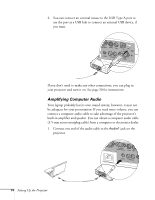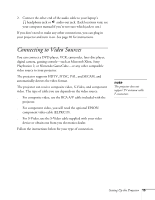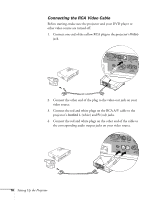Epson EMP 50 User Manual - Page 17
correction, see If you place the projector level with the bottom of the screen,
 |
UPC - 010343832626
View all Epson EMP 50 manuals
Add to My Manuals
Save this manual to your list of manuals |
Page 17 highlights
If you place the projector below the level of the screen, you'll have to tilt it up by extending the feet as shown. Tilting the projector upward causes the image to lose its rectangular shape, but the Auto Keystone feature corrects the distortion automatically. If the image does not regain its rectangular shape, the Auto Keystone feature may have been disabled. To turn it on or for more information on keystone correction, see page 27. If you place the projector level with the bottom of the screen, the image will be rectangular and you won't have to adjust it. If you place the projector higher than the bottom of the screen, the image will still be rectangular, but you won't be able to fill the whole screen with the image. note After positioning the projector, you may want to connect a Kensington MicroSaver anti-theft device to the lock port on the back of the projector. You can purchase this from EPSON; see page 7. Setting Up the Projector 11