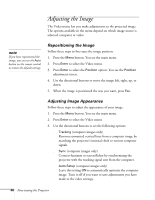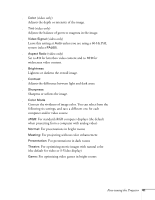Epson EMP 50 User Manual - Page 49
Creating Your Own Startup Screen, Capturing the Image - digital projector
 |
UPC - 010343832626
View all Epson EMP 50 manuals
Add to My Manuals
Save this manual to your list of manuals |
Page 49 highlights
Creating Your Own Startup Screen You can transfer any image on your computer to the projector, and then use it as the screen displayed when the projector is not receiving a signal. You can also set it to be displayed when you press the A/V Mute button, or as a startup screen. The image can be a company logo, slogan, photograph, or any other image you want to use. Capturing the Image Start by displaying the image you want to use on the projector. You can use an image from either a computer or video source such as a VCR or digital camera. Then follow these steps to capture the image and transfer it to the projector: 1. Press the Menu button on the remote control. You see the main menu. 2. Use the directional buttons to highlight the User's Logo menu. Video Audio Setting User's Logo Advanced About Reset All Execute [ ]: Select [ ]: Execute [Menu]: Exit 3. Press Enter to select it. You see a message asking if you want to use the present image as a user's logo. 4. Select Yes and press Enter. A selection box displays over the image. 5. Use the directional buttons to select the area of the image you want to use. Once you have selected the area, press Enter. Fine-tuning the Projector 43