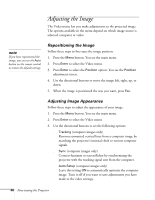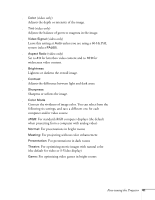Epson EMP 50 User Manual - Page 48
Adjusting the Sound
 |
UPC - 010343832626
View all Epson EMP 50 manuals
Add to My Manuals
Save this manual to your list of manuals |
Page 48 highlights
■ Input Signal Leave this setting on Computer when a computer is connected to the Computer/Component Video port. When a component video source is connected, choose YCbCr or YPbPr, depending on the type of signals produced by your source. (You can tell which setting is correct by the quality of the projected image.) 4. When the image is set correctly, press Esc or Menu. Your settings are automatically saved. Adjusting the Sound You can use the Audio menu to adjust the sound volume and switch the audio input port. 1. Press the Menu button. You see the main menu. 2. Use the directional buttons to highlight Audio. You see the following: Video Audio Setting User's Logo Advanced About Reset All Volume : 10 - + Audio Input : Audio 1 Audio 2 Reset Execute [ ]: Select [ ]: Enter [Menu]: Exit 3. Press Enter to select the Audio menu. 4. Use the directional buttons to set the Volume. 5. If you're using a different audio input port than the default port for your source, select a different Audio Input setting (either Audio 1 or Audio 2). 6. When you're finished adjusting the sound, press Esc or Menu. 42 Fine-tuning the Projector