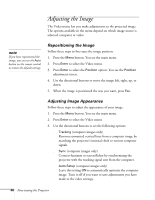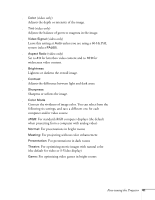Epson EMP 50 User Manual - Page 50
Selecting When the Image Displays, Use the directional buttons to highlight
 |
UPC - 010343832626
View all Epson EMP 50 manuals
Add to My Manuals
Save this manual to your list of manuals |
Page 50 highlights
6. When you see the message "Select this image?" select Yes and press Enter. If you want to change the area selected, select No, press Enter and repeat steps 4 through 6. 7. Use the directional buttons on the remote control to select a zoom rate (display size), and then press Enter. 8. When you see the message "Save image as user's logo?," select Yes and press Enter. Saving the logo may take a few minutes. Do not use the projector or other sources (computer, video, etc.) while the logo is being saved. 9. When you see the message "Completed," press Esc or Menu. note You can also set up your image as a startup screen. Use the Advanced menu to enable the startup screen; see page 46. Selecting When the Image Displays After your image is saved, you can set it up as the no-signal message and/or the screen that's displayed when you press the A/V Mute button. 1. Press the Menu button to display the main menu (if not already displayed). 2. Use the directional buttons to highlight Setting. 3. Press Enter to select the Setting menu. 4. Use the directional buttons to highlight No-Signal Msg. 5. Use the directional buttons to select Logo; then press the Enter button. This sets your image as the screen displayed when the projector is not receiving a signal. 6. If you want to set up your image as the A/V Mute display, use the directional buttons to move down to A/V Mute. 7. Use the directional buttons to select Logo; then press the Enter button. This sets your image as the screen displayed when you press the A/V Mute button. 8. When you're finished, press Esc or Menu. To test your setting, press the A/V Mute button to display your image. Press it again to turn off the image. 44 Fine-tuning the Projector