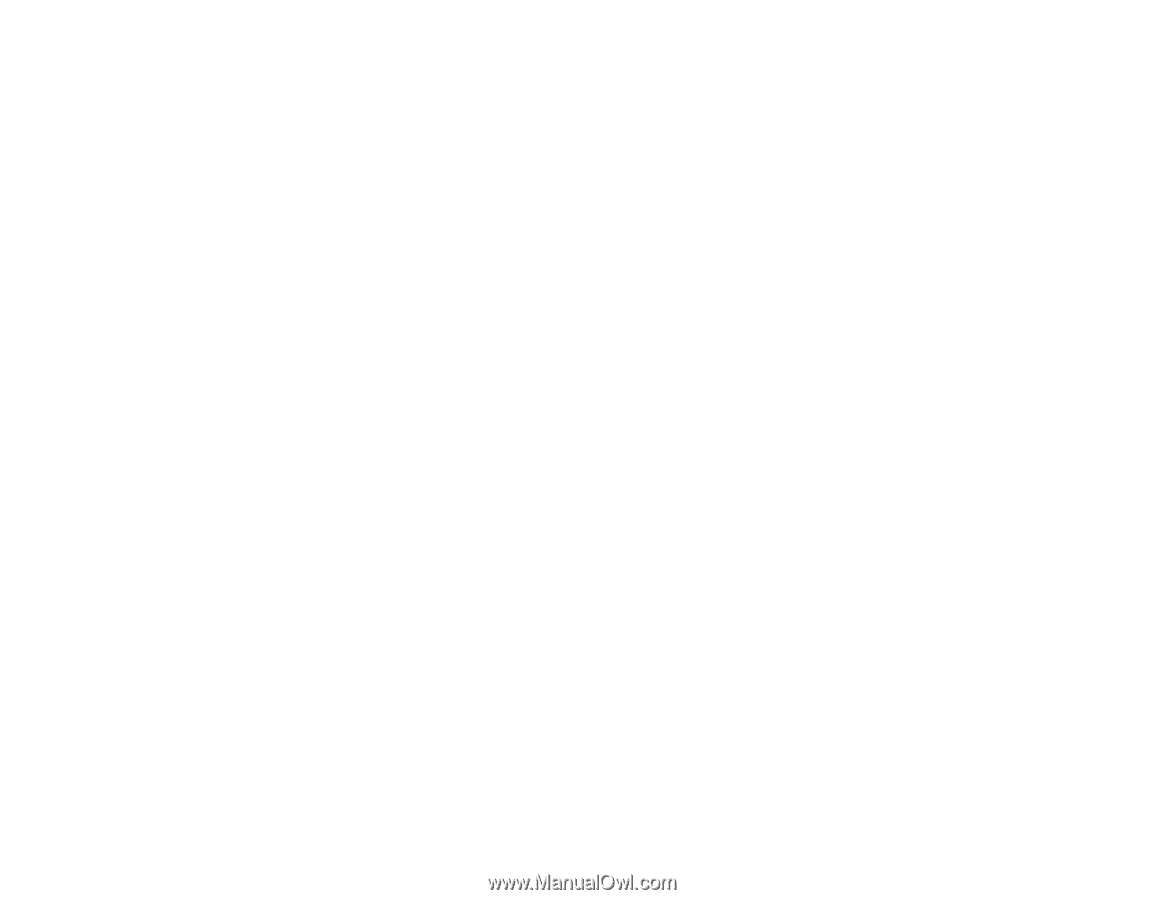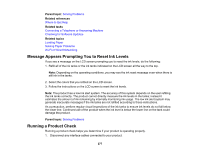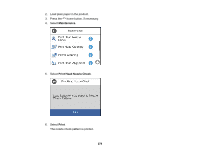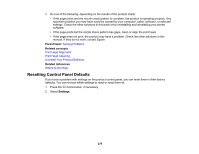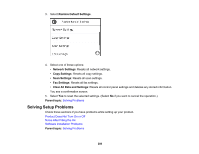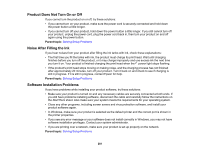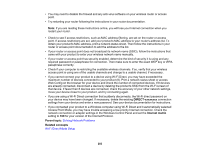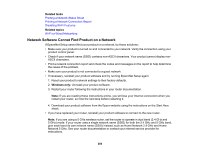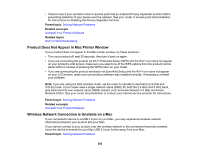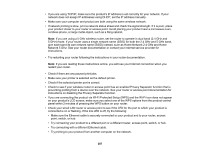Epson ET-15000 Users Guide - Page 282
Solving Network Problems, Product Cannot Connect to a Wireless Router or Access Point
 |
View all Epson ET-15000 manuals
Add to My Manuals
Save this manual to your list of manuals |
Page 282 highlights
Related concepts Uninstall Your Product Software Related references Windows System Requirements Mac System Requirements Solving Network Problems Check these solutions if you have problems setting up or using your product on a network. Note: Breakdown or repair of this product may cause loss of fax and network data and settings. Epson is not responsible for backing up or recovering data and settings during or after the warranty period. We recommend that you make your own backup or print out your fax and network data and settings. Product Cannot Connect to a Wireless Router or Access Point Network Software Cannot Find Product on a Network Product Does Not Appear in Mac Printer Window Wireless Network Connection is Unstable on a Mac Wired Network Connection Becomes Unstable Cannot Print Over a Network Cannot Scan Over a Network Parent topic: Solving Problems Product Cannot Connect to a Wireless Router or Access Point If your product has trouble finding or connecting to a wireless router or access point, try these solutions: • If you are connecting the product via Wi-Fi Protected Setup (WPS) and the Wi-Fi icon on your product's LCD screen is not lit or does not appear, make sure you select one of the WPS options from the product control panel within 2 minutes of pressing the WPS button on your router. • Make sure to place your product within contact range of your router or access point. Avoid placing your product near a microwave oven, cordless phone, or large metal object, such as a filing cabinet. • Verify that your router or access point is operating correctly by connecting to it from your computer or another device. • Print a network connection report and check the codes and messages on the report to help determine the cause of the problem. 282