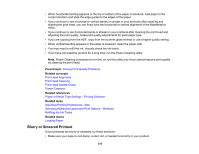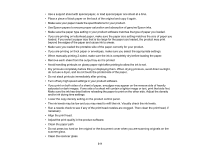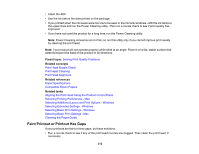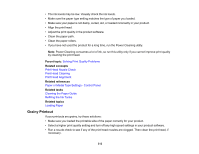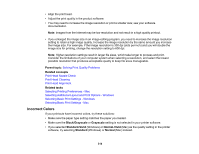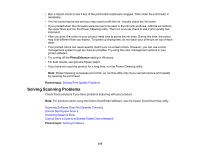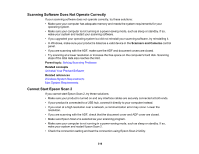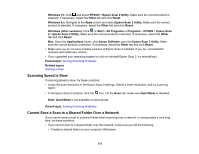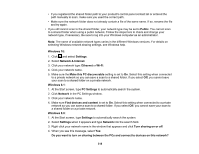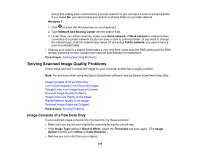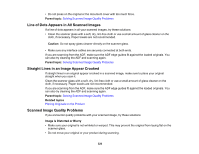Epson ET-15000 Users Guide - Page 315
Solving Scanning Problems, PhotoEnhance, Parent topic
 |
View all Epson ET-15000 manuals
Add to My Manuals
Save this manual to your list of manuals |
Page 315 highlights
• Run a nozzle check to see if any of the print head nozzles are clogged. Then clean the print head, if necessary. • The ink levels may be low and you may need to refill the ink. Visually check the ink levels. • If you printed when the ink levels were too low to be seen in the ink tank windows, refill the ink tanks to the upper lines and run the Power Cleaning utility. Then run a nozzle check to see if print quality has improved. • After you print, the colors in your printout need time to set as the ink dries. During this time, the colors may look different than you expect. To speed up drying time, do not stack your printouts on top of each other. • Your printed colors can never exactly match your on-screen colors. However, you can use a color management system to get as close as possible. Try using the color management options in your printer software. • Try turning off the PhotoEnhance setting in Windows. • For best results, use genuine Epson paper. • If you have not used the product for a long time, run the Power Cleaning utility. Note: Power Cleaning consumes a lot of ink, so run this utility only if you cannot improve print quality by cleaning the print head. Parent topic: Solving Print Quality Problems Solving Scanning Problems Check these solutions if you have problems scanning with your product. Note: For solutions when using the Epson ScanSmart software, see the Epson ScanSmart help utility. Scanning Software Does Not Operate Correctly Cannot Start Epson Scan 2 Scanning Speed is Slow Cannot Save a Scan to a Shared Folder Over a Network Parent topic: Solving Problems 315